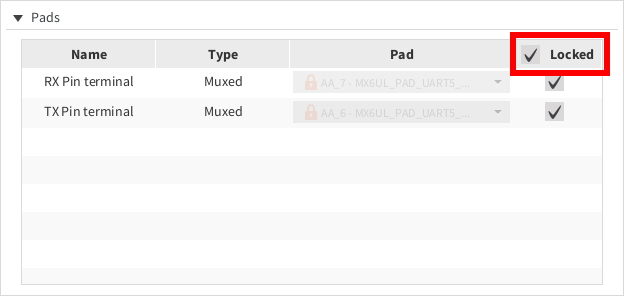You can lock the IOmux pads so the pad value is fixed during the resolution process. To lock an IOmux pad:
-
Select the IOmux you want to modify from the components tree view.
-
Click the Lock pad check box next to the IOmux pad combo box in the configuration pane to the right. The lock icon changes to red and the IOmux Pad combo box is disabled.

-
To unlock the pad, click the check box again. The lock icon changes to gray and the IOmux Pad combo box is enabled.

|
Lock/unlock all IOMux pads
You can lock/unlock all the IOMux pads of a component at the same time from the component IOMux table. To do so, follow these steps:
-
Select the component whose pads you want to lock from the components tree view.
-
In the pads table of the right pane, click the check box included in the Locked column of the IOMux component table: