The Digi ConnectCore Smart IOmux graphic view allows you to identify the pads used by each component of your design, along with the reserved pads and the free ones.
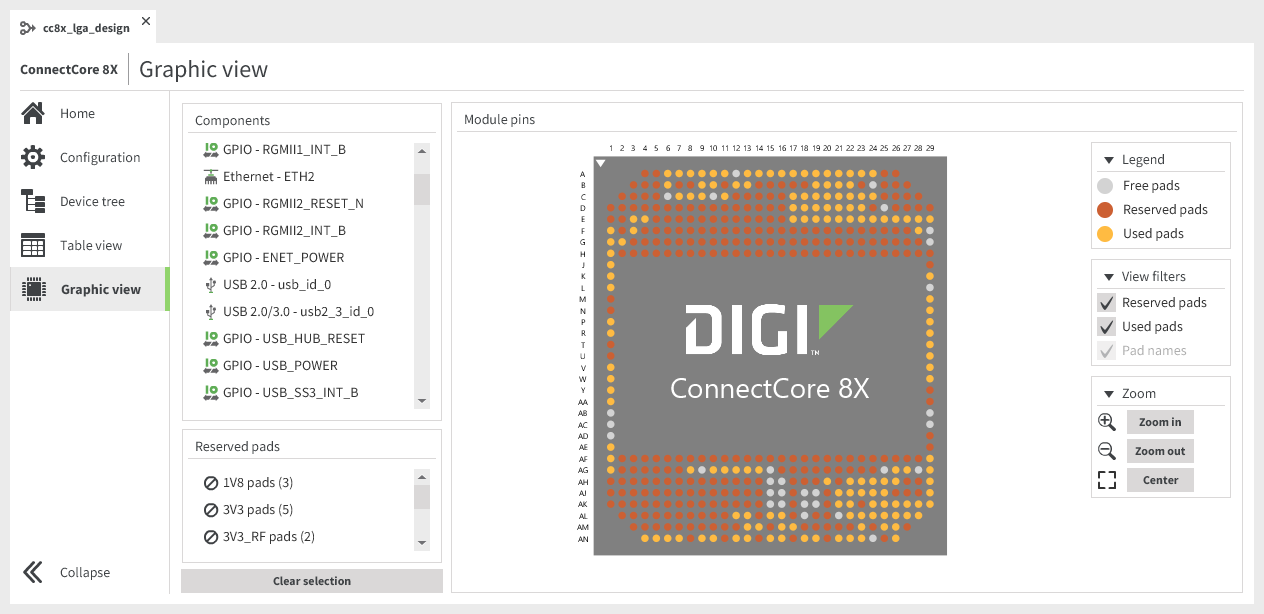
This view contains the following sections:
-
The Module pins pane:
-
This is the main element of this view. It represents your design’s base platform with all its pins.
-
It is color-coded as represented in the Legend box in the top right corner of this pane.
-
You can also filter pins out using the View filters box on the right. This way, you can remove extraneous information and focus on the components you are working with.
-
This pane has zoom capabilities so you can get closer to inspect the pad names or farther away to see the full representation of the module.
-
Zoom in and out using your mouse or use the Zoom box located below the View filters box, on the right side of this pane.
-
-
Hover over each pad of the module representation to see its name in a tooltip.
-
Click on each pad of the module representation to display a pop-up window with additional information for the pad. This information is structured as follows:
-
The title with the name of the pad.
-
The status of the pad (free, used, or reserved) with the corresponding color.
-
A table with the available IOmuxes for that pad, or the different components that can use that pad. If a component is using that pad, it appears in the table highlighted in yellow, corresponding to the status of used.

If the pad is reserved and cannot be multiplexed, no table appears, just the name and the status of the pad. -
-
-
The Components pane:
-
It contains the list of components included in the design.
-
Click on each component to see it blink in green in the module representation of the Module pins pane.
Click the Clear selection button to clear the selection of that component.
-
-
The Reserved pads pane:
-
It contains the list of categories the reserved pads are divided into.
-
Click on one of the categories to see all the reserved pads that belong to that category in the module representation of the Module pins pane.
Click the Clear selection button to clear the selection of the reserved pads category. -




