The Dashboard page displays a graphical representation of the ConnectCore device with a set of clickable elements to explore and control some of the device interfaces.
You can access the Dashboard page in two ways:
-
It is displayed by default when you start the application.
-
Click Dashboard on the left navigation bar.
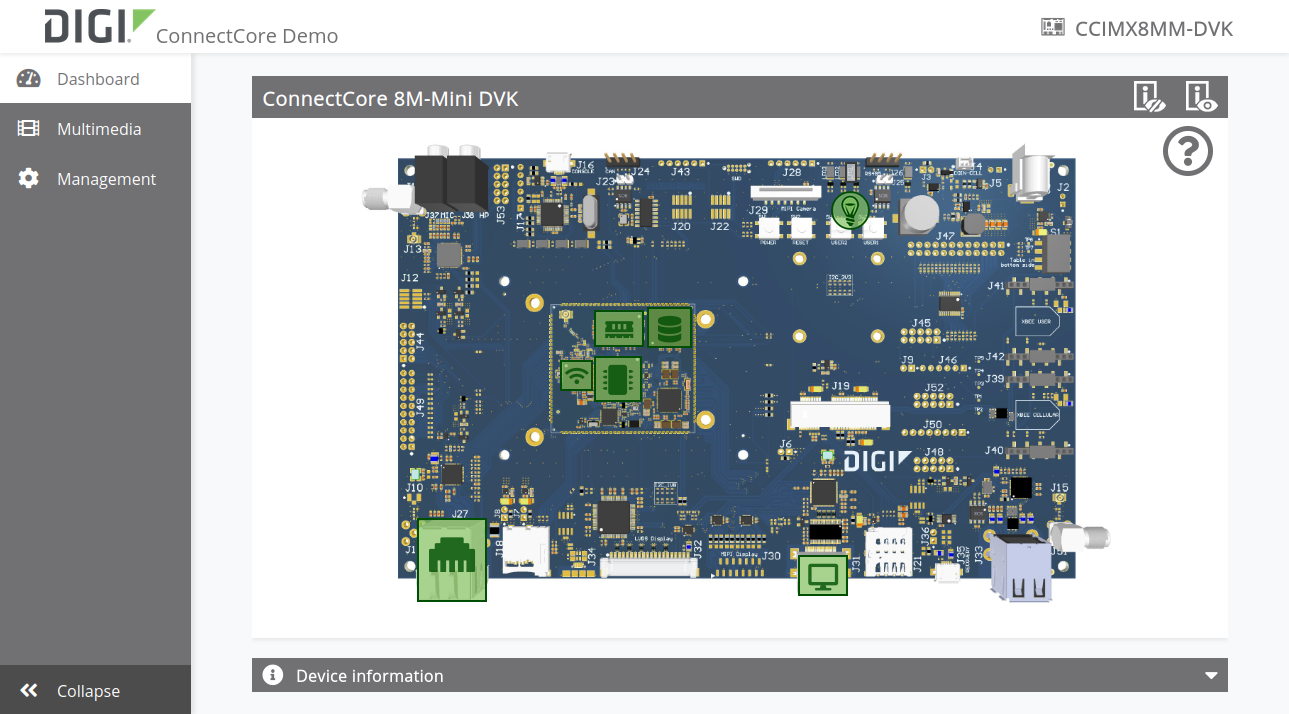
| The application display is specific to the ConnectCore platform, so your screen may look different than the one shown here. |
From the dashboard, you can:
-
Monitor device health information and interface status by clicking on the green panels.

-
Get device versioning information by expanding the Device information panel at the bottom of the page:

-
Explore the device file system by clicking Explore file system in the Flash memory stats panel:


The file system explorer allows you to:
-
List files and folders in the current directory.
-
Navigate through the file system.
-
Remove the selected file.
-
Create a new directory.
-
-
Toggle the User LED status by clicking the green LED button:





