With the ConnectPort X2e Smart Energy gateways, the role of these gateways can be changed by issuing an AT command:
ATCE=1 -This will change the role of the Gateway to a Smart Energy Coordinator/Trust Center.
ATCE=0 -This will change the role of the Gateway to a Router.
These values can be changed using the demonstration application by navigating to: digi-se.appspot.com. Select the applicable Device Cloud entry from the Serverdrop down. Login using your Digi Device Cloud username and password credentials.
Once logged in, select the desired gateway ID in the Gateway drop down box near the top of the screen. Next, select Debug Console. From the menus to the left, select RPC_ZigBee_Interface. Scroll down in the RPC_ZigBee_Interface menu and click on the xbee_AT entry.
Replace the applicable commands shown below in the Input section and click Execute to apply the command.
AT Commands
Set to Coordinator/Trust Center:
<xbee_AT synchronous="true">
<command type="string">
CE</command>
<value>
1</value>
</xbee_AT>
Write setting:
<xbee_AT synchronous="true">
<command type="string">
WR</command>
</xbee_AT>
Set to Router/IPD:
<xbee_AT synchronous="true">
<command type="string">
CE</command>
<value>
0</value>
</xbee_AT>
Write setting:
<xbee_AT synchronous="true">
<command type="string">
WR</command>
</xbee_AT>
Force the gateway to leave the network:
<leave_network synchronous="true">
</leave_network>
Application screen sample:
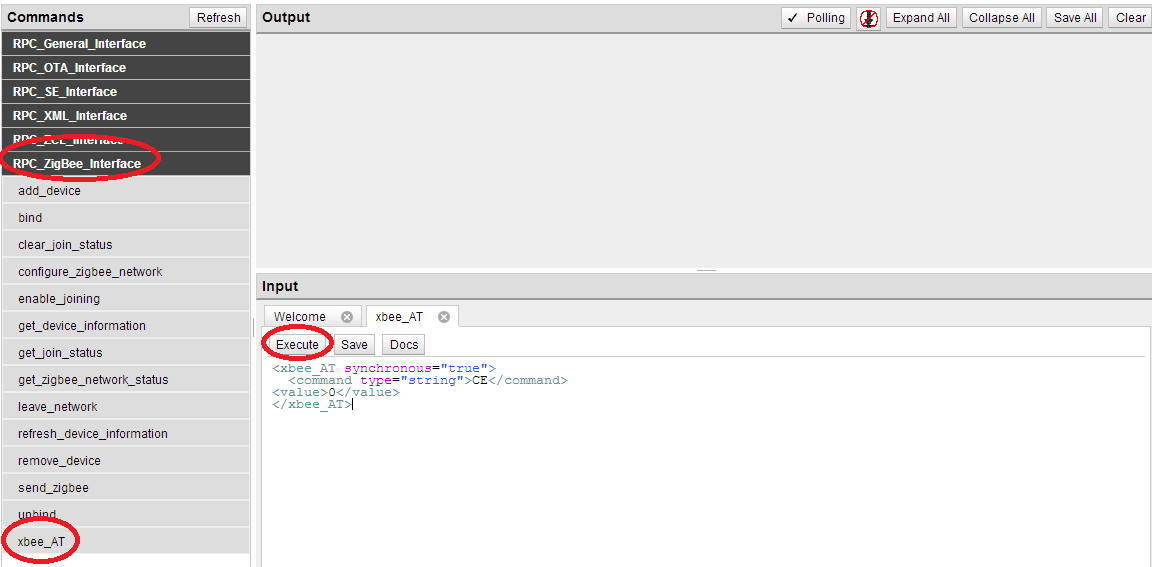 Endpoints.ini File
Endpoints.ini File
Additionally, the
endpoints.ini file should be modified on the gateway from the Device Cloud to reflect the respective role. From your Digi Device Cloud account, select the
Device Management and
Devices menus. Highlight your Smart Energy gateway and select
Properties.
From the menu items shown to the left, select the
Python menu. Double click the
endpoints.ini file in the file list pane and download the file to your system.
Modify the contents of the
endpoints.ini file to contain the entry for the desired gateway role.
A routing gateway contains the following entry:
SE_InPremiseDisplay 0x5E
A coordinator gateway contains the following entry:
SE_EnergyServicePortal 0x5E
Delete the current e
ndpoints.ini file on the gateway:
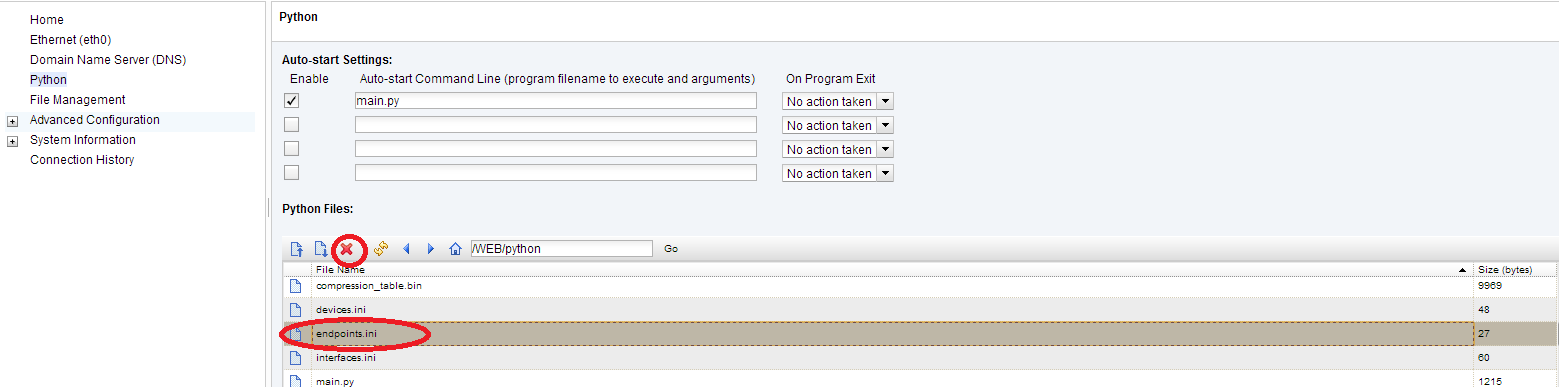
Next, upload the newly modified
endpoints.ini file by clicking the upload icon and browsing to the modified
endpoints.ini file:
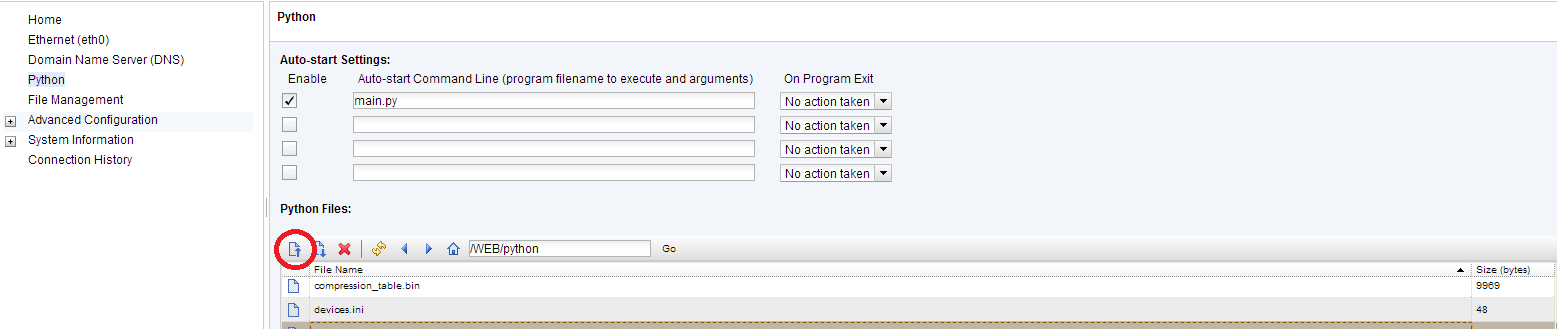
Reboot the gateway for the changes to take effect.
Note: If the gateway was converted to a router, it will show up with a role of "unknown" in the Device Cloud XBee Networks section until it is successfully joined with a Coordinator/Trust Center.