The Management page allows you to perform several management operations on your device:
To access the Management page, click Management on the left navigation bar.
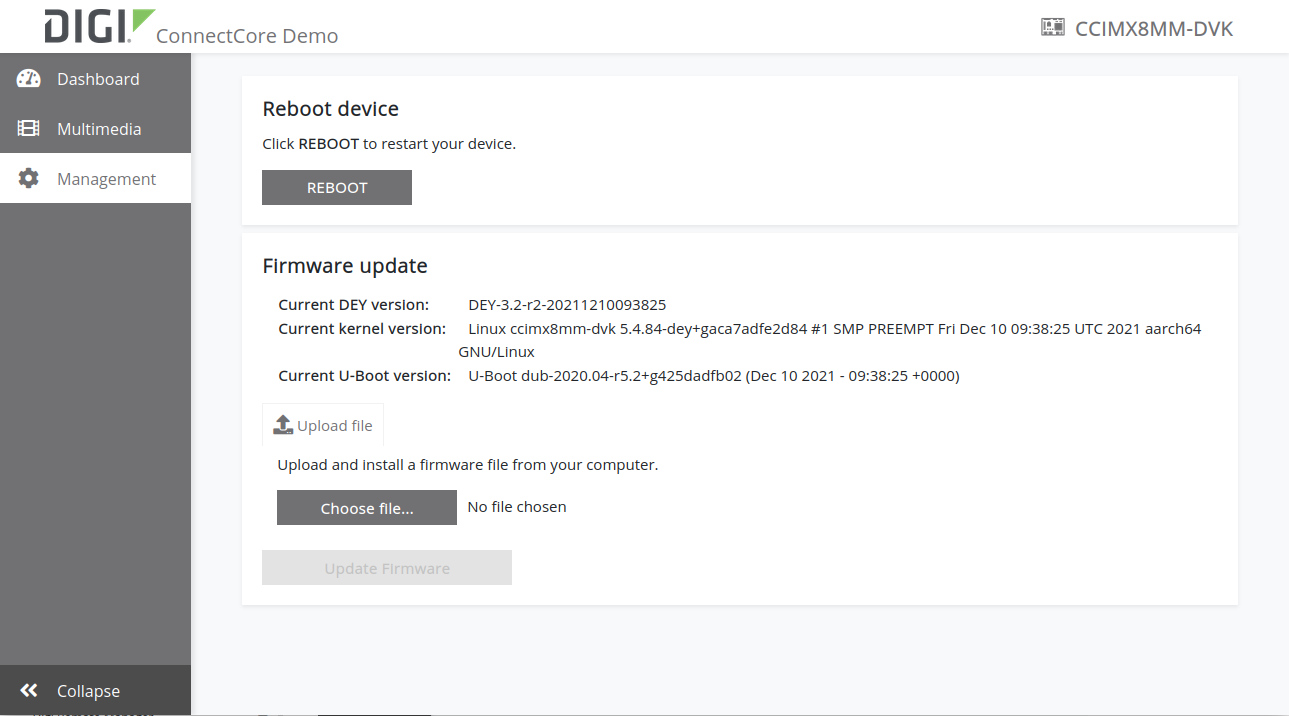
| The application display is specific to the ConnectCore platform, so your screen may look different than the one shown here. |
Reboot
The Management page includes device reboot functionality.
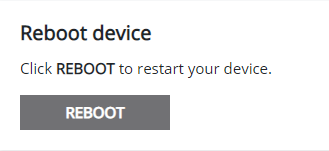
To reboot your device:
-
Click REBOOT. A confirmation dialog is displayed.
-
Click Yes to confirm the operation. The device reboots.
Firmware update
The Firmware update section displays the current Digi Embedded Yocto, Kernel, and U-Boot versions running in the device to help you determine the new firmware to install.
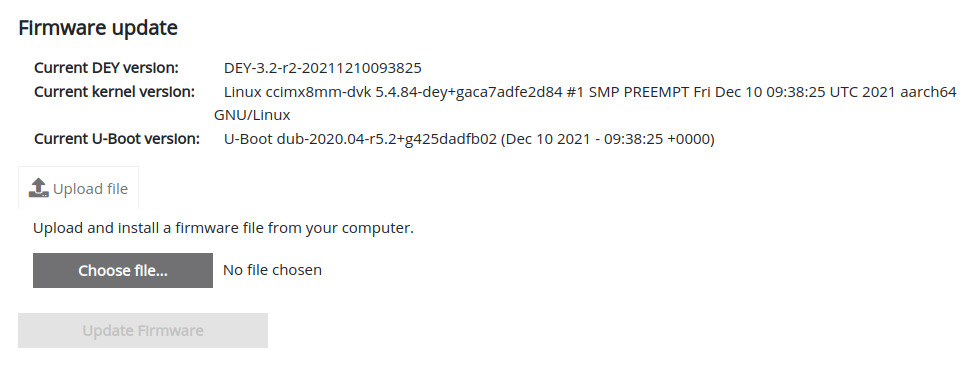
This operation installs a software update *.swu file that has already been saved to the device.
To create a software update *.swu file, follow the instructions in Build a software update package.
|
To update your device:
-
Click Choose file. A file explorer window is displayed.
-
Select the update file to upload.
-
Click Update firmware. A confirmation dialog is displayed.
-
Click Yes to confirm the firmware update operation. The update process starts.




