Use the autodiscovery protocol to discover a device
If a Digi device is directly connected to a computer or connected to a network with no DHCP server, you can assign an IP address to the Digi device so that the device is automatically discovered.
-
Make sure Digi Navigator is installed and the Connect EZ is powered and connected to your local network or computer with an Ethernet cable.
-
Launch the Digi Navigator.
-
Click Filters from the green toolbar to expand the toolbar and display the filter options.
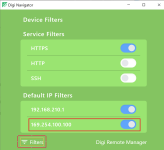
-
In the Setup IP Filters section, click the enable button for the 169.254.100.100 option.
-
Click Filters at the bottom of the expanded toolbar to minimize the toolbar and hide the filters.
-
Log into the device and set a unique IP address for the device that is appropriate for the network on which it will be deployed. See Define a static IP address.
 PDF
PDF


