Install the Digi Navigator
This section explains how to download and install the Digi Navigator application.
Note Microsoft Visual C++ is required for RealPort and is installed by default during the Digi Navigator install process.
- Navigate to the Digi Navigator support page.
Note The Digi Navigator application can also be downloaded from your device's product support page.
- Scroll down to the Product Resources tab, and in the Drivers & Patches section, click Digi Navigator.
- From the list box, select the appropriate Microsoft Windows option from the list of driver options.
- Click the download link to download the Digi Navigator application.
- When the download is complete, click on the downloaded .exe file. The Digi Navigator Setup wizard displays.
- Select which user(s) should be able to launch the Digi Navigator from this computer after it has been installed:
Anyone who uses this computer (all users): Any user who logs into this computer can launch the Digi Navigator.
- Only for me. Only the user who was logged in to this computer when the Digi Navigator was installed can launch the Digi Navigator. This is the default.
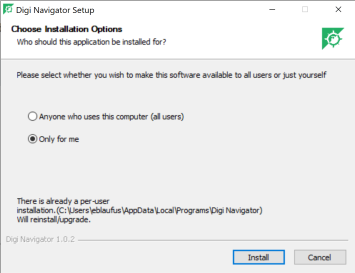
- Click Install. The Completing Digi Navigator Setup screen displays.
- Choose the Run Digi Navigator option if you want to launch the Navigator when the installation is complete.
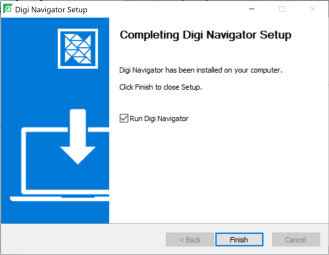
- Click Finish to complete the installation process.
 PDF
PDF


