In some environments system administrators prefer to install drivers without graphical user interface (GUI) and just want to run scripts for installation. AnywhereUSB Manager might need to be installed on several machines with the need to access an AnywhereUSB Plus hub.
By default the driver installation under Windows is done as explained in:
https://www.digi.com/resources/documentation/digidocs/90002383/default.htm#device/anywhereusbplus/content/tasks/t_install_driver.htm
a. uninstall any old driver as Windows Administrator
b. download the latest installer for driver and AnywhereUSB Manager
c. launch the installer as Windows Administrator and follow the GUI instructions for installation.
The installer is designed for GUI installation and Digi does not officially support installation without GUI. However the current installer binary has some options which might work for you, but be aware they might change in future releases of the installer. That's why below is not documented in the User guide but here in a knowledge base article:
1. download the installer e.g.: 40003045_Win64_10.1.26.176_K.exe
https://hub.digi.com/support/products/infrastructure-management/digi-anywhereusb-2-plus/?path=/support/asset/anywhere-usb-plus-os-specific-drivers/
2. launch a Windows command line prompt (or script) as Windows Administrator:
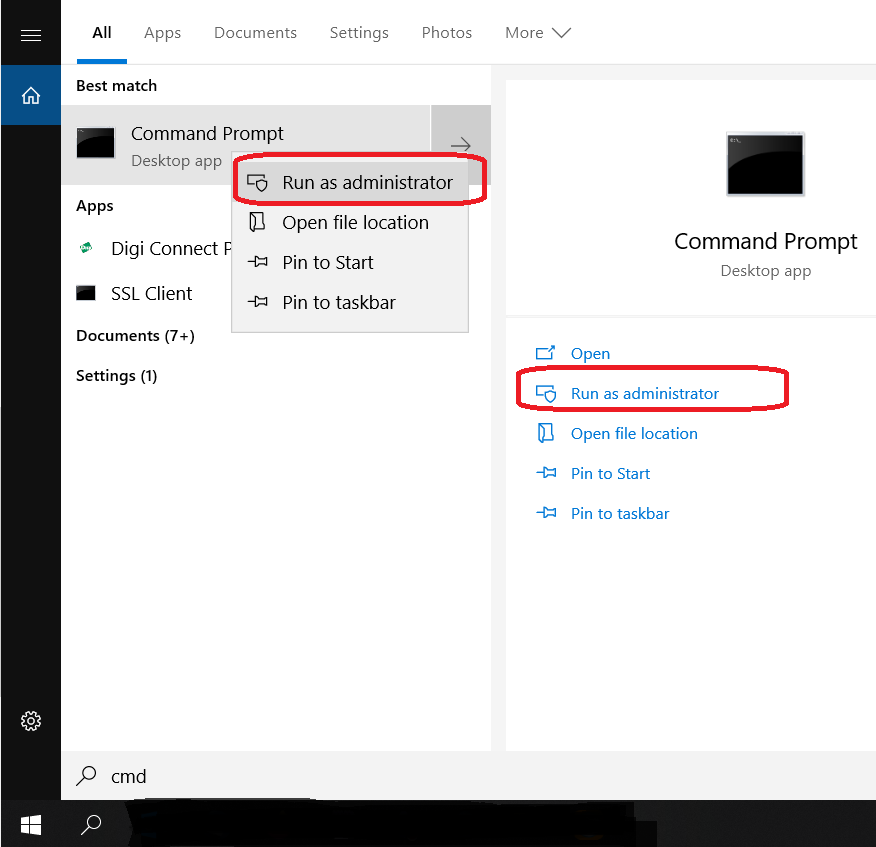
3. start the installer from Administrator command line prompt with options /S /v/qn:

NOTE: There is a space between the /S and /v/qn parameters.
This will install the driver and AnywhereUSB Manager in standalone mode without any Client ID set. It will not create an Desktop links or Start menue entries.
4. To start the AnywhereUSB Manager in GUI mode, just launch it from:
C:\Program Files\Digi\AnywhereUSBManager\awusbmanager.exe
It will ask for a Client ID now in GUI mode.
You can also use the AnywhereUSB Manager in headless/non-GUI mode with option /q /g.
However then you need to manually create the clientID upfront in a file:
C:\Users\yourlocalusername\AppData\Roaming\AnywhereUSB\awusb.ini add/modify two lines:
[Settings]
ClientId=myClientID
5. To install the AnywhereUSB Manager is service mode, just run:
"C:\Program Files\Digi\AnywhereUSBManager\awusbmanager" /i /q /g
see further options for AnywhereUSB Manager:
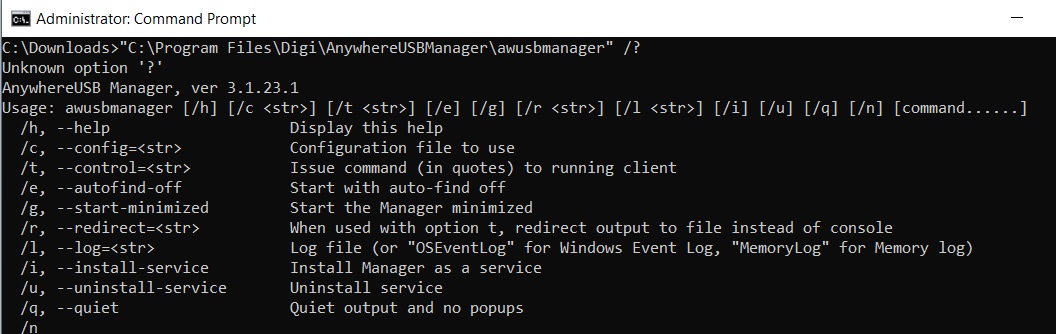
Last updated:
Sep 09, 2024