NOTE: This example was setup using a Schneider Compact 265 running ProWorxNxT Online Software (v. 2.20) from Schneider. Therefore the application section may not apply to you, but may offer some insight on configuring your application to talk to the Digi One RealPort (IA).
NOTE: You will want to install Digi Port Authority Remote to give the IP Address to the Digi One Device.
1. After installing Digi Port Authority Remote, you can run it by going to Start, Programs, Digi, Digi Port Authority - Remote and select
Digi Port Authority - Remote (see Figure 1).
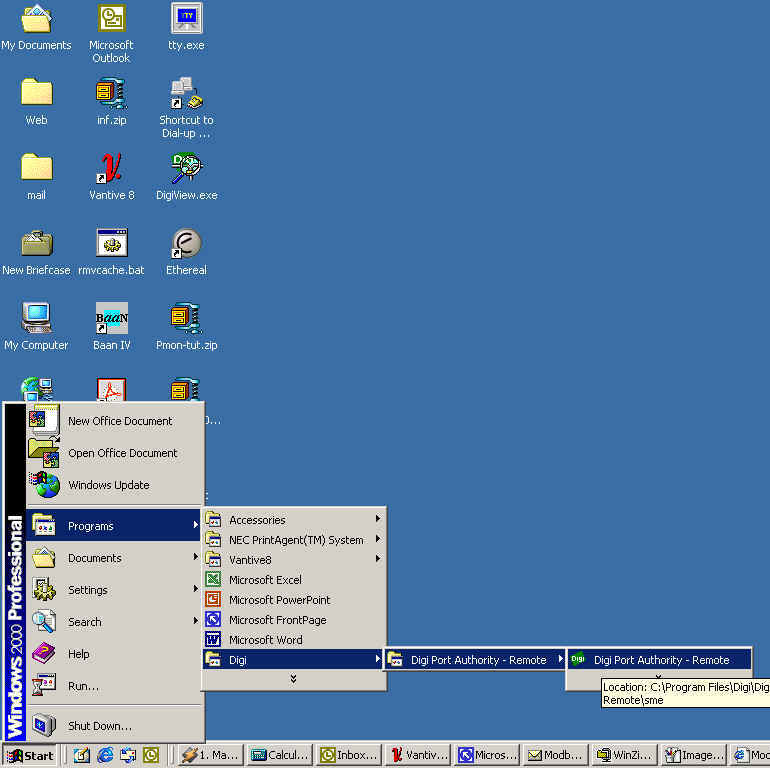
2. Click on Discover to find your Digi One RealPort (IA). If you are on a DHCP network, you will automatically obtain an IP Address.
If not, you can assign an IP Address by clicking on Configure to assign and IP.
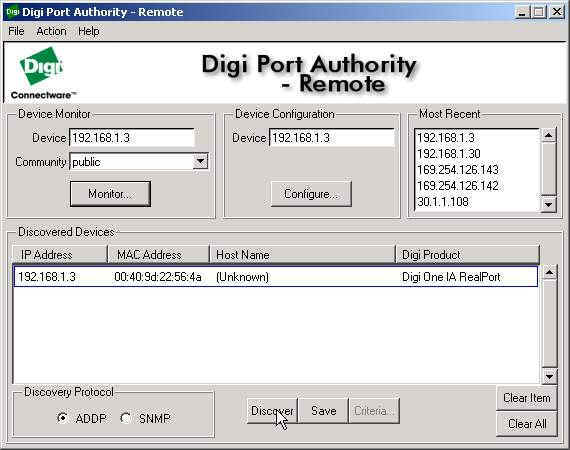
3. Once an IP Address is assigned, click on Configure to launch the web browser and finish the Digi One RealPort (IA) configuration.
4. Log into the Digi One RealPort (IA) by entering the default username: root and password: dbps.
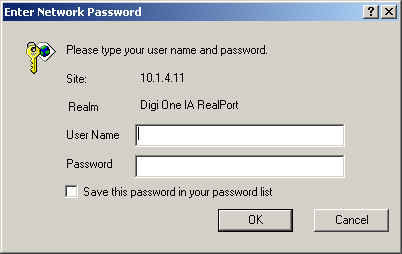
5. Once the browser is launched (notice your Digi One RealPort (IA) IP Address in the address field of your internet browser), you can
finish the Digi One RealPort (IA) configuration. After logging in select Setup Wizards, Industrial Protocols. At the start of the
Wizard, click Next.
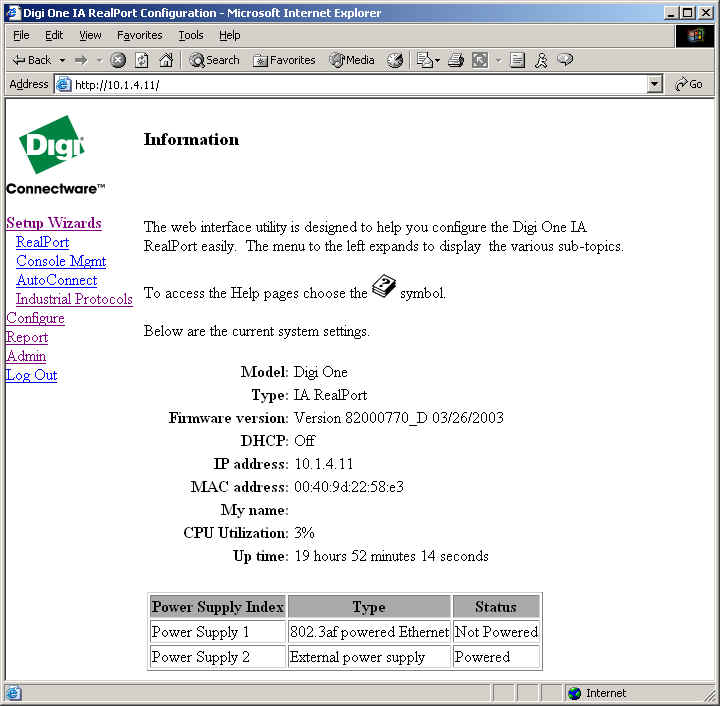
6. Select the appropriate baud rate, data bits, parity, stop bits and flow control to match the requirements of your PLC.
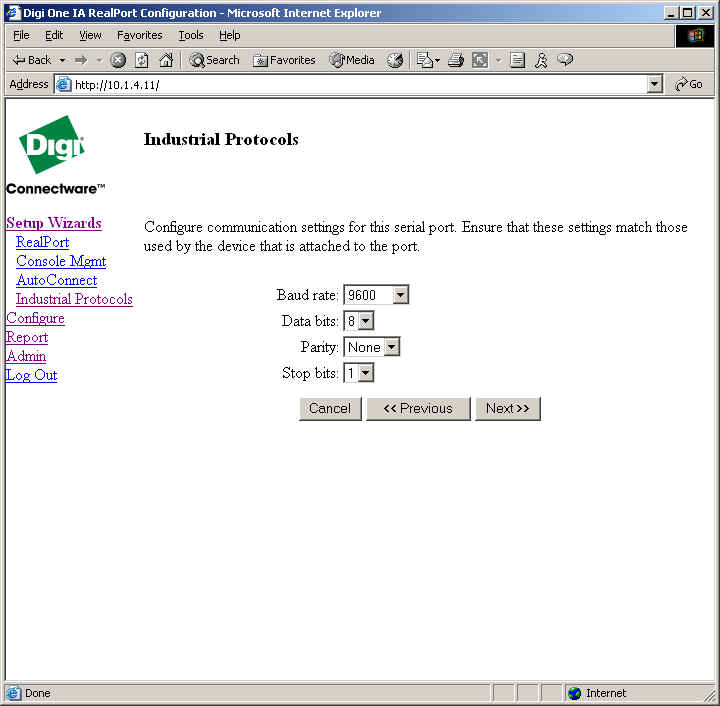
7. If your PLC uses ASCII encoding rather than RTU, select Modbus ASCII from the Protocol drop down box .
NOTE: If your PLC uses RTU encoding, do not change this setting!
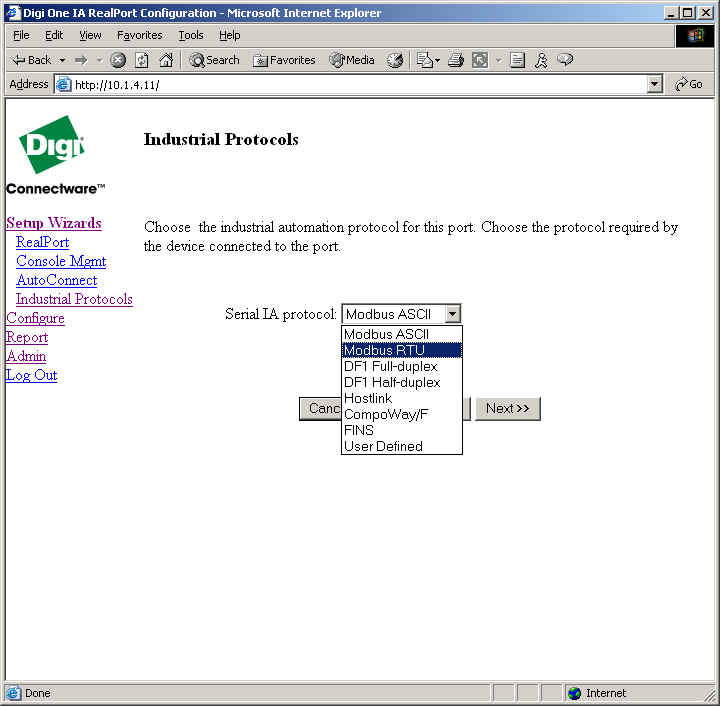
8. Select Slave.
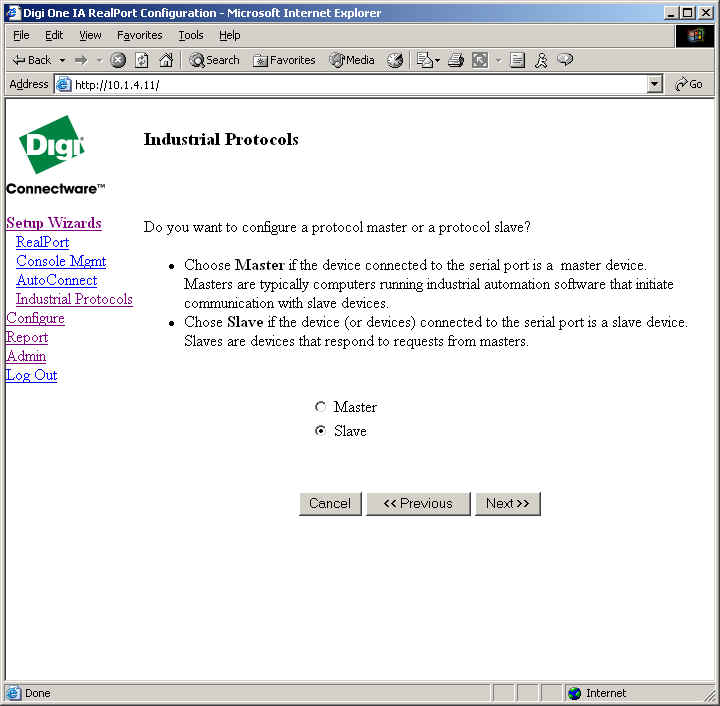
9. Verify your configuration and choose Finish.
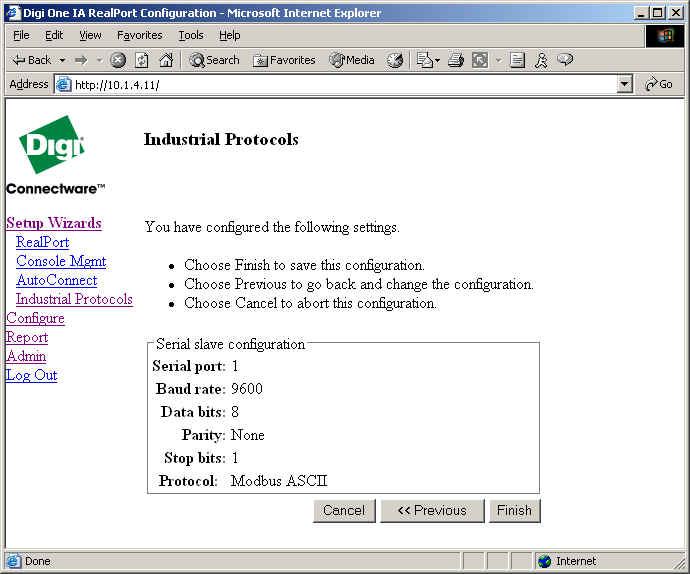
10. You will now need to configure your application.
THIS IS AN EXAMPLE ONLY (using ProWorxNxT Online Software (v. 2.20) from Schneider) :
If this doesn''''''''t apply to you, this section maybe skipped and you can configure the application you are using to communicate to the Digi One
RealPort (IA). This is meant as an example of how an application may be configured to successfully communicate to the Digi One RealPort (IA).
17. Next launch your Modbus TCP software and locate the Communication Setup Menu.
NOTE: We are using ProWorxNxT Online Software (v. 2.20) from Schneider in this example.
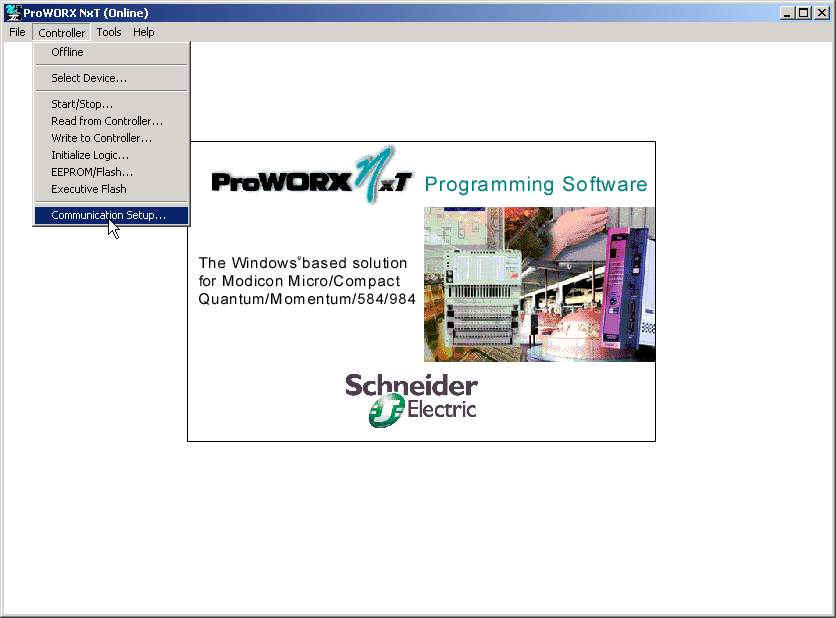
18. Select the Ethernet Gateway option and change the Gateway type to NR&D MEB (or CEV 300 10, if available). Under Gateway IP
Address, enter the IP Address (ex. 192.168.1.3) of your Digi One Device. Click OK.
NOTE: In this example Ethernet Gateway is referring to Modbus TCP.
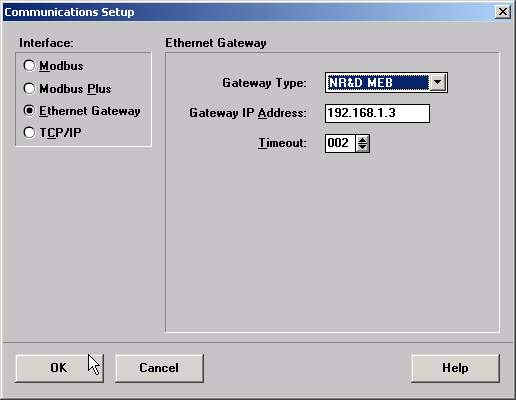
19 . Then go back to your Modbus TCP software''''''''s main page and from the Controller drop down menu, choose Select Device.
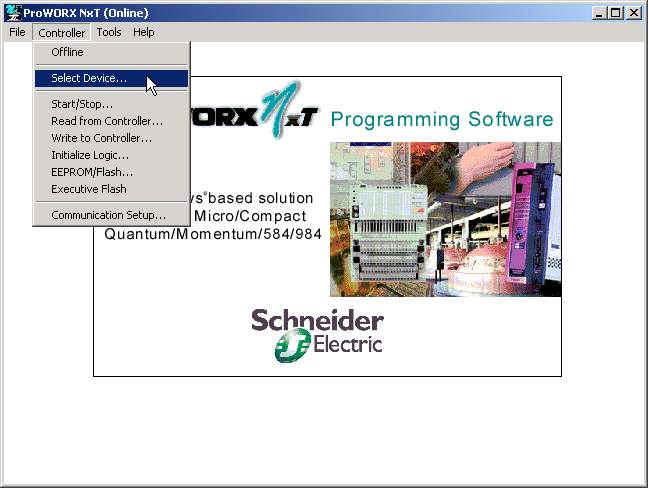
20. When prompted, select the Index number (node number or address) of the Modbus PLC.
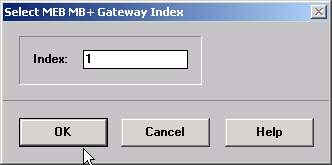
21. Your Digi One Device should now be successfully communicating with your application.
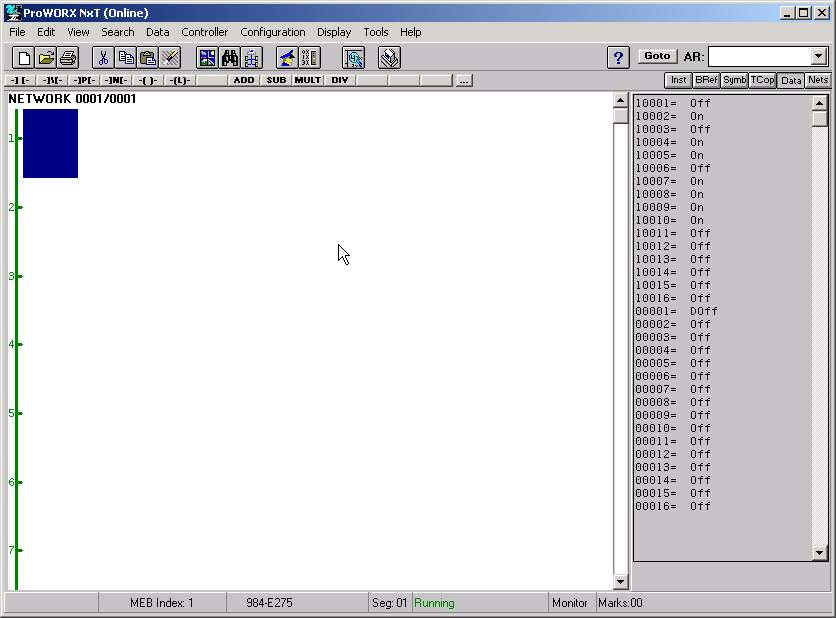
Last updated:
Jan 11, 2024