Introduction
Application profiles allow customers to group several client devices under a specific profile. Customers can use the application profiles in their web applications to display data and connectivity information regarding a single or group of IoT devices registered under a specific application. Every client device can only be registered under a single application profile.
Creating an Application Profile
.png?lang=en-US)
Figure 1: Creating an Application Profile from the Applications Page
1. From the Applications in Network module, select 'Add Application' (Figure 1)
2. Fill Out the following information
- Name: Provide a name
- Application EUI: Select a unique 16-digit hex value key or click 'Auto' to generate one automatically.
- Feature OTAA: Keep checked if you want all the devices under this application to use OTAA.
- Active: Keep checked.
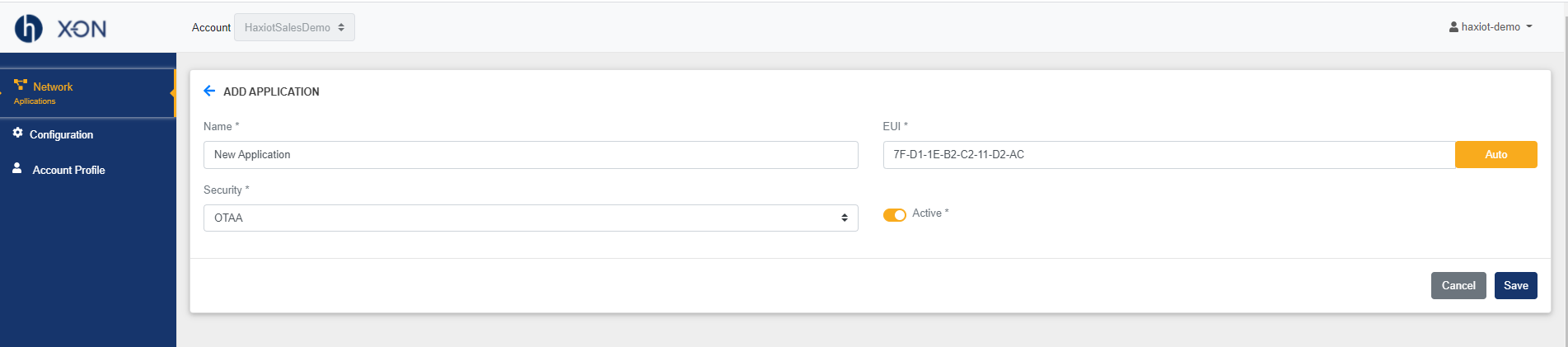
Figure 2: Adding new application page
3. Select 'Save' to submit a new application profile.
4. The new application profile will show up in the applications list.
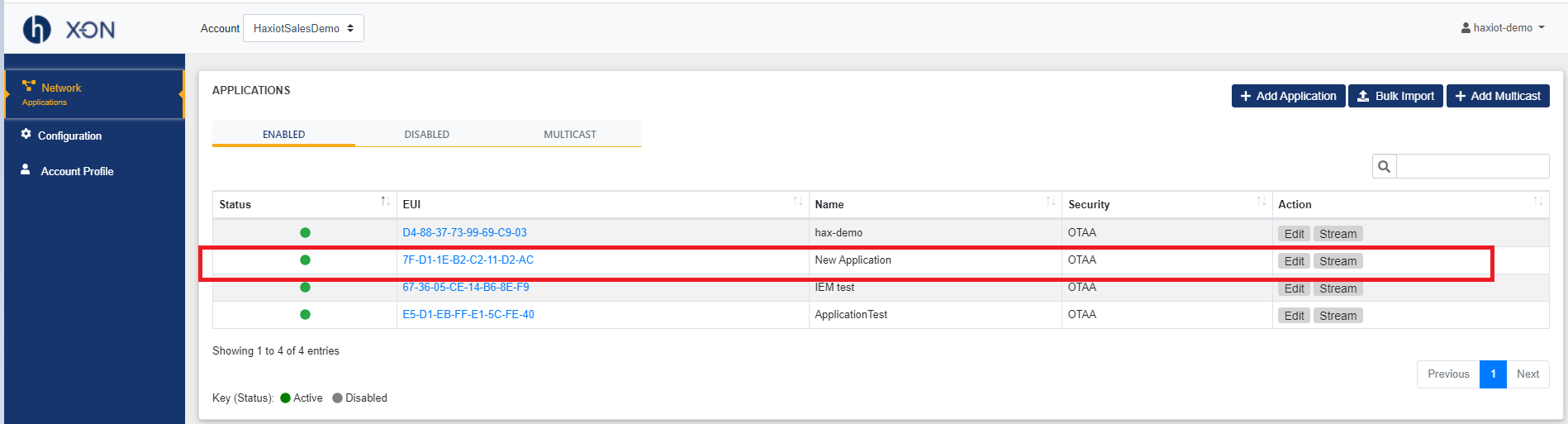
Figure 3: Active Application Profile
Viewing an Application Profile
Details regarding an application can be viewed from the Application's Profile page on X-ON. From the Applications page under Network module, select your application from the application list by selecting the appropriate Application EUI. If you fail to see your application, select the next page to display more application profiles
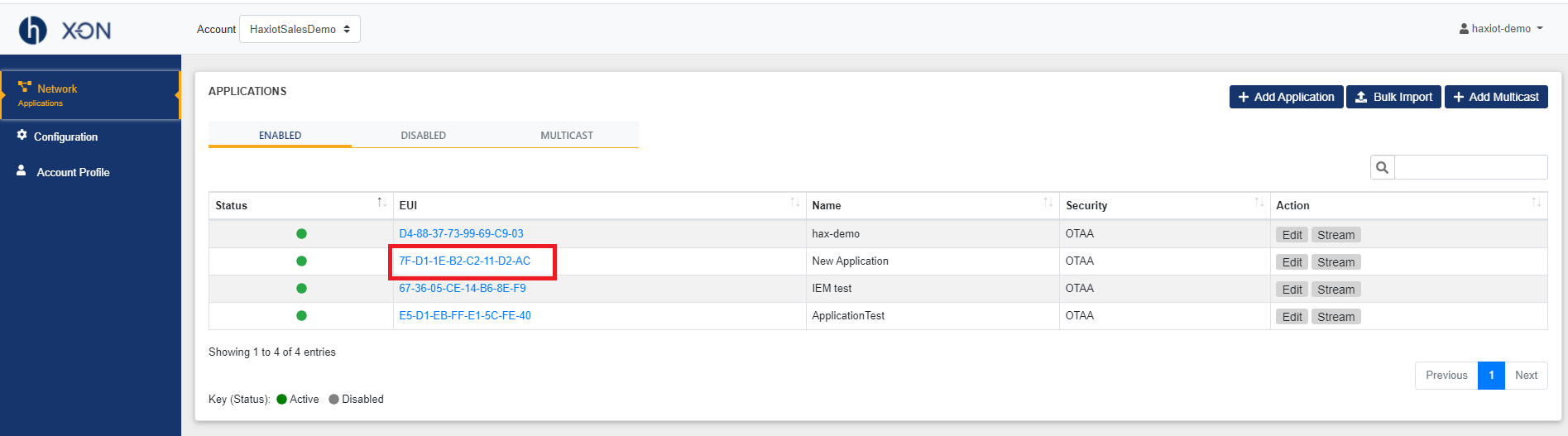
Figure 4: Selecting Application
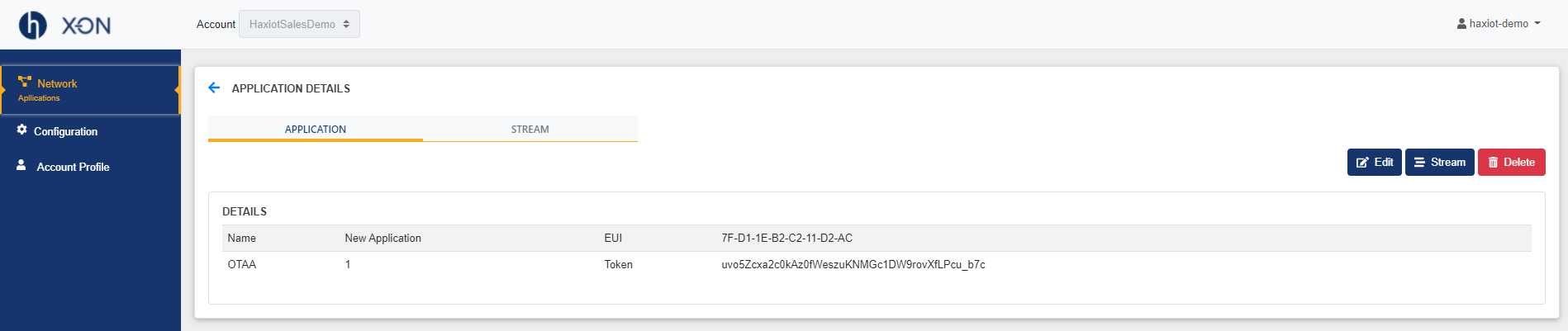
Figure 5: Application Profile
Editing an Application Profile
If changes to an application profile need to be made, this can be done from the Applications page in X-ON Cloud.
From the Applications List Page
- From the application list, select 'Edit' on the application to be edited. If you fail to see your application, select the next page to display more application profiles.
- Edit the desired parameters (Figure 8).
- Select 'Update' to submit changes to the application profile.
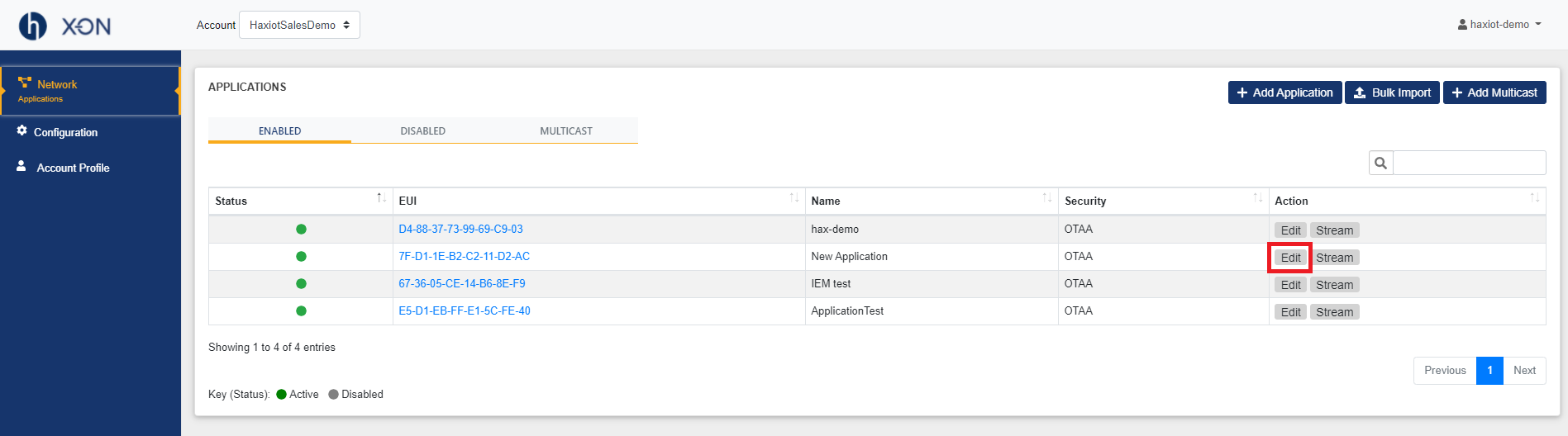
Figure 6: Editing an Application Profile from the Applications List Page
From the Application Profile page
- If you are already on the application profile page, click 'Edit'.
- Edit the desired parameters (Figure 8).
- Select 'Update' to submit changes to the client device profile.
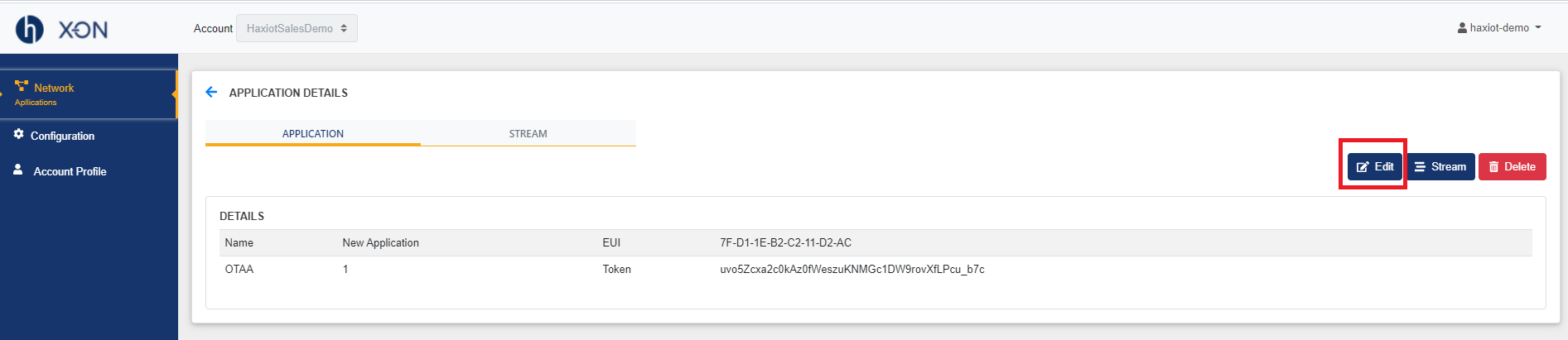
Figure 7: Editing an Application Profile from the Application Profile page
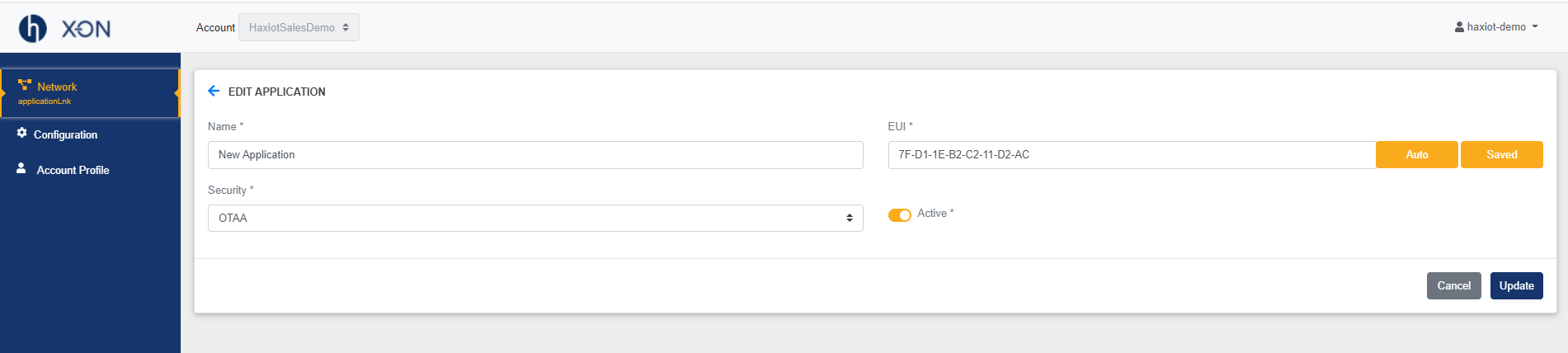
Figure 8: Edit Application Profile Page
Deleting an Application Profile
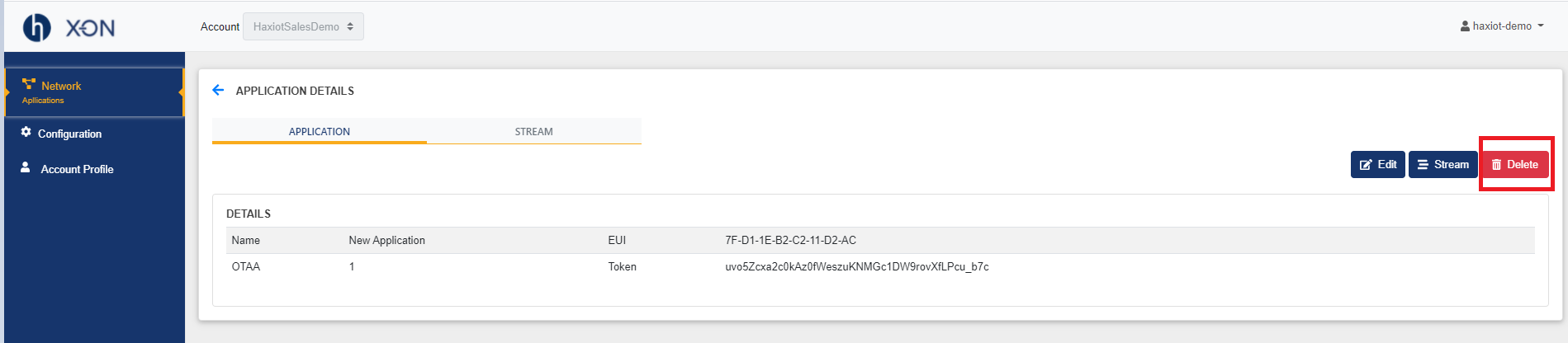
Figure 9: Deleting an application profile
An application can be only deleted from the application profile page. From the Application Profile page, select the Delete option. To confirm, select ‘OK’
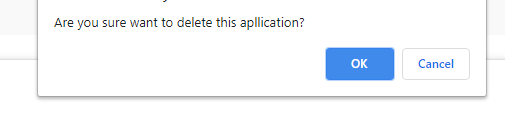
Figure 10: Confirming Application Profile deletion
Streams for an Application Profile
Haxiot X-ON provides different methods of transporting data to web applications. Streams provide a way to view and connect to data from client devices deployed in the field. Clients can create different types of streams for their web applications.
Creating a Stream
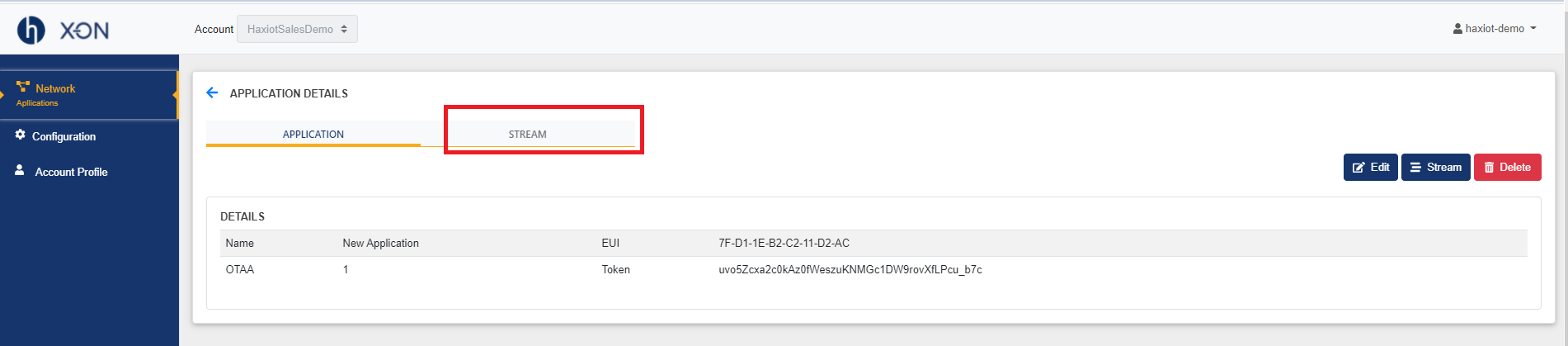
Figure 11: Stream tab from Application Profile

Figure 12: Add Stream
- From the Application profile, select the Stream tab
- Select 'Add Stream'
- Fill out the appropriate information
- Select appropriate Transport Provider
- For Transform provider, select 'Stream Transform'
- For the Output Format field, select 'Default JSON Transformation'
- Fill other fields appropriately.
- Select 'Save' to add a new stream profile
View Available Streams
Application profiles may have more than one stream available. To view a list of all available streams,
- From the Application profile page, select the 'Stream' tab towards the top
- A list of available streams will be displayed
- Note: Level 3 streams represent application-level streams. This means that when viewing a Lvl 3 stream, uplink and downlink packets will be viewable from these streams that have been registered
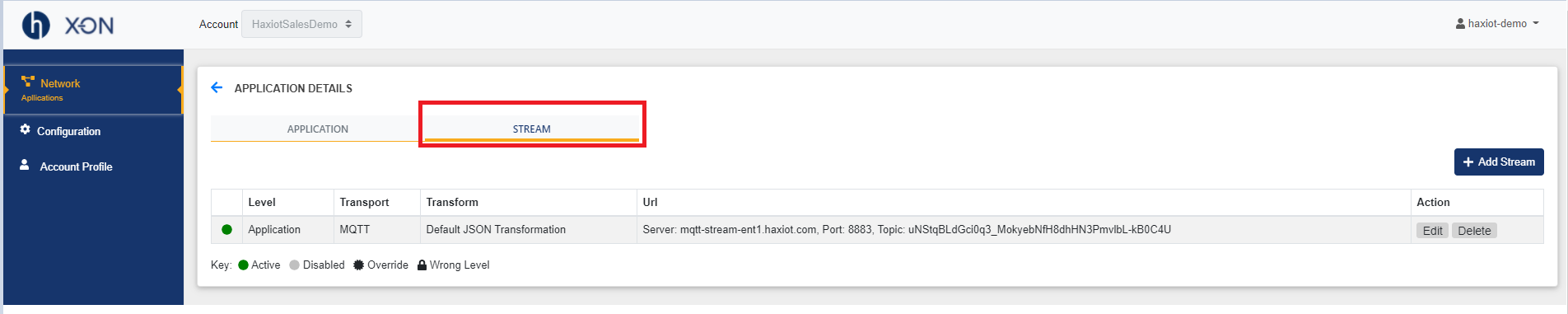
Figure 13: Stream tab from Application Profile
Editing Streams
Editing a stream can be done from the Stream's tab in the Application's Profile page.

Figure 14: Editing a stream from the Stream tab
- Select 'Edit' for the desired stream that will be edited
- Edit the desired parameters
- Caution: Do not change the server and port parameters as these pertain to our server configuration
- Select 'Update' to submit changes to the stream profile
Deleting Streams
Removing stream can be done from the Stream's tab in the Application's Profile page.
- Select 'Delete' for the desired stream that is to be removed
- Confirm by selecting 'OK' on the confirmation box

Figure 15: Deleting an Application Stream
View Built-In Stream
From the Application Profile page, you can view data for a client device that has been registered under a specified application straight from the X-ON.
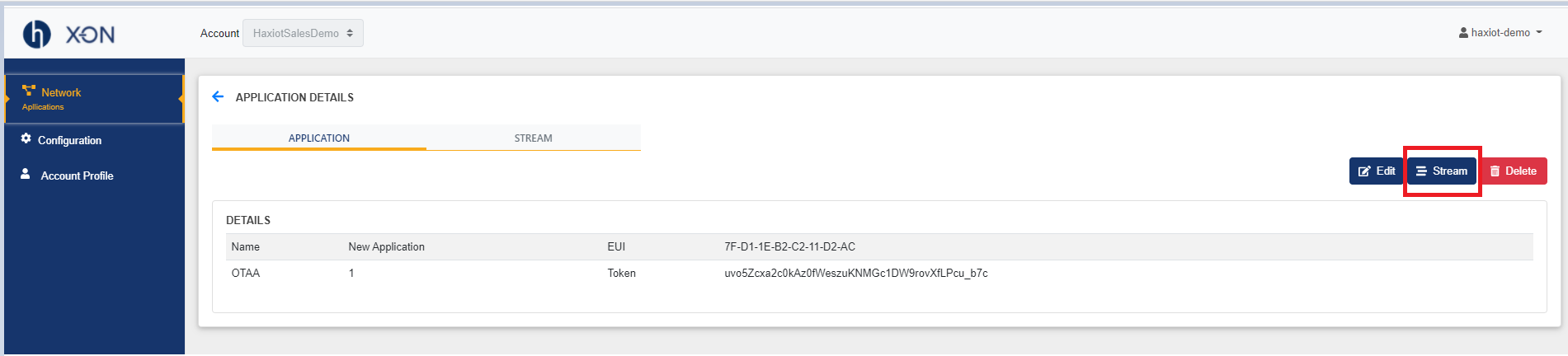
Figure 16: View built-in stream from the Application Profile
- From the Application Profile page, select 'Stream'
- Data viewed from this page is the same data viewable from an Application-level stream

Figure 17: Built-in Stream page
Last updated:
Jan 01, 2024