The following information is most useful for a device which is infrequently connected. For a device currently in Connected status on Digi Remote Manager, selecting the Refresh option (see below) while looking at the Settings page of the device is all that is required to update the cached data for the device.
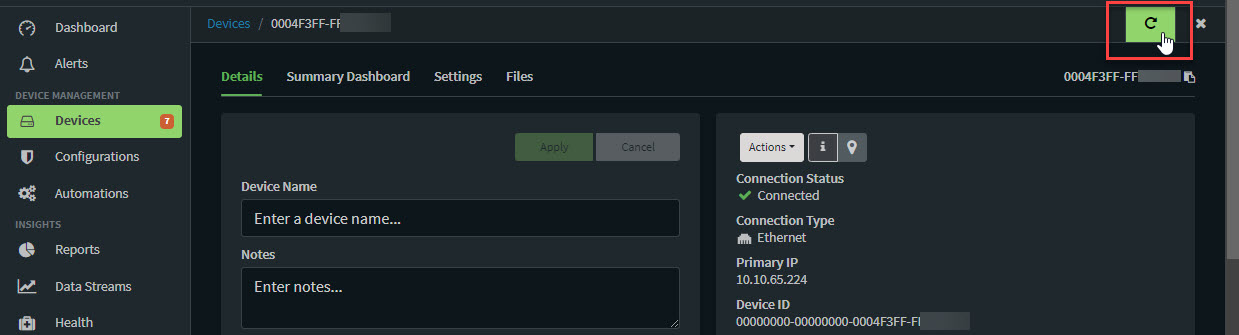
When a device connects to Digi Remote Manager, if the platform doesn't have state data cached for the device, Digi Remote Manager will ask the device for the device's state and settings.
If Digi Remote Manager has the state data cached for a device (but not it's settings - example: refresh request failed), the Settings UI page for the device may appear blank.
This behavior is explected, since in this case the platform is missing the cached data about the settings, so the platform errs on the safe side and doesn't show anything (blank page).
In the Classic UI, the default behavior was that the settings data may have been displayed, although the settings data may be misleading, since its likely that default values are being displayed, not actual cached settings information.
The following are possible ways to update the cached settings data for devices which infrequently connect:
1.) Delete and re-add the device from Digi Remote Manager - this will cause Digi Remote Manager to request the device's state/settings data again on connect (i.e. deleting the device will get rid of the cached state data).
Note: When a device is removed from Digi Remote Manager, the Data Streams for the device won't be lost, but Digi RM-side configuration info such as Tags and Notes will need to be re-added.
2.) Send a manual RCI query_setting and/or query_state (for state information) request via an Automation that has the allow_offline option set to True. The Automation could then be run against the device so Digi Remote Manager updates the settings cache the next time the device connects.
Digi Remote Manager User Guide --> Automations information
3.) Instead of manually configuring the device using an Automation (as described in #2), create a Configuration template to automatically Scan the device when it connects. This allows the ability to supply configuration settings for a device, even though the device doesn't have any cached settings data.
Digi Remote Manager User Guide --> Template information
Additional information:
How to update Digi Remote Manager "Last Update" Date/Timestamp
Digi Remote Manager Programming Guide - RCI API information
Last updated:
Feb 13, 2025