Introduction:
Digi Remote Manager allows a user to create useful tasks to execute under Device Management. This is done from Device Management --- Schedules by clicking the New Schedule button.
A number of useful examples are provided for various functions one can do, under the Device, Xbee, SMS, Satellite, and SM/UDP. Tasks which have been shared across the Device Cloud may be found under Public Tasks, but Tasks which you've created and uploaded yourself (or which were uploaded to your account for you by someone else) will be found under the My Tasks folder (see example below):
Removing a Task listed under New Schedule --- My Tasks:
1. Go to the Data Services tab in Device Cloud, then select the Data Files sub-tab below it.
2. In the searchbox area of the page, enter "my_tasks", then click the magnifying glass icon to find the my_tasks folder (clicking the "Path" column might help with listing the correct folder at the top).
3. Double-click the my_tasks folder to open it.
4. In the searchbox area of the page, this time enter "xml", then click the magnifying glass icon, to find the .xml task files within the my_tasks folder. Note the example below, in which UpgradeTask.xml has been highlighted:
5. Click the Delete button to remove the .xml file you've selected. (UpgradeTask.xml in the example). There is no Undelete option, so Device Cloud prompts you if you are sure you want to delete the file. Click Yes as highlighted in the example:
6. In the searchbox area of the page, enter the name of the folder which the Task used to get its files from (if any), then click the magnifying glass icon to find the folder. In the example below, UpgradeTask.xml referred to files from a folder called /my_tasks/Upgrade Task, so this is what is being searched for.
7. Click the Delete button, to remove the folder and all of its contents from Device Cloud.
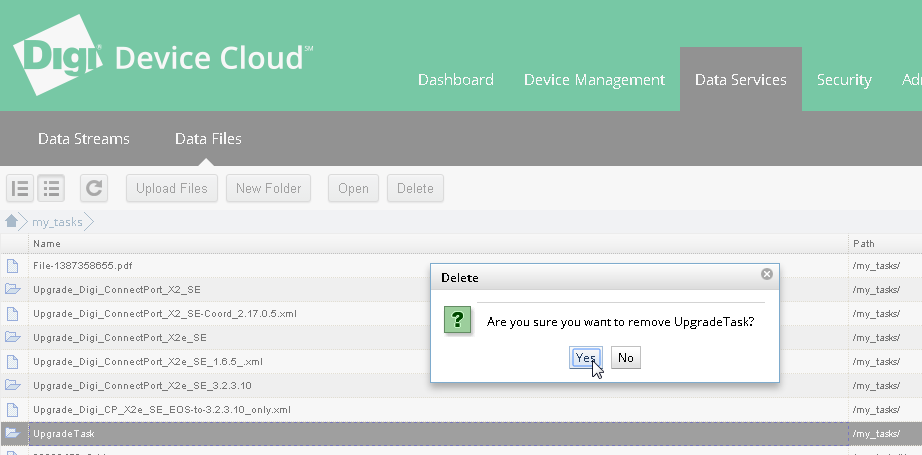
8. Return to the Device Management --- Schedules page and click the New Schedule button again. Verify that the Task you wanted to remove no longer appears.
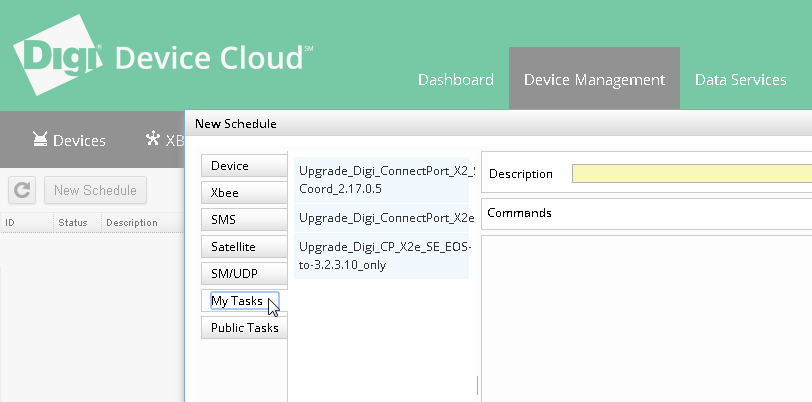
Last updated:
Jan 05, 2024