When opening a case to Digi Tech Support related to a device running DAL OS (Note1), it is particularly useful to include a Support Report file.
Generating a Support Report will take the complete configuration, log files and different status info (IPsec, routing, interfaces) of the device.
All those files are packaged into a .bin file, that will provide a snapshot of the DAL device when the file is generated and can be downloaded from the local WEB UI or from Digi Remote Manager (DRM) as explained below.
WEB UI
- Log into the IX10 WebUI as a user with full Admin access rights
- On the main menu, click System. Under Administration, click Support Report
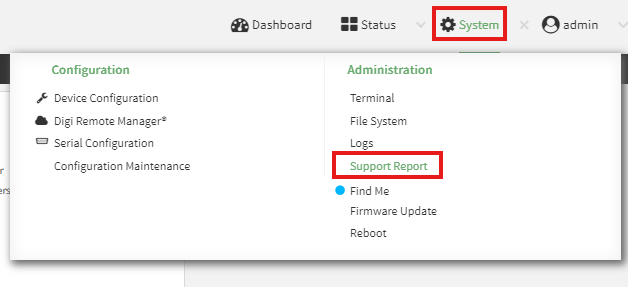
- Click
 to generate and download the Support Report:
to generate and download the Support Report:

The Support Report file will be then generated and downloaded to the download folder of the browser.
Digi Remote Manager
If you have a DRM account, you can now very easily get the Support Report directly from there.
- Login into your DRM account with an Administrator user
- Select the device from the list (it must be in a connected state), then click on Actions and select the “Download Support Report” from the drop down menu (you can search for it to immediately find it):
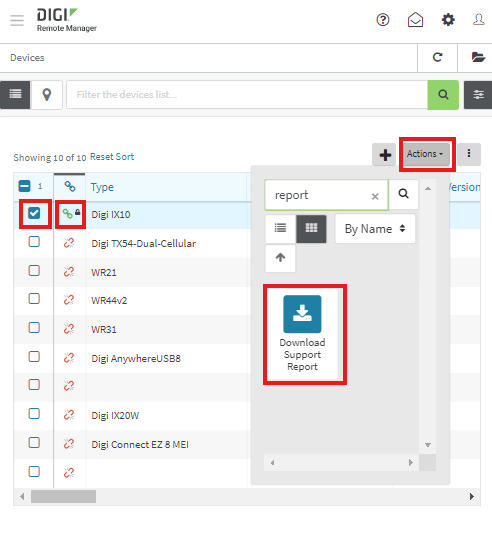
- Click on “Generate and Download”:
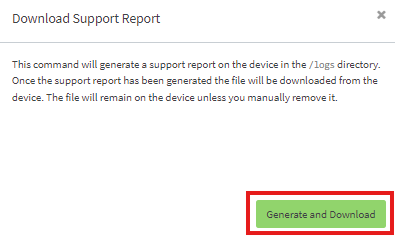
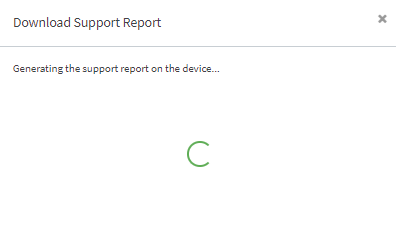
Then, it will be downloaded to the download folder of the browser.
Note1: This is currently the list of devices based on the DAL operating system:
Note2: With both methods, will be downloaded a .bin file, named with the MAC address/date/time:

Sometimes (especially when sending more reports for different devices/scenario), can be useful to rename it to highlight for example that the report reflects a specific test/issue.
Last updated:
Jun 19, 2024