In this example, we will use a Digi Connect SP.
Software Requirements :
- Digi Device Discovery
- SMTP Mail server
Hardware Requirements :
- Digi Connect SP
Instructions :
- Using Digi Device Discovery, locate the device on the network.
- Open a web browser to the IP address of the Digi Connect SP
- Navigate to Configuration > Alarms
- Select the desired Alarm (It is possible to create up to 32 Alarms), in this example we will use Alarm 1
- Enter the desired data pattern under Alarm Conditions > Pattern. An alarm will be sent when the serial receives this data pattern.
- Alarm Description : This field will be the subject line of the e-mail notification.
- Check the "Send E-mail to the following recipients when alarm occurs"
- To: The email address that this alarm notification will be sent to.
- CC: The email address that a copy of this alarm notification will be sent to (optional)
- Priority: The priority of the alarm notification email.
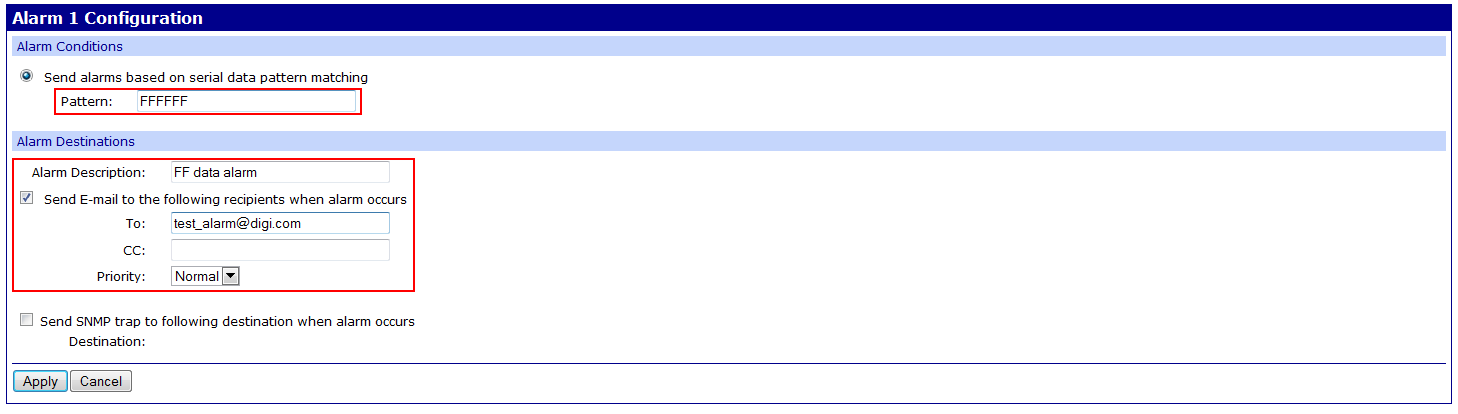
- Click Apply
- On the next page, verify that the alarm was created.
- Check the "Enable alarm notifications" box
- Type your Mail Server Address (SMTP)
- Type the "From" address that will be placed in the from field of all alarm emails.
- Check the "Enable" box next to Alarm 1
- Click Apply
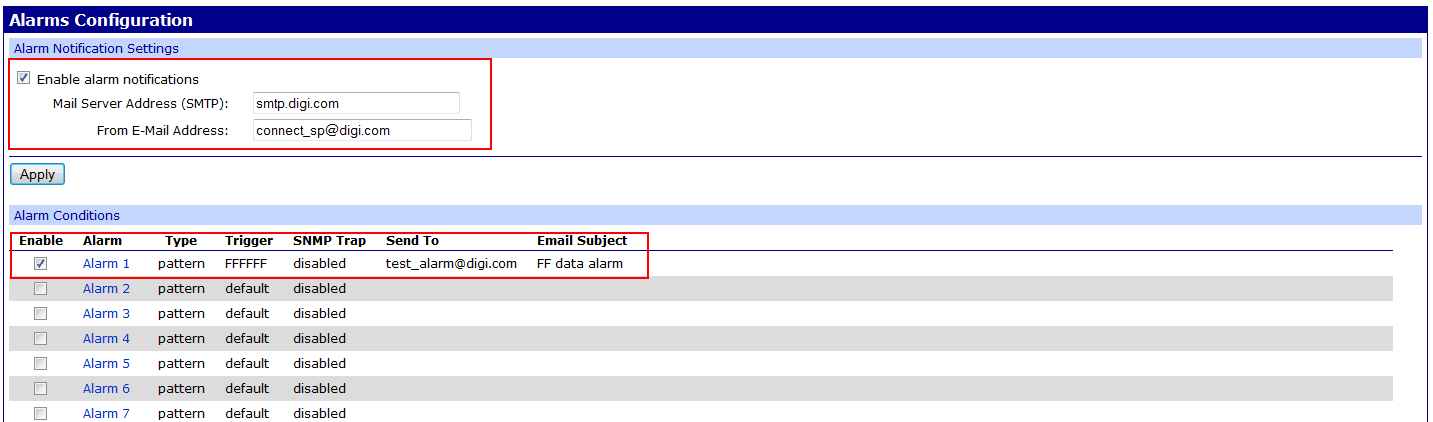
Testing :
To verify, connect an end device which will send data through the serial port containing the defined data pattern or, using RealPort, open the COM port using any terminal application and send data containing that pattern :
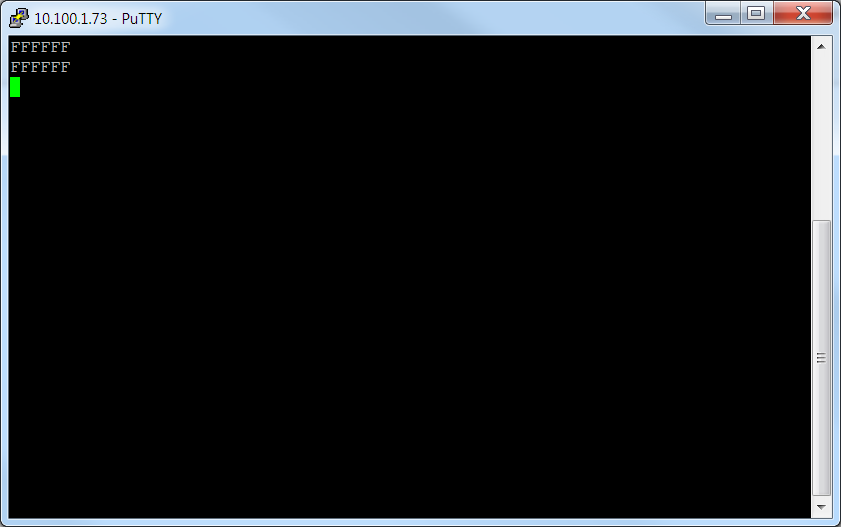
When the pattern is detected, an alarm is sent, here is what it looks like from a mail client :
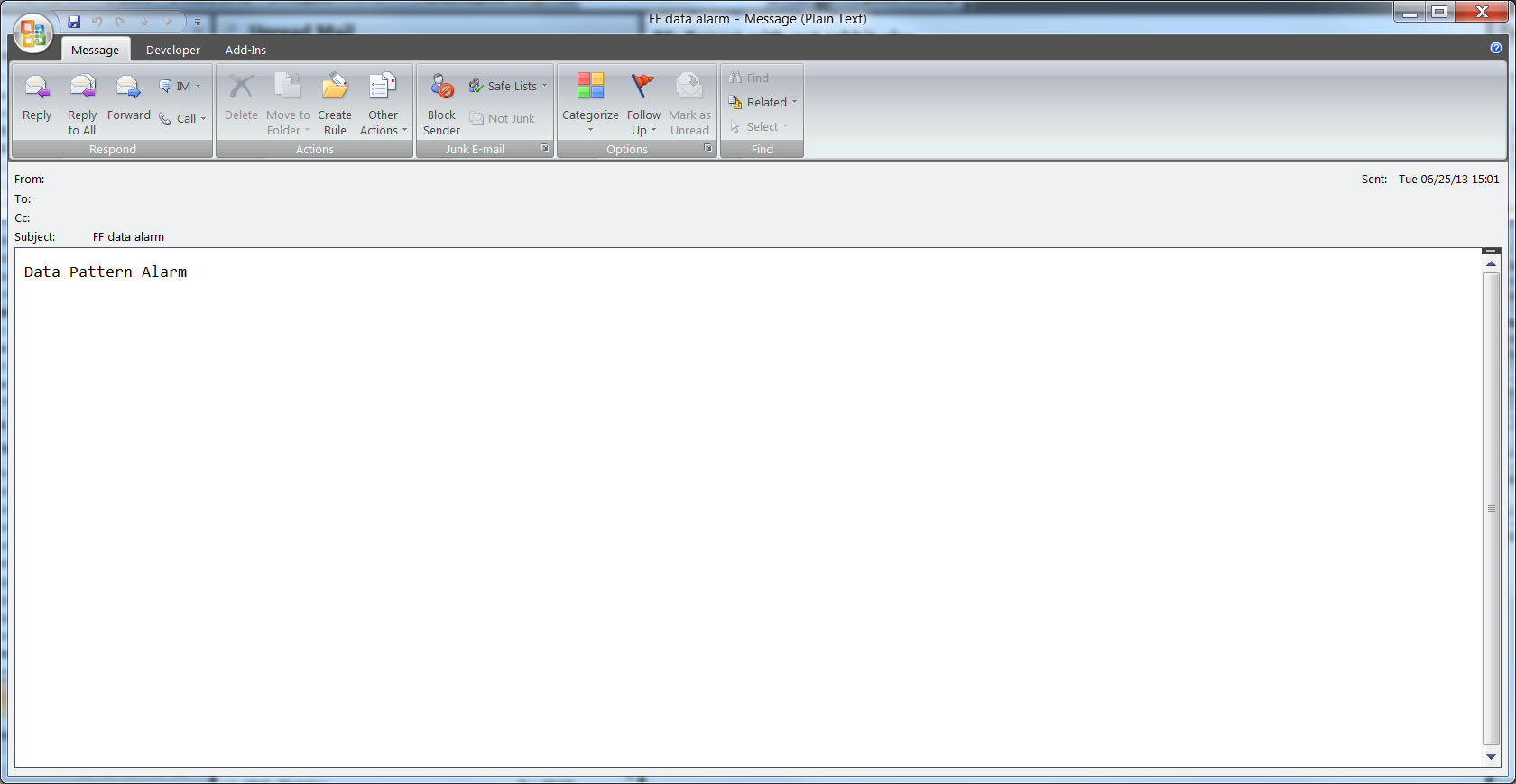
Last updated:
Jan 01, 2024