Overview
Applies to: AnywhereUSB 2 Plus, AnywhereUSB 8 Plus, AnywhereUSB 24 Plus
The configuration of an AnywhereUSB Plus device may be saved to a file and later used to restore the configuration, either to the same device or to similar devices of the same type (specific model).
The backup configuration may be done via the webUI or Admin CLI.
webUI method:
1. Open the AnywhereUSB Plus webUI with a browser.
2. Navigate to System > Configuration Maintenance.
3. OPTIONAL: Entering a Passphrase here means that the backup file will be encrypted. This Passphrase will be required to restore the resulting file in the future.
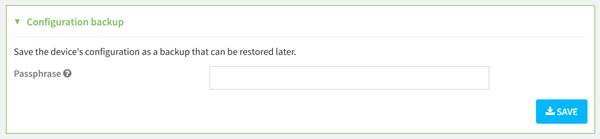
4. Click the ‘SAVE’ button.
5. The browser should automatically download the resulting file, which should have a .bin file extension. This file contains the device's configuration, certificates and keys, and other information. This is a full backup archive that includes generated SSH keys and dynamic DHCP lease information.
Related documentation:
https://www.digi.com/resources/documentation/digidocs/90002383/default.htm#os/config-save-to-file-t.htm?TocPath=System%2520administration%257CConfiguration%2520files%257C_____2
Admin CLI method:
- The 'system backup' Admin CLI command may be used to backup the configuration, as an archive or as a cli-config.
- The (default) archive method creates a binary archive (.bin) file, identical to the webUI method described in detail above.
- The cli-config method creates a text file containing only the configuration changes, i.e. a list of CLI commands used to build the device's configuration.
Related documentation:
https://www.digi.com/resources/documentation/digidocs/90002383/default.htm#os/cli-reference/system_backup.html
Last updated:
Jan 28, 2025