You can access the Linux console which is named "shell mode" e.g. from a SSH session or a terminal session opened from the Webinterface:
see user guide:
https://www.digi.com/resources/documentation/digidocs/90002383/#os/user-disable-shell-access-t.htm
In the Web interface select System > Administration > Terminal
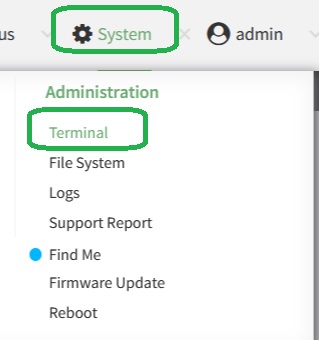
in the teminal login as admin and when you get an Access selection menu, select "s" for Shell to get to a Linux console as user admin:
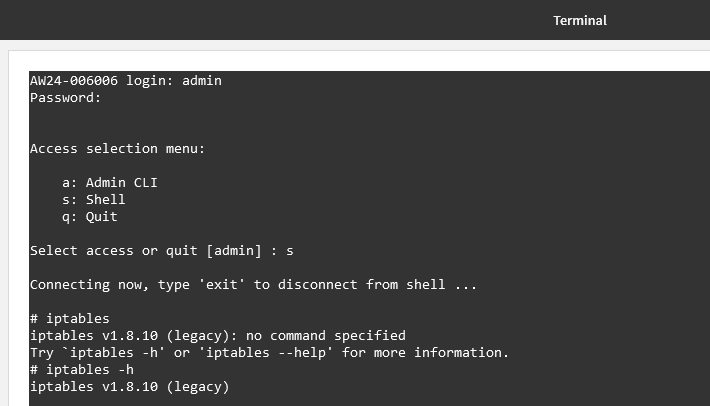
If you are not getting the "Access selection menu" with option "s" to select, you need to enable "shell mode" in the settings first:
In the Web interface select System > Configuration > Device Configuration
then select Authentication > Groups > admin > admin access: enabled with level: Full access and further below:
Authentication > Groups > admin > Interactive shell access: enabled
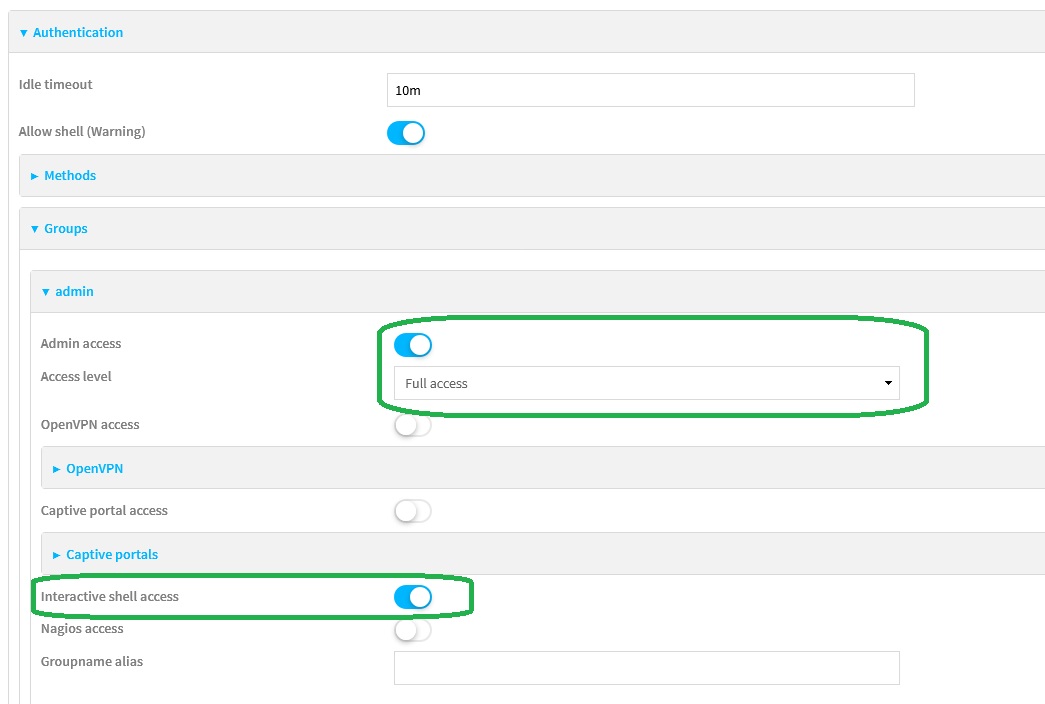
you might also want to enable Authentication > Allow shell (Warning):
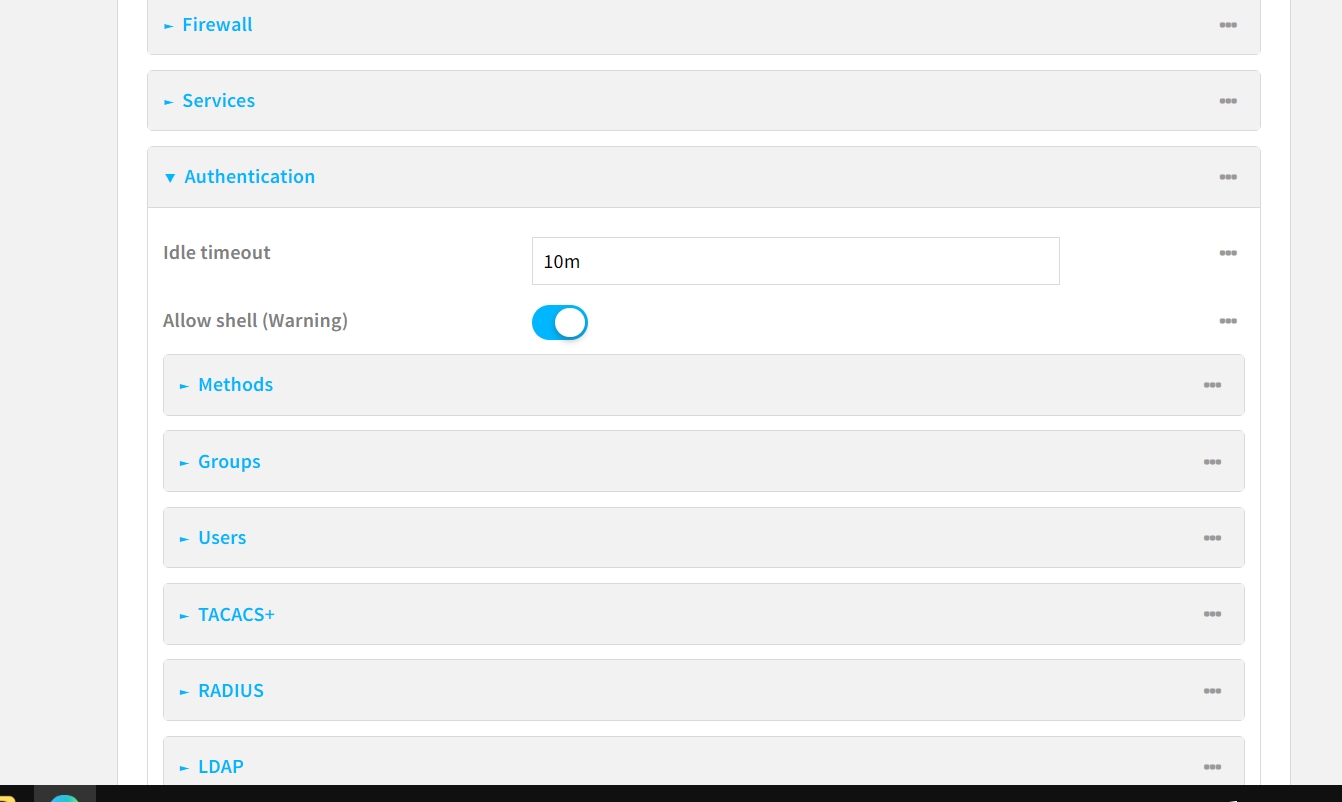
Last updated:
Sep 23, 2024