Resetting the status of Health Metrics on Digi Remote Manager can be useful in some scenarios, for example when the state is stuck to a state that is not properly reflecting the current status of the device.
When a metric that previously triggered an ERROR/WARNING status is then reported again, but with a value belonging to the acceptable range, this new value will reset the alarm automatically, and the health status will be set back to NORMAL.
Instead, if a metric that triggered an ERROR/WARNING status, is NOT reported any more for some reason , this can cause the health status to stuck in the ERROR/WARNING state without any actual reason (Example: A device that connects just once to a 3G network and reports a bad value for one of the 3G metrics, but then always connects to 4G only and will no longer report 3G stats anymore, Remote Manager will keep the ERROR status, but this doesn't reflect the actual "health" of the device).
In such cases, the health status can be reset following the steps below:
- Choose a device (WR64 in this example) that has a Health Metric status of "ERROR":
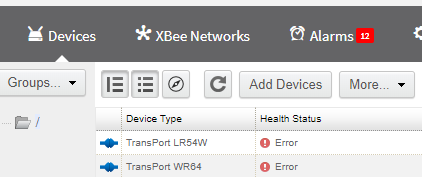
- In the main Dashboard, click on the "Device Type" on the left and chose the correct option by clicking on the Settings symbol:
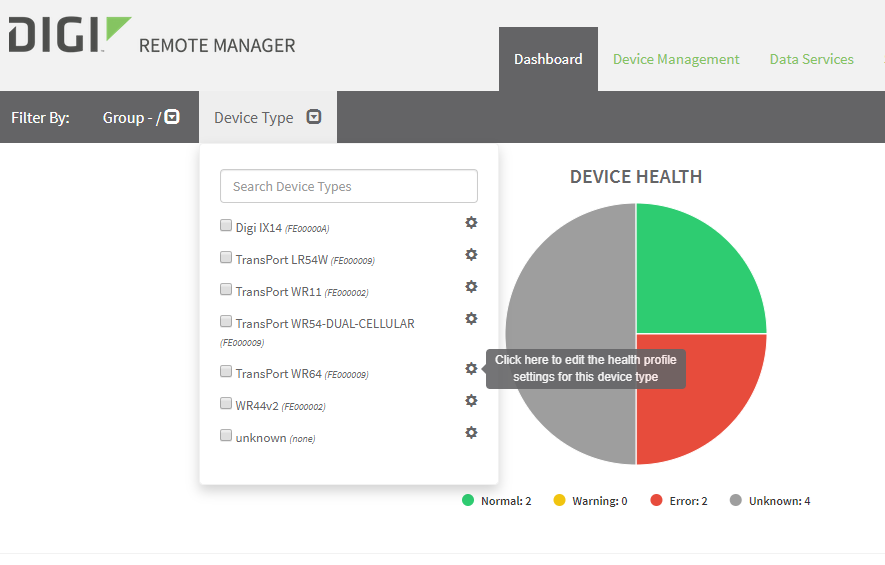
- All available metrics for this model will be shown, each with ERROR-WARNING-NORMAL thresholds. You will want to Edit, Disable, and Enable at least one of these metrics by clicking on EDIT, make a change to the settings, and then click the SAVE button:

- Scroll up through the list of options, and exit this screen by clicking the X in the upper-right hand corner. This will save all the changes:
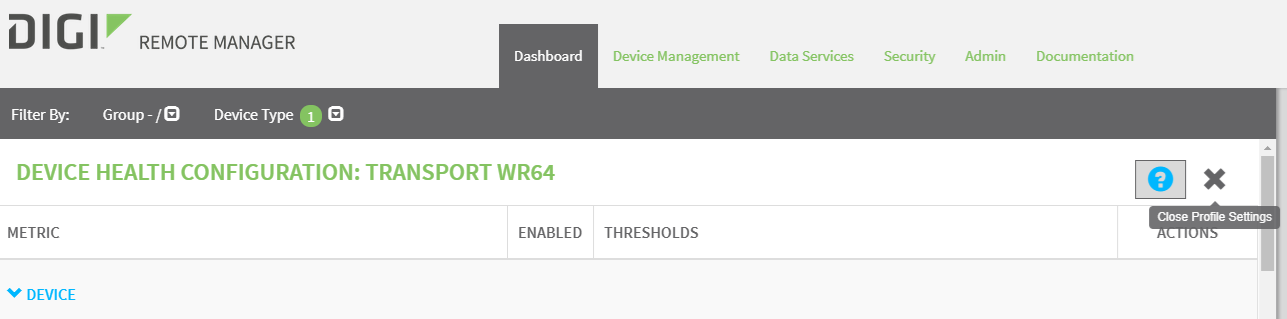
- Looking back on the Device Management > Devices page the status is now reset and the new status will be set as "unknown" until new metrics are reported from the device to Remote Manager (reported in 1 hour intervals with default settings):
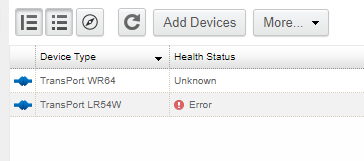
NB: The Health Status will be reset for ALL devices belonging to the Device Type edited.
Last updated:
Jan 01, 2024