Overview
On the AnywhereUSB® Plus, the Client ID is a unique identifier assigned to a user account the first time a user logs in to a computer and opens the AnywhereUSB Manager. During this process, the AnywhereUSB Manager creates a secure identity certificate that is associated with the Client ID, and that will be used to validate the user account with the AnywhereUSB Plus.
If another computer uses the same Client ID, and attempts to connect with the same AnywhereUSB Plus, this will fail as different Computers need different Client IDs.
But what happens when the Client ID is used by different users on SAME PC? It depends on how the AnywhereUSB Manager is installed:
- AnywhereUSB Manager is installed as a stand-alone --> two users on the same PC cannot share the same Client ID
- AnywhereUSB Manager is installed as Service --> two users on the same PC can share the same Client ID
Below some more details on both cases:
AnywhereUSB Manager is installed as a stand-alone
When installing AnywhereUSB Manager, if the "Run as a service" is not selected, the manager will be installed as a stand-alone:
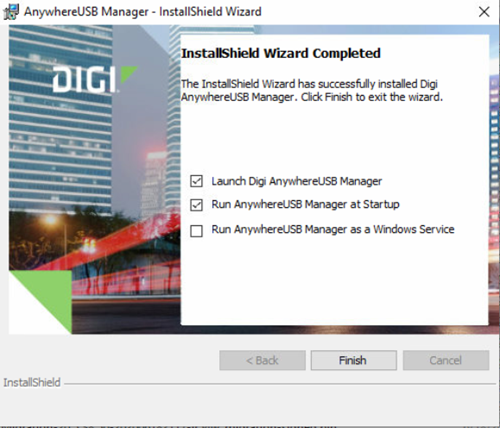
After the installation the user must chose a Client ID:
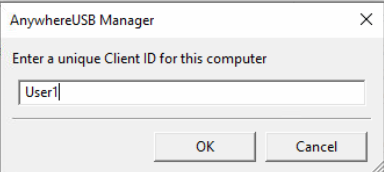
And same Client ID must be added in the AnywhereUSB Plus:
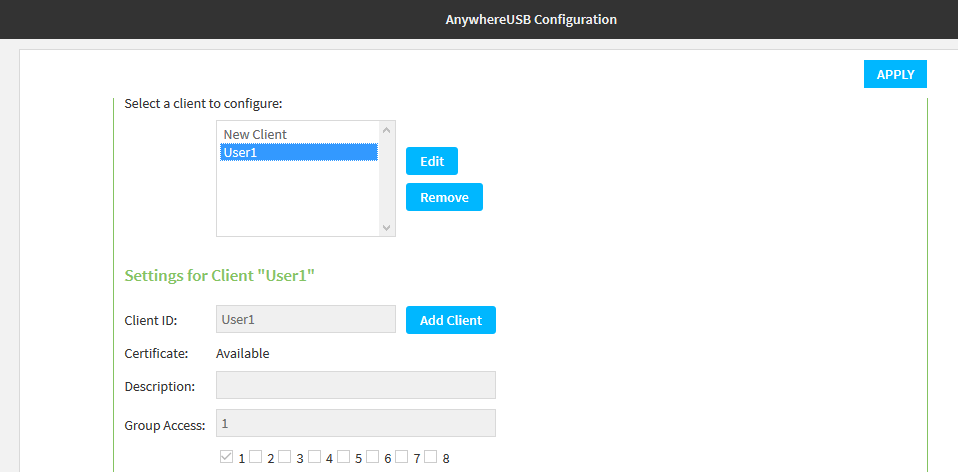
After that, the user can successfully connect to the AnywhereUSB Plus:
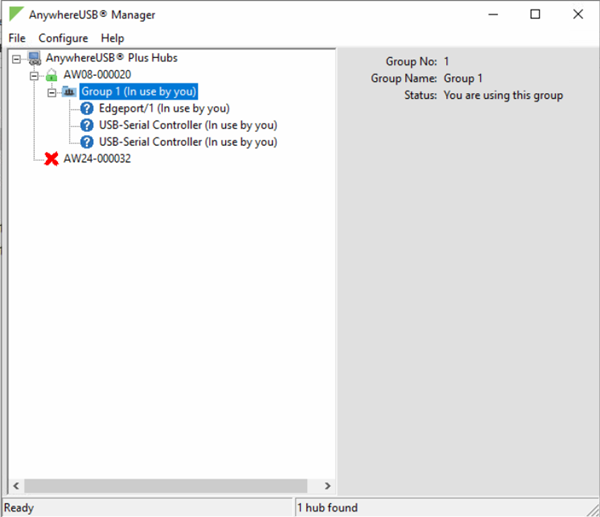
If the user exits from AnywhereUSB Manager and logs out from the User account, switching to another:
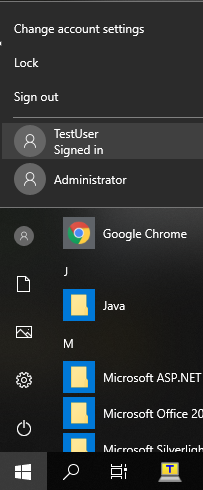
When launching the AnywhereUSB Manager with the new user, the user will be asked again to enter a Client ID. If the same Client ID as before is chosen, the connection to the hub will fail:
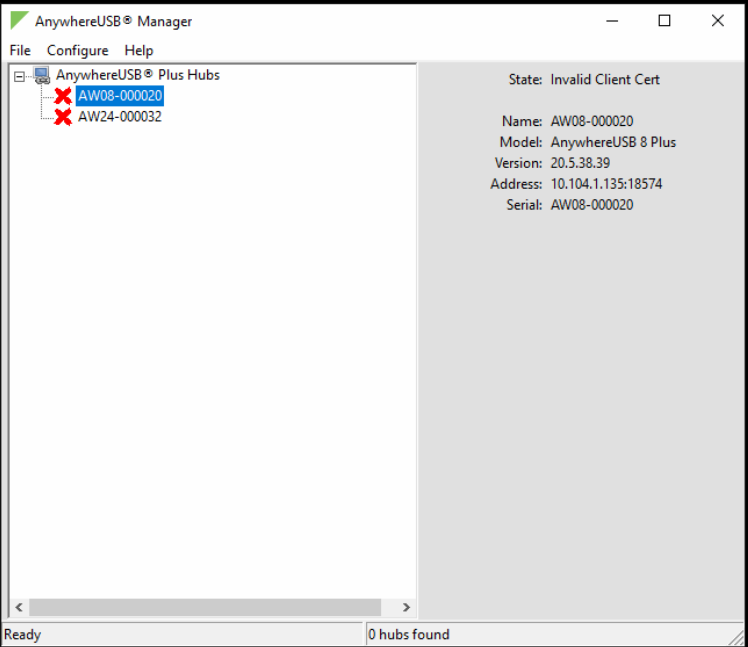
If the Client ID is changed to a different one:
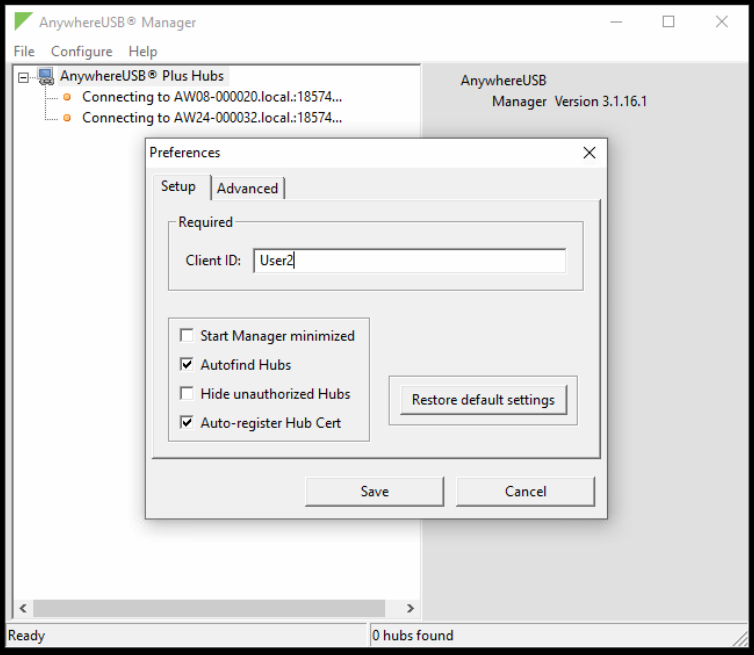
And this is also added to the AnywhereUSB Plus configuration:
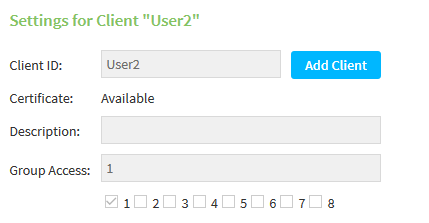
Then, the connection to the AnywhereUSB Plus will be active:
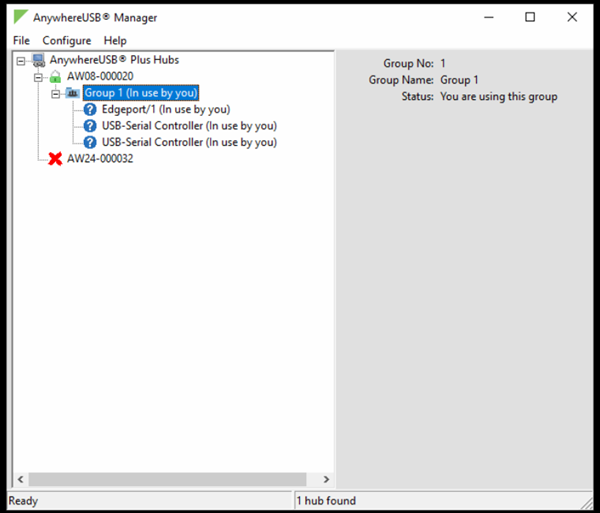
So, when the AnywhereUSB Manager is installed as a stand-alone, two users on same PC will need two different Client IDs to connect to the device.
Anywhere USB Manager is installed as Service
When installing AnywhereUSB Manager, if the "Run as a service" is selected, the software will be installed as a Windows Service:
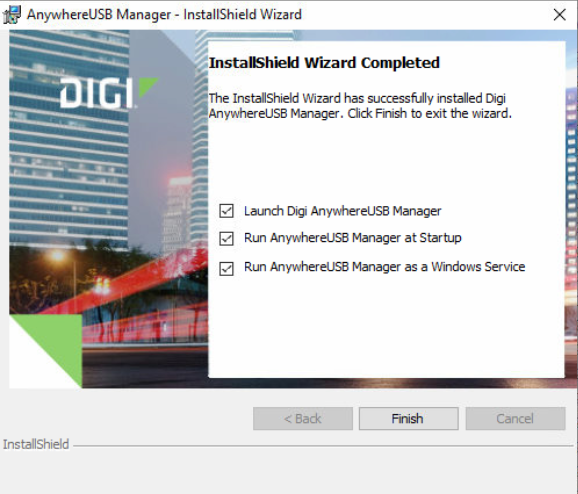
Also in this case, after the installation the use must chose a Client ID:
.png)
And same Client ID must be added in the AnywhereUSB Plus:
.PNG)
After that, the user can successfully connect to the AnywhereUSB Plus:
.png)
If the user exits from AnywhereUSB Manager and logs out from the User account, switching to another, when launching the AnywhereUSB Manager, the user will be automatically connected to the device using the Client ID already configured for the first user:
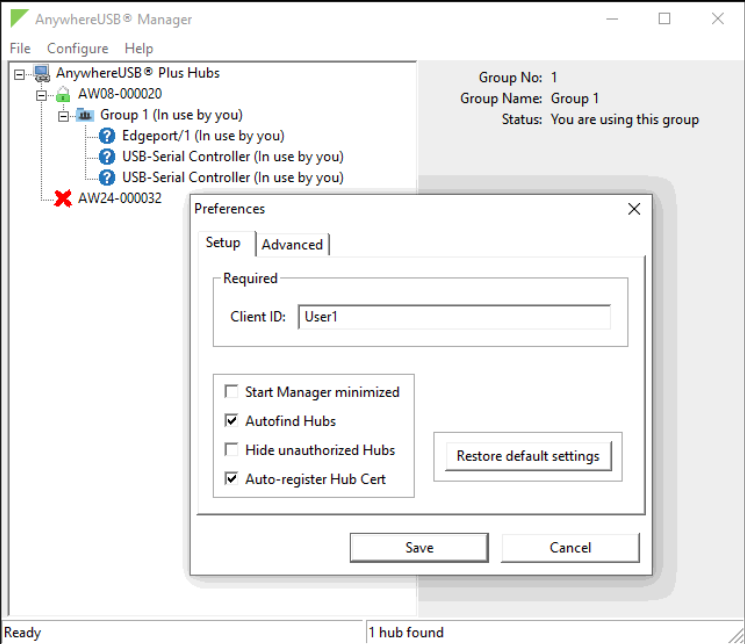
So, when the Manager is installed as a Service, two users on same PC can share teh same Client ID to connect to the HUB.
Further Information
More info about ClientID and Anywhere USB installation here:
Last updated:
Jan 21, 2025