Uninstall the AnywhereUSB Manager on a Windows OS using the original installer
You can uninstall the AnywhereUSB Manager when installed on a Windows OS and when you have access to your original installer.
If you can't meet these requirements, other uninstall options are available:
-
Windows Control Panel: You can use this process if you don't have access to your original installer. This is the preferred method. This method can be used with Windows 10 and Windows 11.
To uninstall the AnywhereUSB Manager from a Windows OS:
- Locate the AnywhereUSB Manager installer. You must run the same version of the installer to uninstall the AnywhereUSB Manager that you used to install it.
- If you saved the installer when you originally installed the AnywhereUSB Manager, navigate to that location on your computer.
- If you did not, you can download the installer from the Support Tools website.
- Navigate to https://www.digi.com/support#support-tools.
- From the Support Downloads section, click Drivers.
- Find and select AnywhereUSB Plus from the product list.
- Select your AnywhereUSB Plus model.
- Select and download the appropriate software for your operating system.
- Click on the downloaded software to launch the AnywhereUSB Manager installation wizard. The Welcome screen appears.
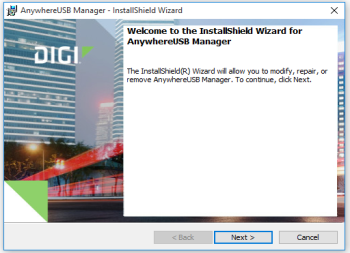
- Click Next. The Program Maintenance screen appears.
- Select Remove.
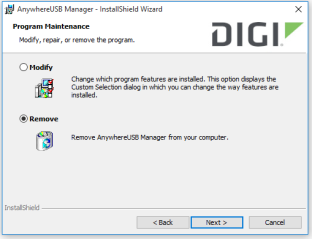
- Click Next. The Remove the Program screen appears.
- Determine whether you want to remove the AnywhereUSB Plus configuration settings that you have selected.
- Do not select Remove User Configuration: The configuration settings you have made are retained and re-applied the next time you install the AnywhereUSB Manger. This is the default.
- Select Remove User Configuration: The configuration settings you have made are not retained and removed with the program.
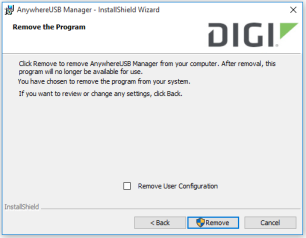
- Click Remove. If the AnywhereUSB Manager is open, the following dialog displays. Do not change the default settings.
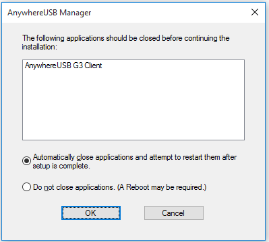
- Click OK. A progress bar appears.
- When the uninstall is complete, the InstallShield Wizard Completed screen appears.
- Click Finish to complete the uninstall and close the dialog.
 PDF
PDF


