Connect Hardware¶
There are three ConnectPort X2e models:
Ethernet Model¶
Connect one end of the Ethernet cable to the Ethernet port of the ConnectPort X2e and the other end to a port on the Internet router.
Connect the power supply to the gateway and plug the other end into an outlet.
Important
(International version only) Connect the power supply to an appropriate power cable for your region and connect the power cable to an outlet.
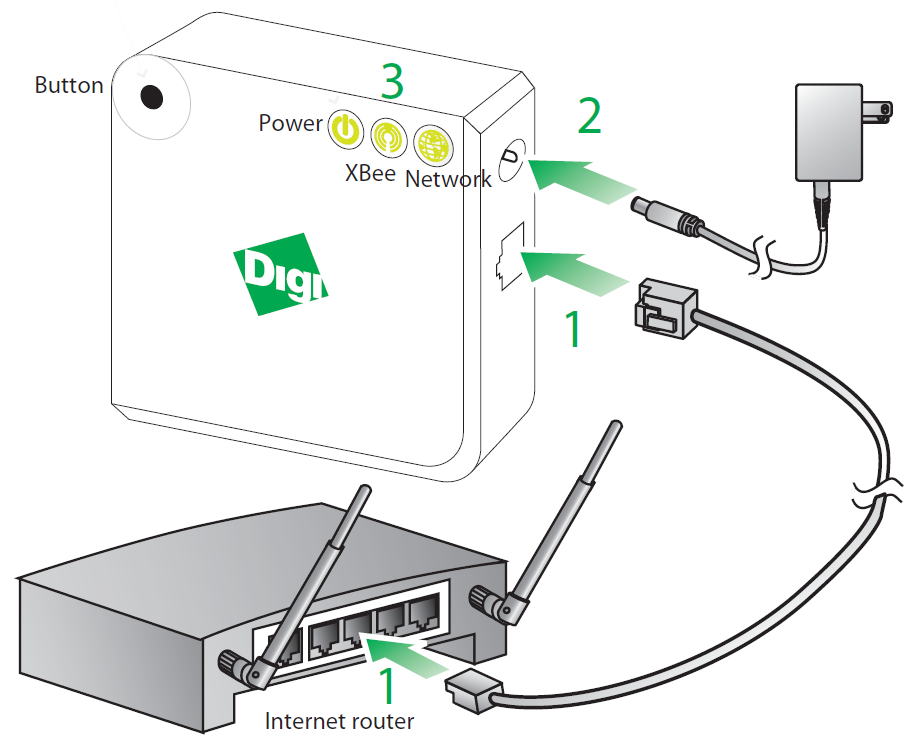
- Verify the startup sequence: After powering on the device, the LED states are as follows:
- Power LED is solid green.
- Network LED is solid green if it connects to Device Cloud.
- If the LEDs do not turn green, see Troubleshooting.
Note
This product requires a DHCP server to assign its IP address. If you do not have a DHCP server, see Configure Network Settings to configure your IP parameters.
For Ethernet networks, the default configuration for the ConnectPort X2e allows the device to power on and join an Ethernet network without any additional configuration. For details about the Ethernet configuration, see Configure Network Settings.
Ethernet + Wi-Fi Model¶
Connect the power supply to the gateway and plug into an outlet.
Important
(International version only) Connect the power supply to an appropriate power cable for your region and connect the power cable to an outlet.
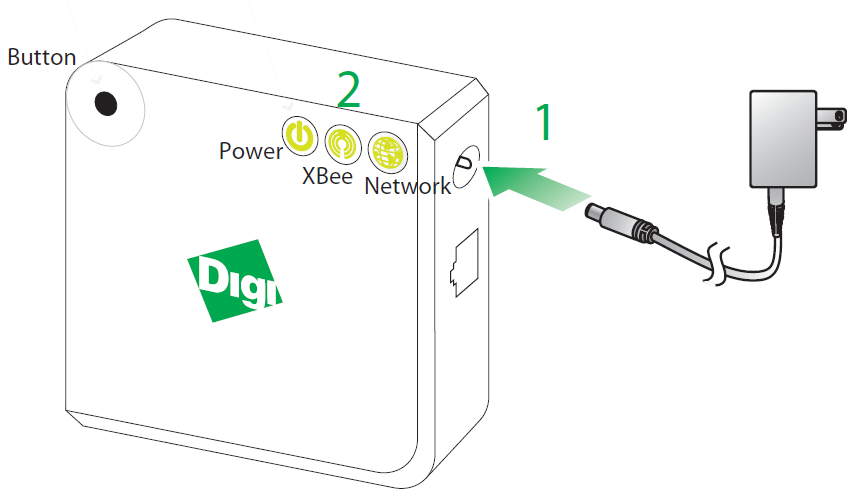
- Verify the startup sequence: After connecting to a Wi-Fi network, the LED states are as follows:
- Power LED is solid green.
- Network LED is solid green if it connects to Device Cloud.
- If the LEDs do not turn green, see Troubleshooting.
Note
This product requires a DHCP server to assign its IP address. If you do not have a DHCP server, see Configure Network Settings to configure your IP parameters.
To configure the Wi-Fi settings for your device, see Configure Network Settings.
Ethernet + Cellular Model¶
- GSM models: Insert the SIM card supplied by your cellular network provider.
- Using a small screwdriver, remove the SIM card cage labeled SIM.
- Insert the SIM card in the card cage, with the card oriented as shown in the drawing. Make sure card is firmly inserted into the card cage.
- Replace the cage in the slot until it clicks.

Connect one end of the Ethernet cable to the Ethernet port of the ConnectPort X2e and the other end to a port on the Internet router.
Connect the power supply to the gateway and plug the other end into an outlet.
Important
(International version only) Connect the power supply to an appropriate power cable for your region and connect the power cable to an outlet.

- Verify the startup sequence: After configuring the wireless parameters, the LED states are as follows:
- Power LED is solid green.
- Network LED is solid green if it connects to Device Cloud.
- Signal Strength LED is either yellow (weak signal strength) or green (strong signal strength)
- If the LEDs do not turn green, see Troubleshooting.
Note
This product requires a DHCP server to assign its IP address. If you do not have a DHCP server, see Configure Network Settings to configure your IP parameters.
The cellular modem in the device must be registered and set up in your mobile service provider’s network. This registration and setup differs among models. See Configure Network Settings.