Open the web interface
Use the WVA web interface to configure device settings, view device status and system settings, and perform firmware updates.
Note Before you can open the web interface, you must connected to the WVA. For more information see Connect to the WVA.
- Go to a browser and access the web interface using the default IP address for the WVA access point: 192.168.100.1
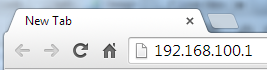
- The first time you attempt to access the WVA, a certificate management prompt appears. Click Proceed Anyway.
- A login prompt appears.
- For username, enter admin.
- For password, enter admin.
- The Device Information page appears. This page is also known as the Home page. You can return to it at any time in the interface by clicking Home in the menu on the left side. For information about the sections in the Device Information page, see Device Information page descriptions.
Note You can change the password from the default at a later time on the Configuration > Admin Password page.
Note If you cannot open this page for the WVA, see Cannot open web interface or access web services.
- You can make the configuration changes as needed by clicking a menu option in the left-hand pane. When a change is made, click Apply to save any changes to the WVA device. For more information, see Apply and save changes.
 PDF
PDF


