Generate an API frame
Follow these instructions to generate an API frame (output or input). For more information, see the Frames generator tool.
- Launch the XBee API Frame generator tool by selecting Frames generator from the Tools drop-down menu
 on the main toolbar. The XBee API Frame generator dialog appears.
on the main toolbar. The XBee API Frame generator dialog appears. - For Protocol, select a radio protocol to display its corresponding API frames. If you select All, all the frame types are displayed.
- For Mode, select the API mode (API or API Escaped) of the frame to generate.
Tip To learn more about these modes, see API operating mode and API escaped operating mode.
- For Frame type, select the API frame type you want to generate.
The selected frame's settings appear in the Frame parameters area. In this example, we selected the ZigBee protocol and the ZigBee Transmit Request API frame type.
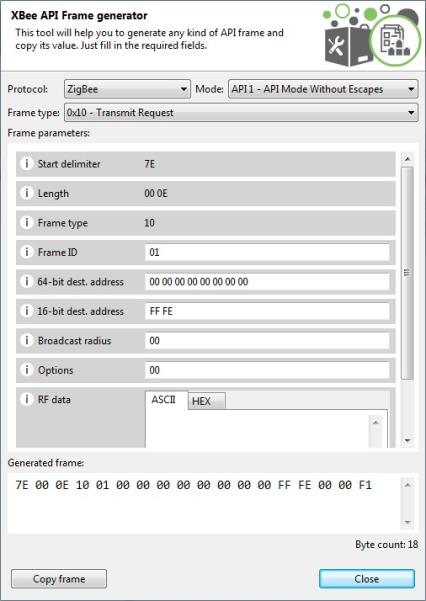
-
Hover over a setting's information icon to see a short description of the setting and its parameters.

-
If any setting is not configured correctly, its background color changes to red and the information icon is replaced by a red cross. Hover over the icon to display the error message.

- For RF data, you can enter a value in ASCII or HEX. If you enter a value in HEX, the same value is represented in the ASCII tab, and vice versa.


- After you fill in all of the settings correctly, the frame is generated automatically and the byte array of the frame is displayed in the Generated frame box. You can copy it from here or click the Copy frame button.

 PDF
PDF


