Frames generator tool
The Frames generator tool generates any type of API frame (output or input), automatically generating the byte array from a series of inputs in the tool. You do not have to add a radio module to your device list to use the Frames generator tool. Frame parameters are dependent on the protocol, mode, and frame type you choose from the drop-down boxes. For more information, see API frames.
To open the Frames generator tool, select Frames generator from the Tools drop-down menu on the main XCTU toolbar.

Note You can also access the Frames generator tool from the API console when you add a new API frame to the list of frames to send. Use the OK button to automatically copy the generated byte array to the content of the frame to be added.
XBee API Frame generator dialog
Use the Frame generator dialog to generate an API frame. For instructions, see Generate an API frame.

The following table provides descriptions of the fields in the XBee API Frame generator dialog.
| Field | Description |
|---|---|
| Protocol |
Radio protocol of the frame to be generated. Select All to display all frame types. |
| Mode | API mode (API or API escaped) of the frame to be generated. |
| Frame type | API frame type of the frame to be generated. |
| Frame parameters | Options are dependent upon the selected API frame. Hover over the information icon next to each setting to view a short description of the setting and its parameters. |
| Generated frame |
Byte array result of API frame generation. You can select and copy the text or use the Copy frame button. |
ASCII/HEX conversion
Settings with text boxes have a tab control with two tabs, HEX and ASCII, that allow you to fill the setting with ASCII or HEX values. If you enter a value in HEX, the same value is represented in the ASCII tab, and vice versa.

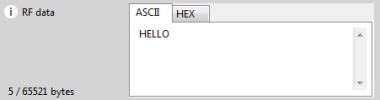
 PDF
PDF


