If you have a known working configuration and firmware version and you want to ensure your deployed device inventory stays in sync with that, you can use the Templates feature in Digi Remote Manager to achieve that.
Essentially, when creating a Template, a “Model” device is chosen and from it are imported all (or a group) of currently configured settings, the firmware version and also files can be chosen/uploaded.
From there a group of devices are associated to the Template so that Digi Remote Manager will scan the devices in that group, periodically or manually, to verify their compliance.
When a device is not in compliance, an alert is generated, and if the remediate option is selected, its firmware/settings and files will be updated to match the Template.
The Template will manage all the devices of a specific model type in the group, but you can also differentiate single devices with the “site specific settings” option. With this feature, a template file is downloaded, edited for each device ID and selected settings, and then Uploaded back to the configuration, so that can be used in combination with the imported settings for the device scan.
The Template settings and scan status will look similar to the following:
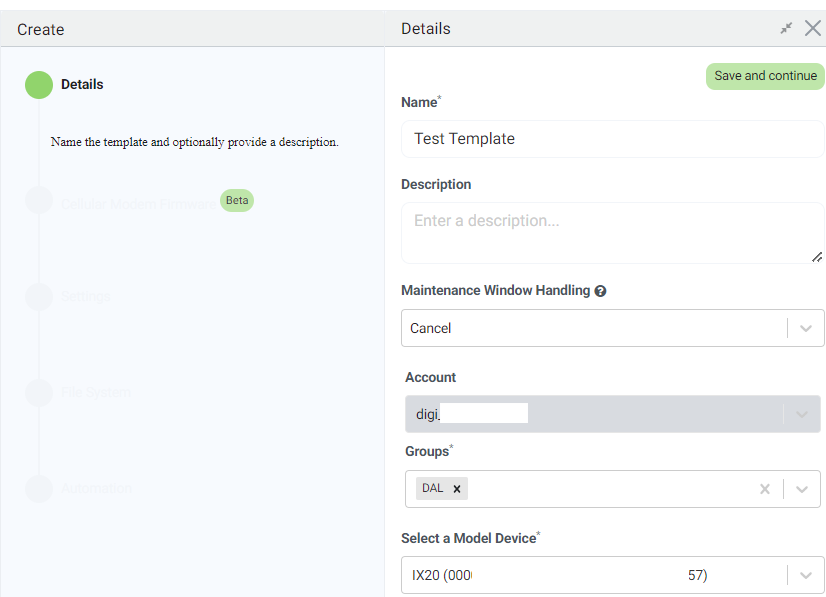
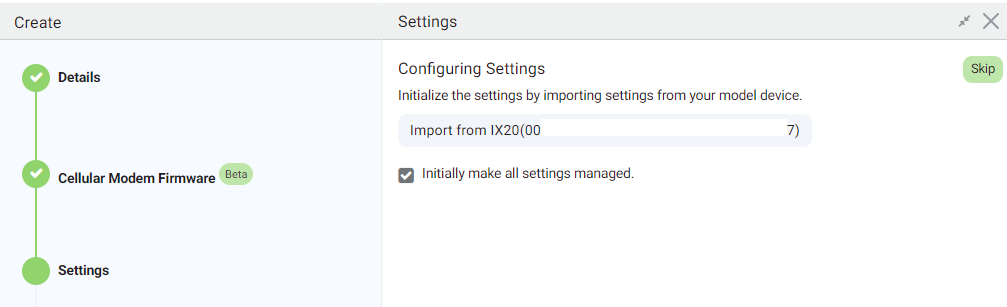
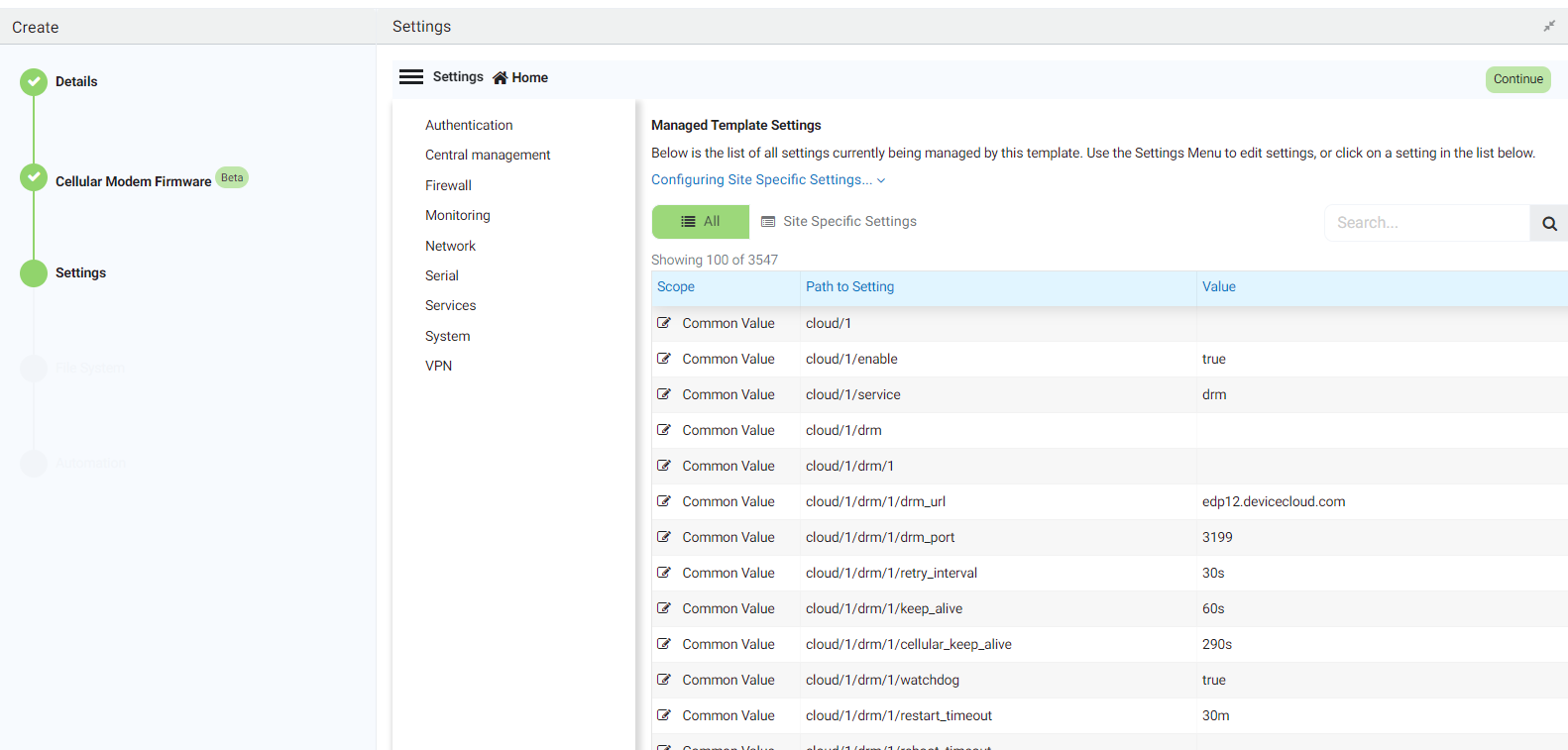
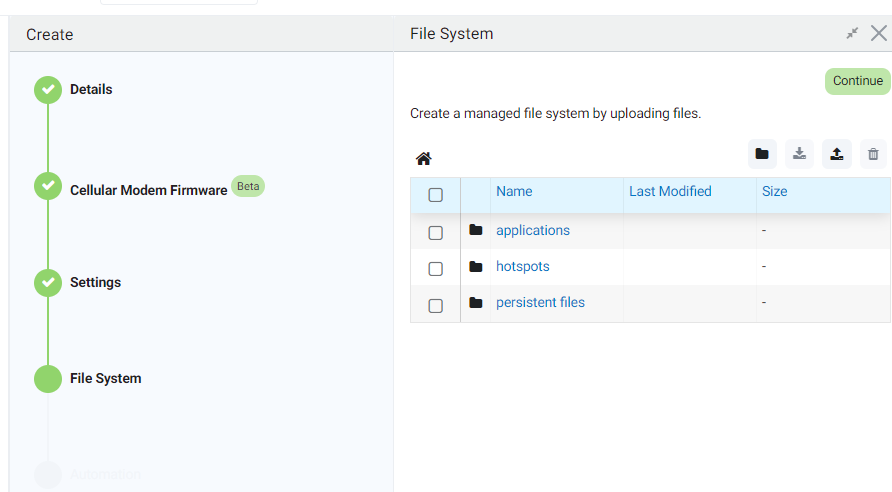
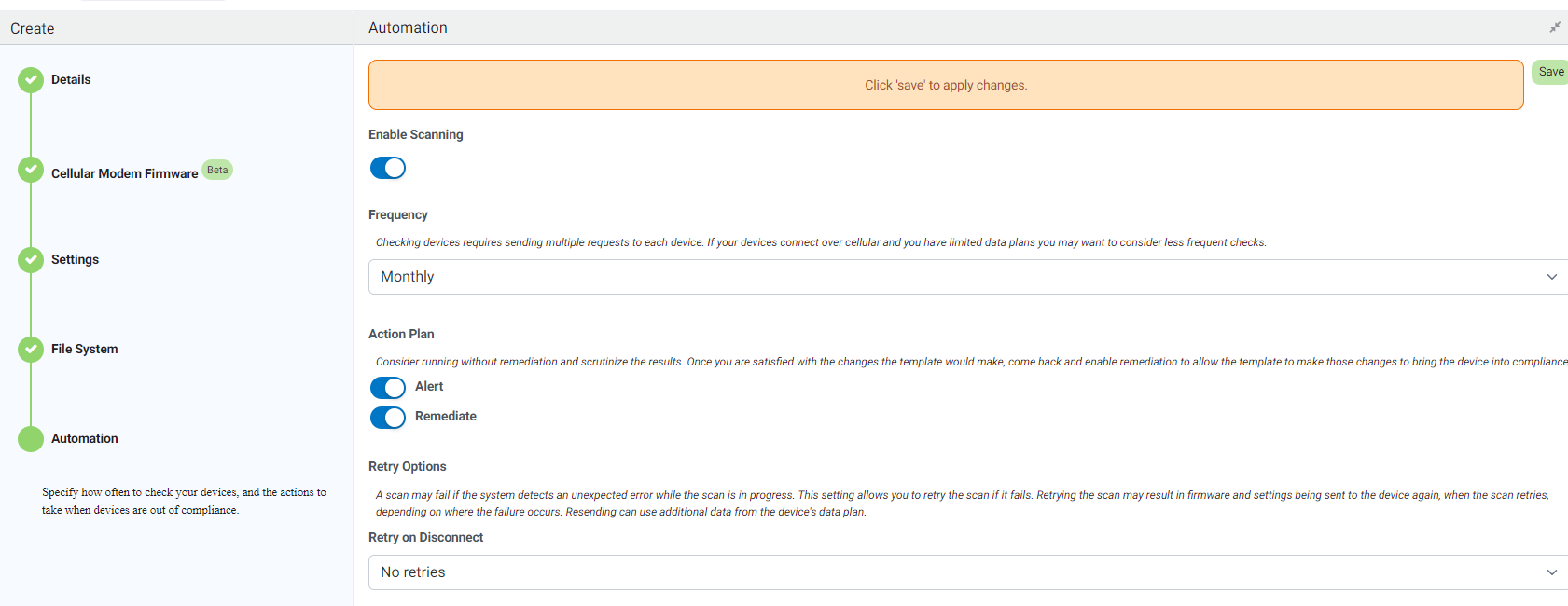
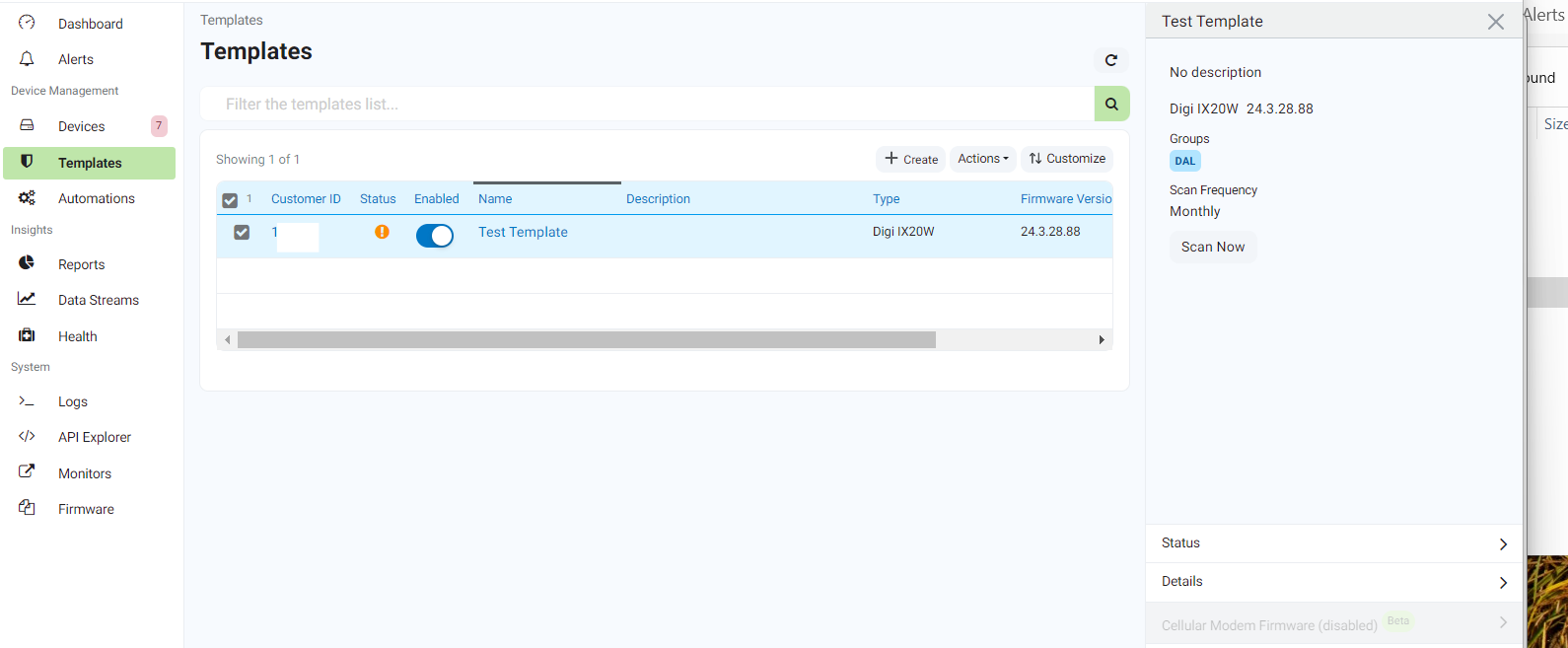
Results of the scan can be seen in the Template Status page and in the device details as well:
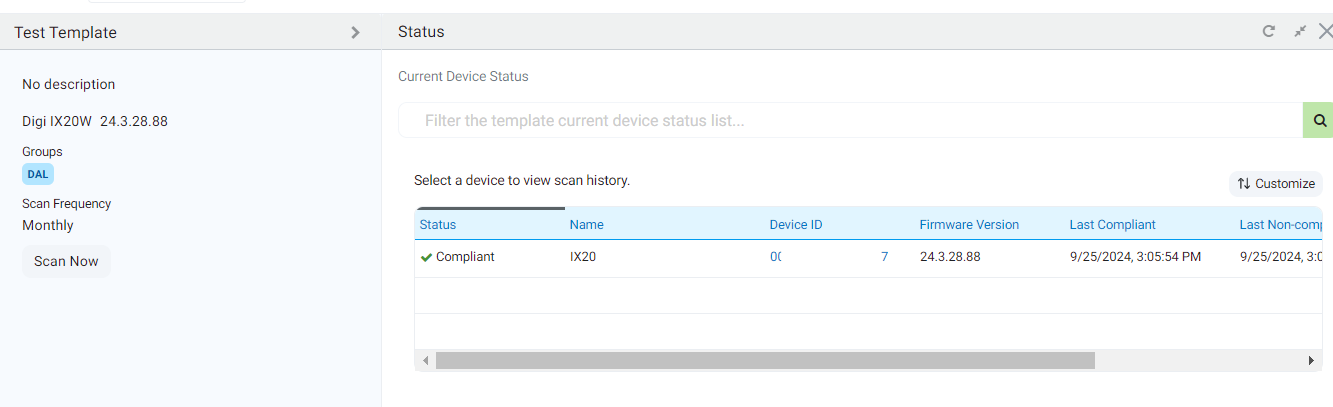
.png?lang=en-US)
And if not compliant, also the remediate of settings will be shown:
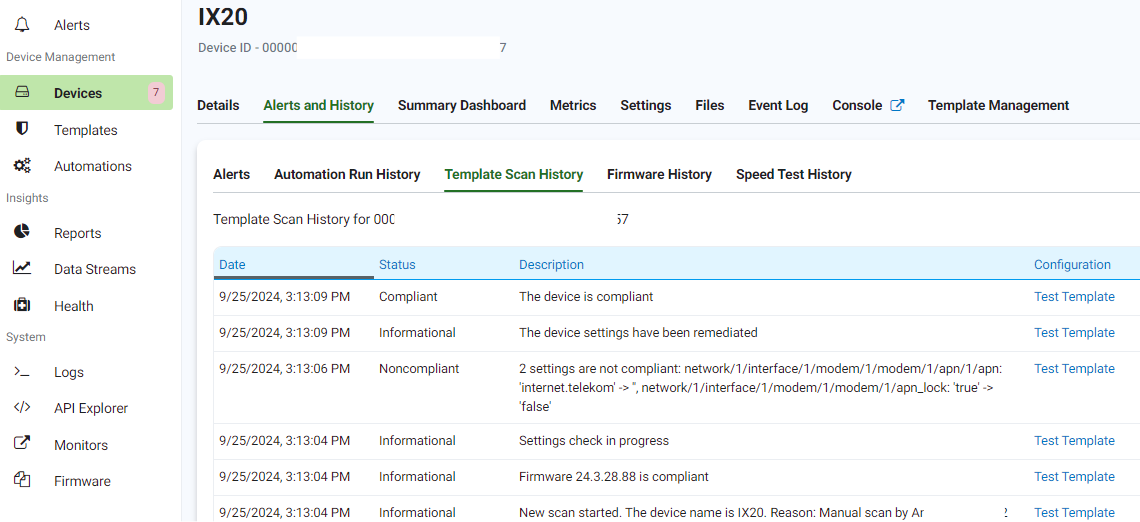
For more details about Digi Remote Manager Template creation, see Digi Remote Manager User Guide here:  Configurations templates
Configurations templates
Last updated:
Sep 25, 2024