A DAL Support Report contains the complete device configuration.
However for security reasons passwords are NOT included.
If you have a support report from a device, you can restore the configuration onto a new device after you validate the configuration by entering new passwords.
1. Using a text editor (e.g. Notepad++), edit the file 'config_json' that is contained in the support report. Within the support report, this file is located in \tmp\(some number)\. To open a support report use 7-Zip or similar software.
2. For the user in question (e.g. the default admin user), replace all occurrences of password placeholders with new plain text passwords.
"password": [
"auth",
"user",
"admin",
"password"
] - Replace with:
"password": "MyNewPassword1!"
- Optionally, use a JSON validator to ensure the config syntax is correct.
For example, change this..
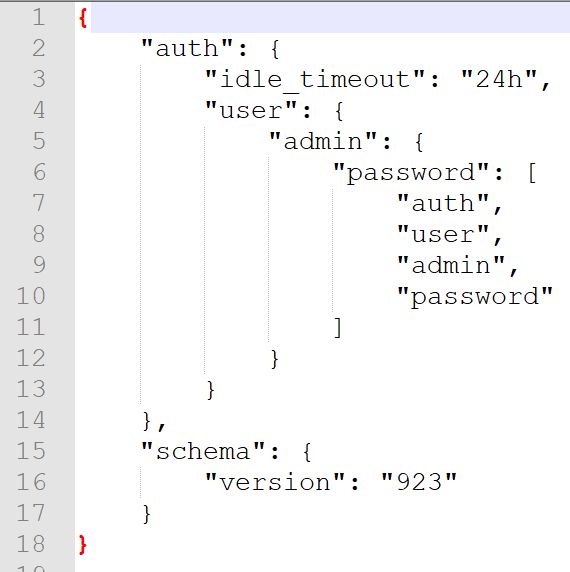
..to this:
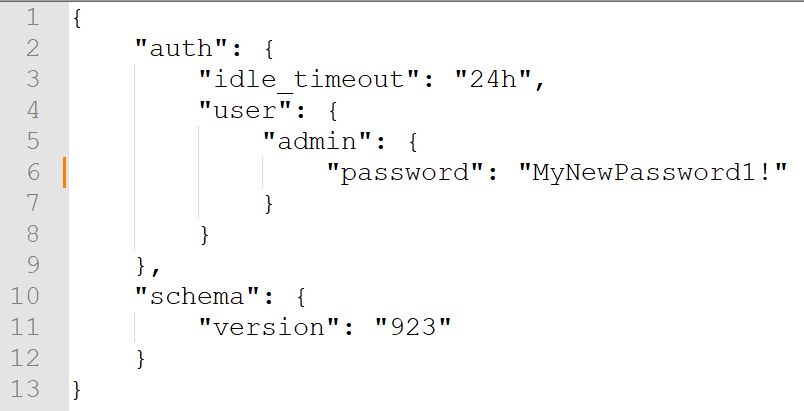
3. Save the modified file as 'accns.json' (NOT 'accns.json.txt).
4. Log into the webUI of the device, go to System > File System, drill down to the /etc/config/analyzer folder and upload the file there.
5. From the device's webUI, go to System > Terminal and log into the Shell (NOT the Admin CLI) and issue the following command:
# mv /etc/config/analyzer/accns.json /etc/config/
Note that 'Interactive Shell access' must first be enabled in the config, in order to log into the Shell.
6. Reboot the device.
7. Login to the new device with your new password!
Further Reading
Remotely Download DAL Device Support Report through Digi Remote Manager
How To: Customize a DAL Backup Configuration File
User Guide -
https://www.digi.com/resources/documentation/digidocs/90002344/default.htm#os/support-download-report.htm
Last updated:
Jan 01, 2024