Device EUI
To see the Device EUI:
1. Log in to your X-ON account
2. Navigate to the Device Tab in Network Module from the left side menu
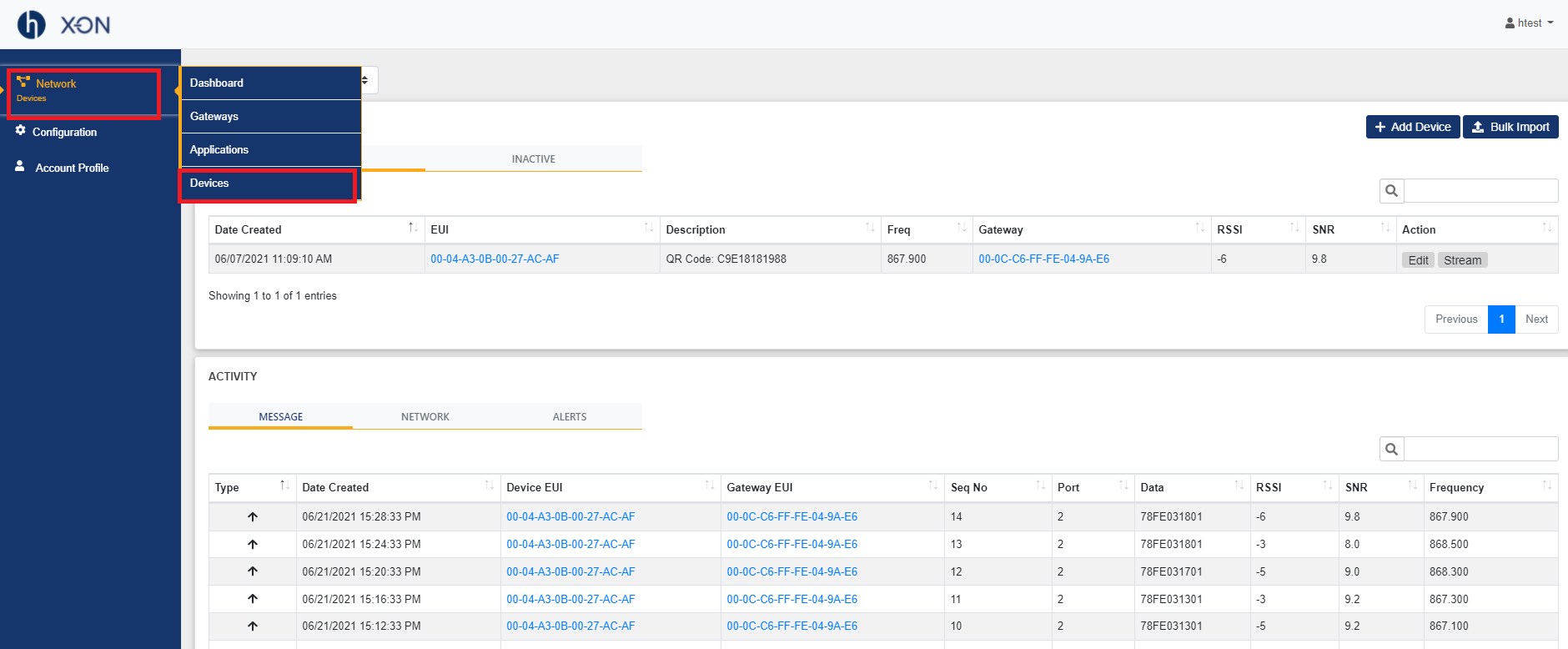
3. Choose the application from the dropdown menu
.png?lang=en-US)
4. Device EUI
.png?lang=en-US)
Application Key
To see the Application Key:
1. Log in to your X-ON account
2. Navigate to the Device Tab in Network Module from the left side menu
.png?lang=en-US)
3. Choose the application from the dropdown menu
.png?lang=en-US)
4. Click on the Device EUI
.png?lang=en-US)
5. Application Key
.png?lang=en-US)
Application EUI
To see the Application EUI:
1. Log in to your X-ON account
2. Navigate to the Device Tab in Network Module from the left side menu
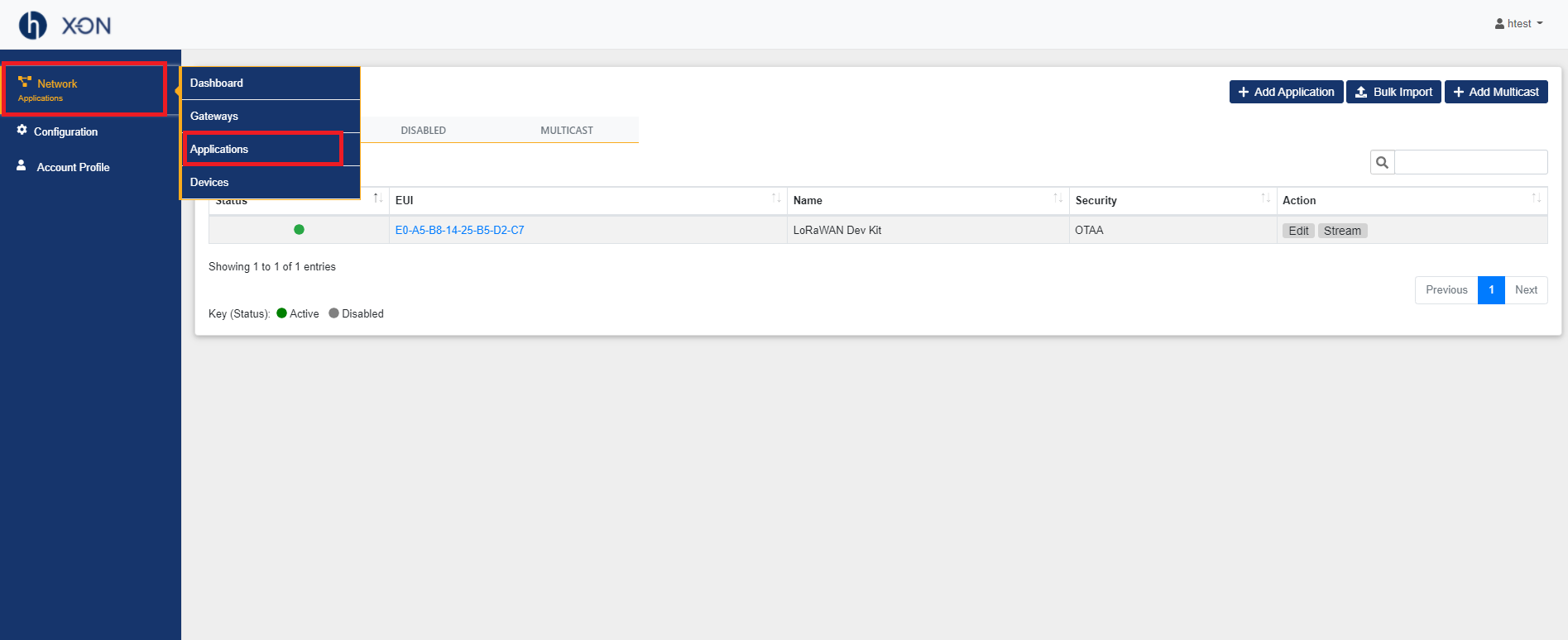
3. Application EUI
.png?lang=en-US)
Last updated:
Jan 01, 2024