Cellular router as Wi-Fi repeater—WDS
Goal
To use a cellular router as a WiFi repeater utilizing WiFi as WAN.
Setup
This article assumes the LAN ports are operating under default settings, which provide DHCP connectivity to devices connected to the cellular router's LAN ports. For more details on the default settings, see the Default Settings section of the Digi 6350-SR/6355-SR User Manual.
You will need to establish the following details before configuring the router.
- SSID you want the cellular router to connect to, including the wireless channel the SSID is broadcasted on.
- Authentication credentials for the SSID.
- Supported encryption types for WiFi as WAN are open (unencrypted), WPA, and WPA2 PSK
- Priority of the WiFi as WAN interface (i.e. should it take precedence over the WAN Ethernet port).
Sample
The following diagram shows a sample setup of an Accelerated cellular router establishing a client connection to a separate wireless router's SSID (AcceleratedEV), and then using that interface for a WiFi as WAN connection. A laptop is shown connected via Wifi to the Accelerated cellular router as an example end-user device utilizing the WiFi as WAN and Wifi Repeater connections.
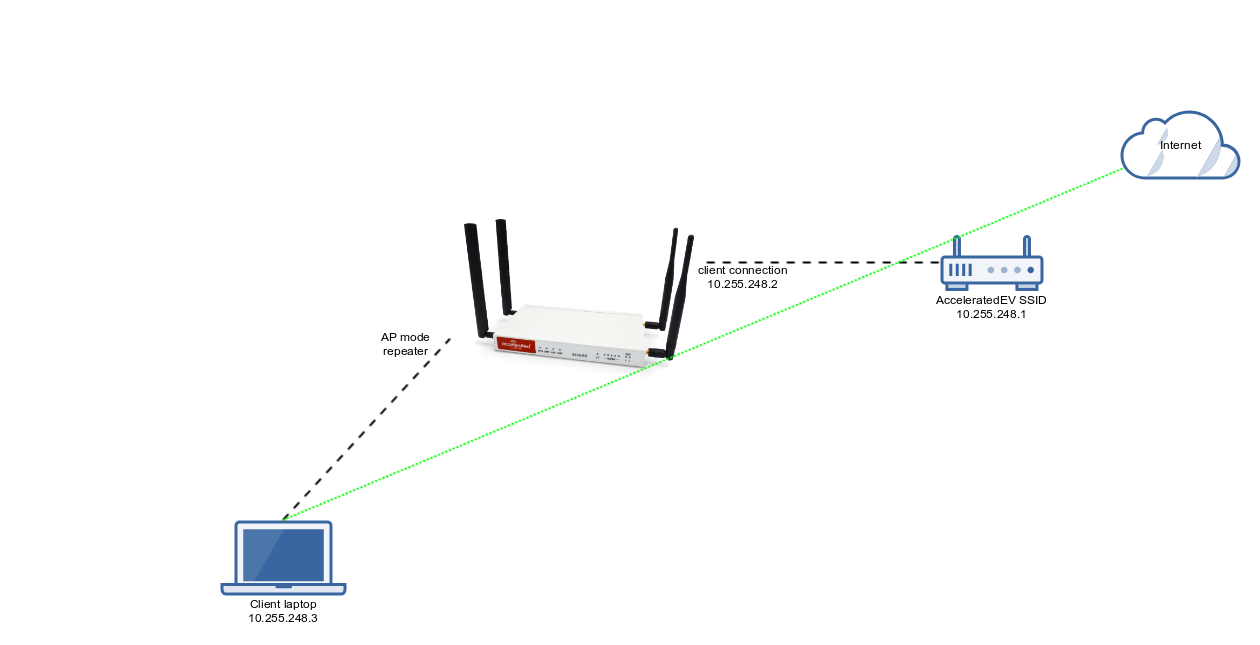
Sample configuration

Open the configuration profile for the cellular router and make the following changes.
- Under Network -> WiFi -> Channel, select the channel used by the secondary wireless router's SSID.
- Under Network -> WiFi -> Client mode connections, create a new entry named WiFiWAN. The name can be different if desired.
- Under the new client mode connection entry, enter in the SSID and authentication credentials for the SSID of the secondary wireless router.
- Under Network -> WiFi -> Access Points -> Accelerated AP, enter in the same SSID and authentication credentials for the SSID from the secondary wireless router.
- Under Network -> Bridges -create a new entry named WDS. The name can be different if desired.
- Under Network -> Bridges -> WDS -add a Device.
- Set the Device for the new interface to WiFi Access Point: Accelerated AP
- Under Network -> Bridges -> WDS -add a Device.
- Set the Device for the new interface to WiFi Client: WiFiWAN.
Next, under Network -> Interfaces, create a new entry named WiFiWAN.
- Set the Zone for the new interface to External.
- Set the Device for the new interface to WiFi Client: WiFiWAN.
- Under IPv4, set the Interface type to DHCP address.
Note This will trigger the Accelerated cellular router to obtain a DHCP connection to the secondary wireless router's SSID network.
- Optional: Set the Metric to 0 to make this the primary WAN interface. Doing so will make both the WAN Ethernet and cellular modem (if used) backup WAN connections.
- Click Save.




