Add a device to Remote Manager using information from the label
Tip If you do not have access to the device label, you can add the device using your Remote Manager login credentials. See Add a device to Remote Manager using your Remote Manager login credentials.
- If you have not already done so, connect to your Digi Remote Manager account.
- From the menu, click Devices to display a list of your devices.
- Click Add.
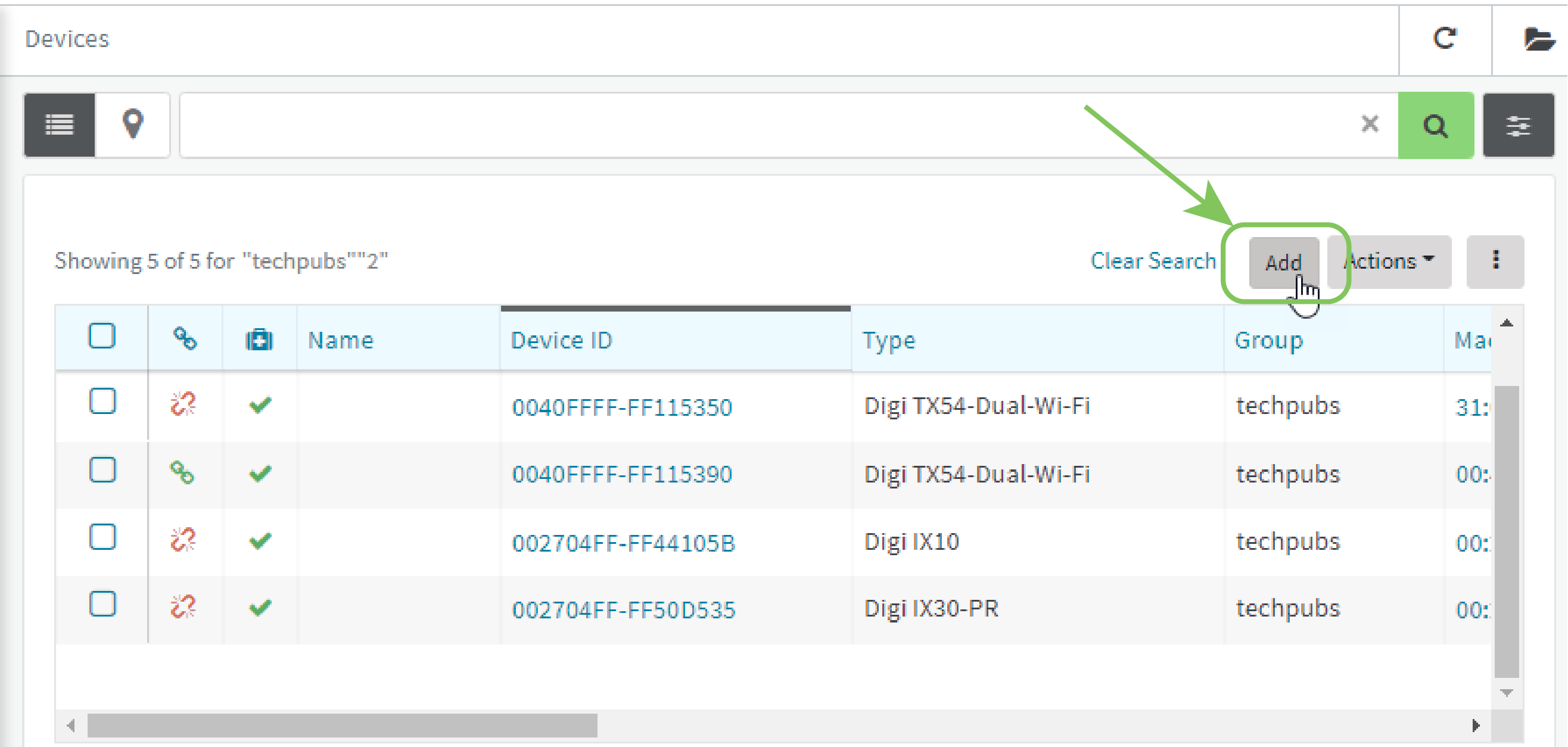
- Type the Device ID, MAC Address, or IMEI.
- For Device Default Password, enter the default password on the printed label packaged with your device. The same default password is also shown on the label affixed to the bottom of the device.
- (Optional) Complete the other fields.
- Click Add Device. Remote Manager adds the Connect EZ device to your account and it appears in the Device Management view.
 PDF
PDF


