Working with the known Hubs list and the Autofind Hubs option
You should be aware of how the Autofind Hubs option works with the Hubs you add to the known Hubs list.
If you have the Autofind Hubs option selected for the Hub, when you open the AnywhereUSB Manager, all Hubs connected to the same network as your computer are automatically found and appear in the AnywhereUSB Manager. In addition, any Hubs you have added to the known Hubs list are found and also appear.
Duplicate Connection
The "Duplicate Connection" message displays if a Hub is found twice and appears twice in the AnywhereUSB Manager.
This occurs if you have added a Hub to the known Hub list that is on same network as your computer, and you have the Autofind Hubs feature enabled. The AnywhereUSB Manager attempts both connections, and the first one to connect will connect as expected. The second connection is discovered as a duplicate, and the Manager closes that connection and red X displays.
In this situation, the Hub added to the known Hubs list is considered a duplicate Hub, and should be removed from the known Hubs list.
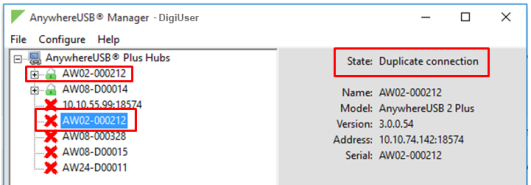
Considerations for removing a Hub on the same network as your computer
If you have the Autofind Hubs feature enabled and then remove a Hub from the known Hubs list that was on the same network as your computer, the Hub will still be automatically found and connected to your computer when you open the AnywhereUSB Manager.
If you do not want the computer to be able to connect this Hub, you must de-select the Autofind Hubs option. Note, however, that if this option is de-selected, Hubs on the same network as your computer will not be automatically found. Only the Hubs in the list of known Hubs will be available when you open the AnywhereUSB Manager.
Note As an alternative, you can choose to hide a Hub that is automatically found. This ensures that while the Hub is still automatically found, it does not appear in the AnywhereUSB Manager.
 PDF
PDF


