Change the default SSIDs and pre-shared keys for the preconfigured Wi-Fi access points
By default, the SSIDs and pre-shared keys for the preconfigured Wi-Fi access points are:
- Enabled
- SSID: Digi-TX54-serial_number
- Encryption: WAP2 Personal (PSK)
- Pre-shared key: The unique password printed on the bottom label of the device.
Note When Primary Responder mode is enabled, pre-configured access points are enabled by default. For more information about Primary Responder mode, see Differences between standard firmware operation and Primary Responder mode.

Web
- Log into Digi Remote Manager, or log into the local Web UI as a user with full Admin access rights.
- Access the device configuration:
 Local Web UI:
Local Web UI:- On the menu, click System. Under Configuration, click Device Configuration.
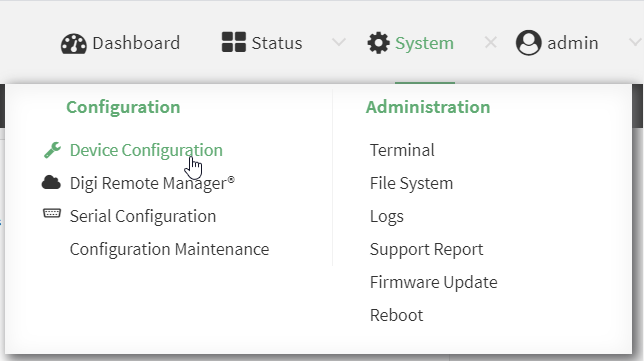
The Configuration window is displayed.
- Click Network > Wi-Fi > Digi AP (Wi-Fi) (single-Wi-Fi models) or Digi AP (Wi-Fi1) (dual-Wi-Fi models).
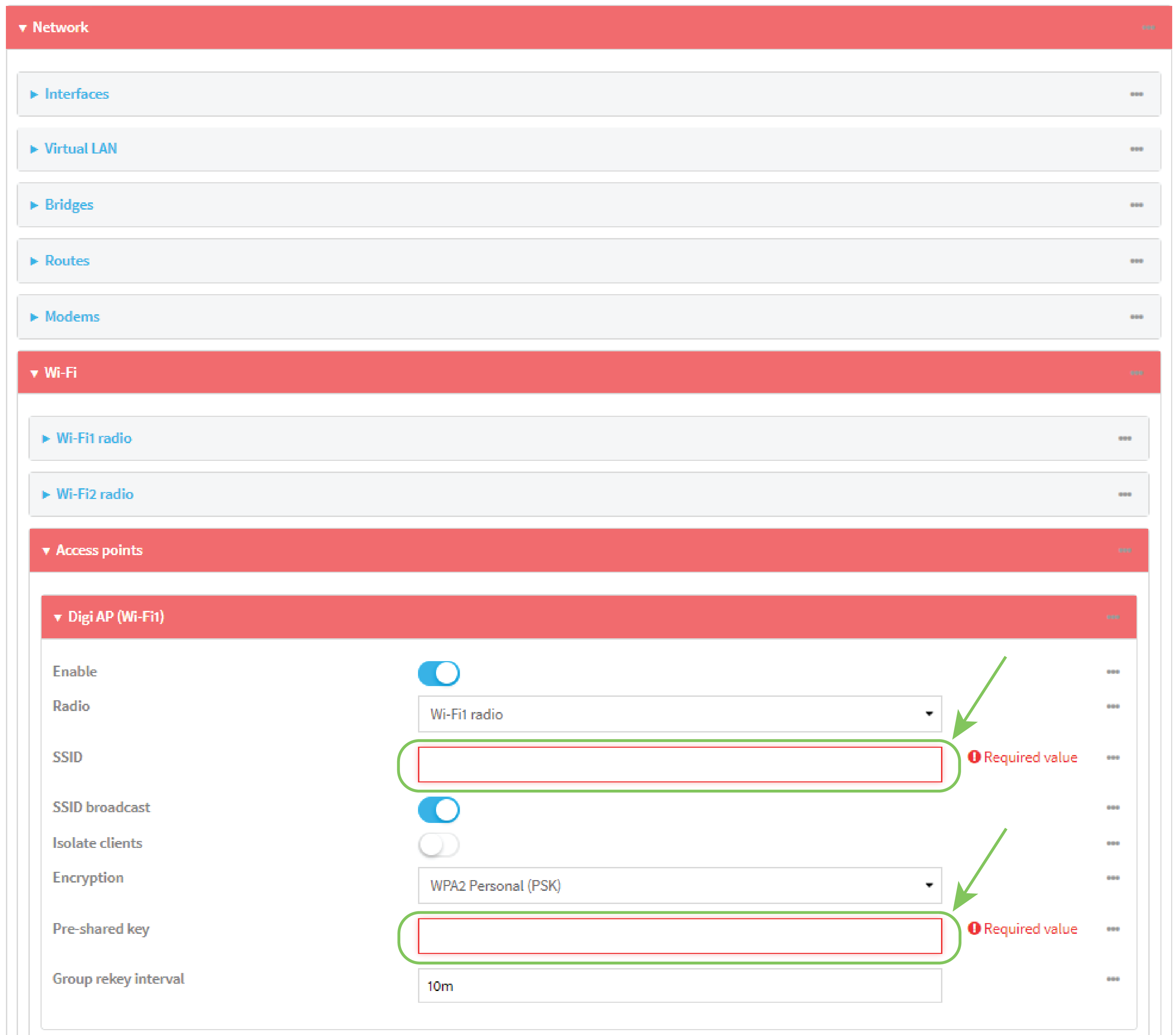
- Enter a new SSID and Pre-shared key.
-
(Dual-Wi-Fi models only): Repeat the above steps for the Digi AP (Wi-Fi2) access point.
- Click Apply to save the configuration and apply the change.

Command line
- Select the device in Remote Manager and click Actions > Open Console, or log into the TX54 local command line as a user with full Admin access rights.
Depending on your device configuration, you may be presented with an Access selection menu. Type admin to access the Admin CLI.
- At the command line, type config to enter configuration mode:
> config
(config)>
- Set a new SSID for the digi_ap1 access point:
(config)> network wifi ap digi_ap1 ssid new_ssid
(config)>
- Set a new pre-shared key:
(config)> network wifi ap digi_ap1 encryption key_psk2 new_key
(config)>
-
(Dual-Wi-Fi models only) Set a new SSID and pre-shared key for the digi_ap2 access point:
(config)> network wifi ap digi_ap2 ssid new_ssid
(config)> network wifi ap digi_ap2 encryption key_psk2 new_key
(config)>
- Save the configuration and apply the change.
(config)> save
Configuration saved.
>
- Type exit to exit the Admin CLI.
Depending on your device configuration, you may be presented with an Access selection menu. Type quit to disconnect from the device.
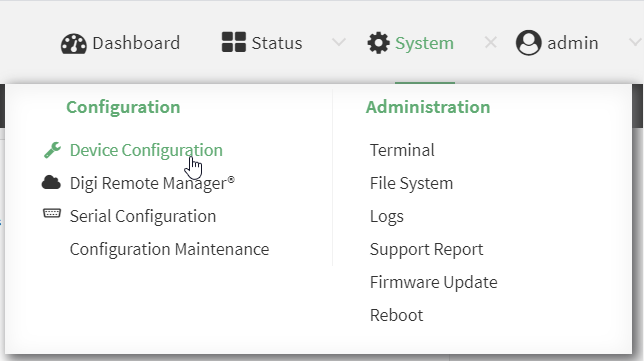
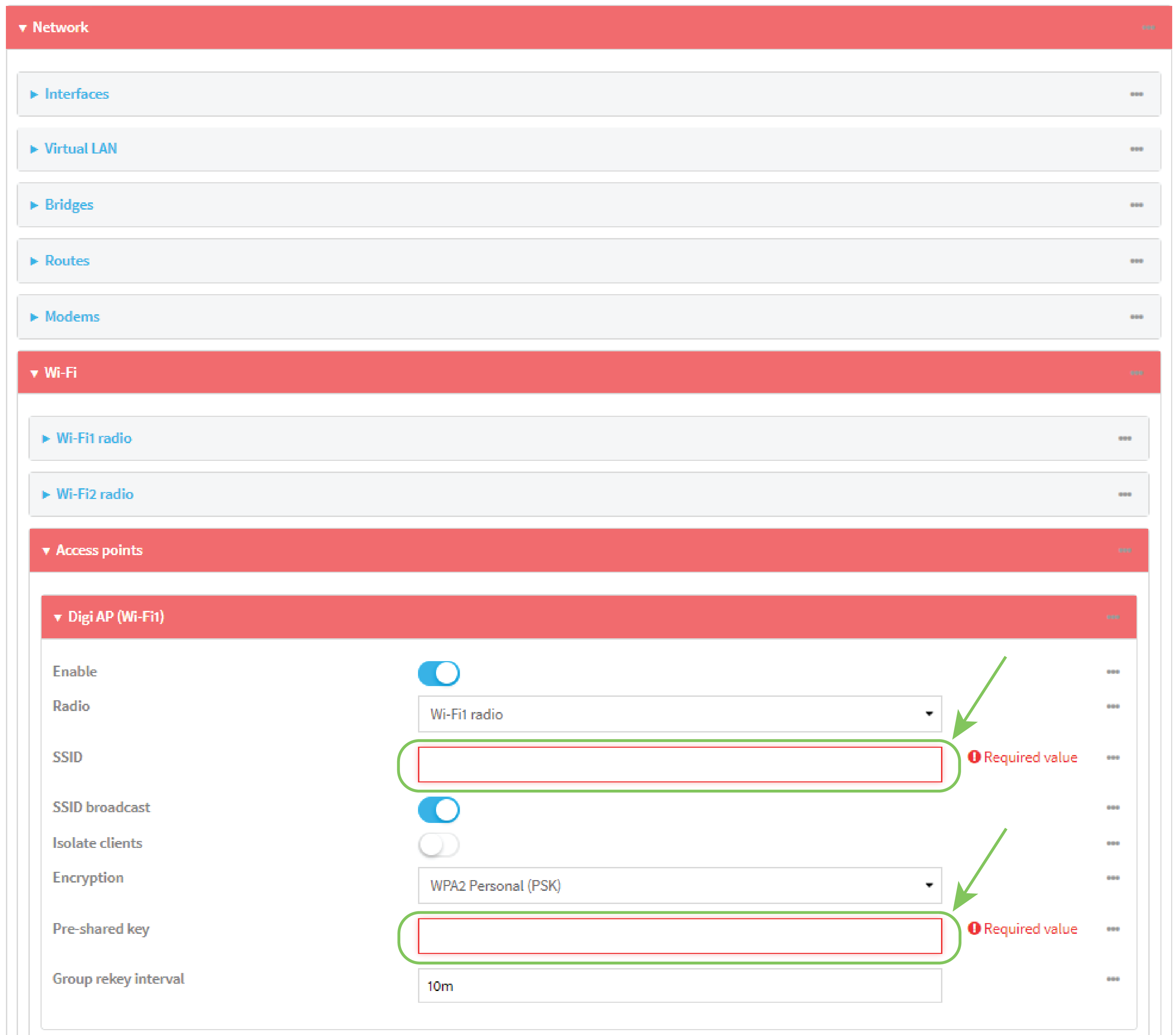
 PDF
PDF


