Known issues and limitations
Software limitations
- Android Lollipop requires at least 1GB of RAM to run properly. Variants with 512MB of RAM have resource allocation issues while running this version of Android.
- Telit, Huawei, and Sierra Wireless RILs that were provided in binary format in Android KitKat are not yet available in Android Lollipop, so the cellular enhancement feature is not available.
-
Block-based firmware updates are not supported.
Hardware limitations
- The Ethernet PHY used in the ConnectCore 6 SBC has a known delay of up to five seconds when autonegotiating at Gigabit speed.
- The maximum number of clients able to use the Wi-Fi hotspot mode in the AR6233 wireless chipset firmware is limited to five.
- The maximum number of devices able to connect to the Bluetooth Low Energy interface on the the AR6233 is limited on the chipset firmware to 10.
Known Android Studio issues
-
Android Studio for 32bits version 2.2 or newer has a known issue when trying to build with Gradle. This happens because, by default, Gradle uses the embedded 64bits JDK when it shouldn't.
 To fix this issue you can change the JDK for your project:
To fix this issue you can change the JDK for your project:
- Go to File > Project Structure.
- Select the SDK Location section in the list of the left.
- Deselect the Use embedded JDK (recommended) option.
- Enter the absolute path of your installed JDK in the text box.
-
Digi also recommends you lower the default memory setting for Gradle (org.gradle.jvmargs property):
-
Create a file called gradle.properties in the root of your project.
-
Enter the following contents and save.
-
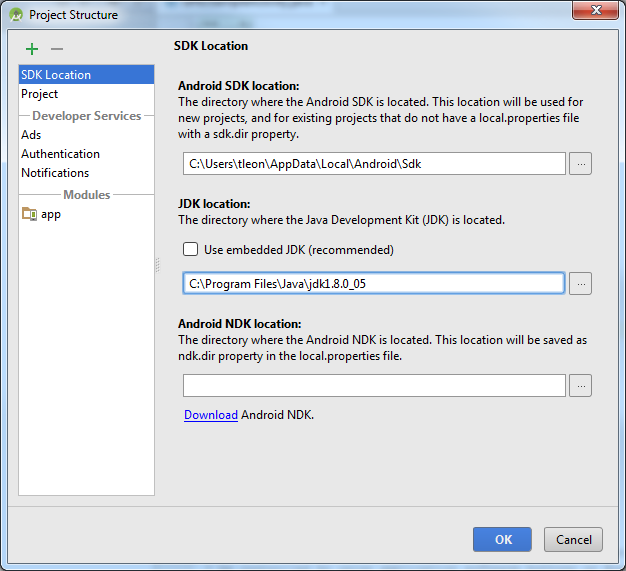
# Project-wide Gradle settings. # IDE (e.g. Android Studio) users: # Gradle settings configured through the IDE *will override* # any settings specified in this file. # For more details on how to configure your build environment visit # http://www.gradle.org/docs/current/userguide/build_environment.html # Specifies the JVM arguments used for the daemon process. # The setting is particularly useful for tweaking memory settings. org.gradle.jvmargs=-Xmx768m # When configured, Gradle will run in incubating parallel mode. # This option should only be used with decoupled projects. More details, visit # http://www.gradle.org/docs/current/userguide/multi_project_builds.html#sec:decoupled_projects # org.gradle.parallel=true
- Android Studio does not automatically update examples to the latest version.
- Android Studio has an issue with compilation when you build your first application. You can find the documented workaround in Step 4.2: Create the Android application.



