Add your XBee Wi-Fi module to Digi Remote Manager
Once you have created your Digi Remote Manager account, follow the steps below to add your XBee Wi-Fi module to Digi Remote Manager.
- Navigate to the XBee Wi-Fi Cloud Kit login> page.
- Enter your Digi Remote Manager username and password. Once you have entered this information, click Log in.
- On the Dashboard Creation page, click the Add New Device button.
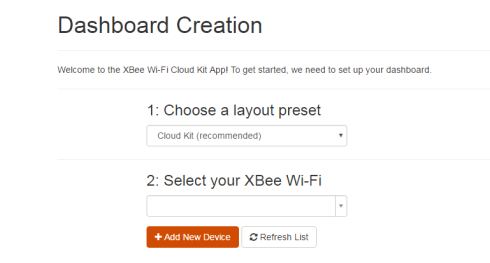
-
In the pop-up window, enter the MAC address and a name or description for your XBee Wi-Fi module.
Note Refer to section two of the Quick Start Guide where you wrote down the MAC address.

- Once you have entered the MAC address and description, click Add Device to add the device to your account.
- Your XBee Wi-Fi module hardware must be configured to properly work with your kit.
- Click the Configure For Cloud Kit button to configure your device. A green check mark displays once your device has been successfully configured.
- Choose the layout of your dashboard. Cloud Kit is the recommended preset.
- Click Create Dashboard!.
The XBee Wi-Fi sample web application appears.
 PDF
PDF


