Send an API Tx frame from an XBee module to another module
API Tx frames are the instructions that allow one XBee module to send data to another XBee module. In these instructions, XBEE_A uses the API frame type "Transmit Request" to send some text data to XBEE_B.
- Reconnect XBEE_B to your computer.
- Make sure the loopback jumper on XBEE_B no longer bridges the two pins on its development board.


- In XCTU, rediscover XBEE_B.
- Switch XBEE_A and XBEE_B to console mode:
- Select XBEE_A and click
 . Then click
. Then click  to open a serial connection.
to open a serial connection. - Select XBEE_B and click
 . Then click
. Then click  to open a serial connection.
to open a serial connection.
- Select XBEE_A and click
- Select XBEE_A.
- In the Send a single frame area, click the Add new frame to the list button
 .
. 
- In the Add API frame to the list dialog, click the Create frame using 'Frames Generator' tool button.

- In the XBee API Frame generator dialog, configure the following parameters:
Protocol: DigiMesh
Mode: API 1
Frame type: 0x10 - Transmit Request
64-bit dest. address: MAC address of XBEE_B
RF data: Type "Hello XBee_B!" in the ASCII tab
- Click OK.
- In the Add API frame to the list dialog, type a name for your frame.
- Click Add frame.
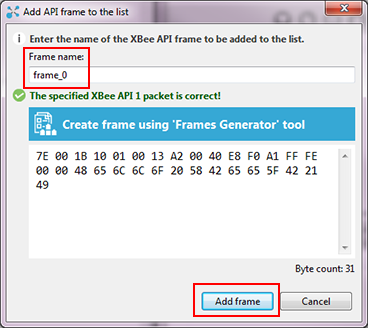
- In the Send frames area, make sure your frame is selected.
- In the Send a single frame area, click Send selected frame.

- In the Frames log area, select Transmit Request and then Transmit Status to look at the Frame details for each.
For example, select Transmit Status and scroll down in the Frame details area to see that your Delivery status is a success.

- In the Radio Modules area, select XBEE_B. "Hello XBee_B!" appears in the Console log.
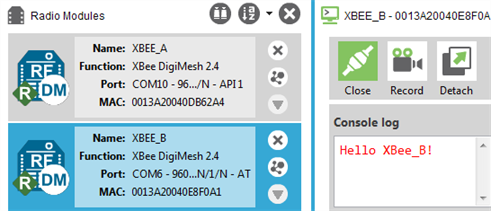
 PDF
PDF


