Add a user
- Click Users > New User.
- The new user wizard is displayed. Enter the Username, password, and password confirmation, and click Enter.
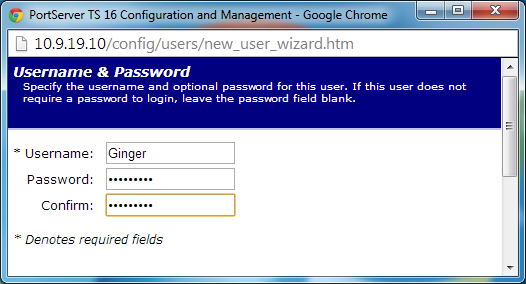
- Select a profile that fits the user’s environment and needs, and click Next.

- Select the Ports to manage or the Autoconnect function if needed and click Next.
- Review settings and click Finish.
The Advanced tab under User allows you to set Escape characters for Connect, Telnet, Rlogin, and Kill as well as an SSH Public Key.
- Click Apply to save the settings.
- Click Reboot for changes to take effect.
- User attributes can be changed after the user is set up. Select Users > username. From here you can change the password, the access method, the menu, or verify the user’s properties.
 PDF
PDF


