Add your XBee Gateway to Remote Manager
You can add your XBee Gateway to Remote Manager from the XBee Gateway web interface.
- Access the XBee Gateway web interface by entering the URL of the XBee Gateway: http://192.168.100.1. The XBee Gateway web interface opens.
-
Log in to the web interface using the defaults. If the defaults do not work, the user name and password may have been updated. Contact your system administrator for help.
- User name: python
- Password: The unique, default password is printed on the device label. If the password is not on the device label, the default password is dbps.
- Optional: Select a layout for the dashboard from the Layout menu. A layout is an arrangement of the widgets in the dashboard.
- Cloud Kit: The default layout is Cloud Kit, and is recommended for new XBee Gateway users. This layout includes several widgets that exercise key hardware features of the XBee development board.
- Empty: The Empty layout creates an empty dashboard and is recommended for advanced users familiar with the dashboard who want to create a custom layout.
- Click Add New Device. The Add a New Gateway to your Account page appears.
- Type the serial number and a name or description for your XBee Gateway. You can find the serial number on the label attached to XBee Gateway, as shown below.
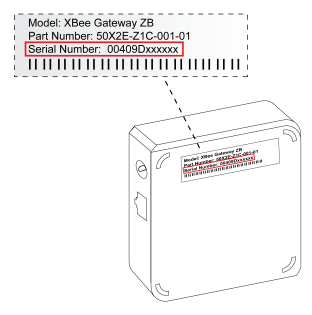
- Click Add Device to add XBee Gateway to your Remote Manager account. The serial number for the XBee Gateway appears in the XBee Gateway field.
- On the Dashboard Creation page, choose the serial number of your XBee RF module on the XBee development board from the XBee Module drop-down list.
The serial number is located on the back of your XBee RF module.

Tip If you don't see your device in the XBee Module drop-down list, click the link Don't see your XBee? to locate the device and see Join your XBee node to the Gateway network for more detailed troubleshooting instructions.
The application checks the XBee module's configuration to make sure it can communicate with XBee Gateway.
- Add the XBee RF module on the XBee development board to Remote Manager. Your XBee Gateway device hardware must be configured to properly work with the XBee Zigbee Cloud Kit web application. When prompted, choose one of the following options to apply the kit configuration:
- Yes (recommended): Configures your device hardware to work with the XBee Zigbee Cloud Kit web application.
- Skip: Leaves the configuration of your device hardware as-is. If you choose this option, some data from the device hardware may not appear properly on the dashboard widgets.
- A green check mark appears when the device is successfully configured.

- Click Create Dashboard. The dashboard appears.
 PDF
PDF


