Before you get started:
1. If you've already changed a number of settings and the Portserver II is currently in an unknown state, we recommend a factory default of the unit before continuing with this guidance. Further guidance can be found be found here: https://www.digi.com/support/knowledge-base/resetting-a-portserver-ii-configuration-to-factory
2. If you are not running the latest firmware for the PortServer II, you should update to the latest before continuing. The last released firmware for this obsolete product was released in 2006, and can be found here.
PortServer II PPP Setup Example:
The procedure below will configure a Portserver II to support a PPP connection on port 9, for a user named "user9".
1. Set up the IP address for the PortServer II:
#> set conf ip=<IP address which Portserver II will use>
2. Set IP forwarding:
#> set forward state=passive proxyarp=on
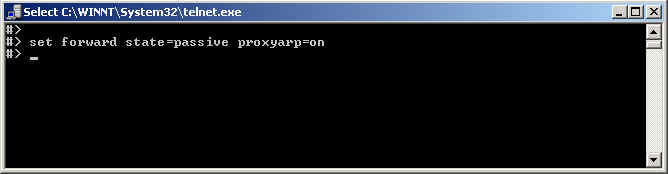
3. Skip IP pool configuration for now. Instead, create a user and an IP Address to be used for the user's PPP connection:
#> set user name=user9 ipaddr=<IP address for user's PPP connection>
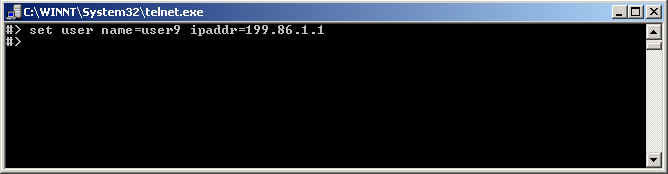
4. Configure some other user parameters:
#> set user name=user9 netservice=on defaultaccess=netservice pppauth=none protocol=ppp compression=vj
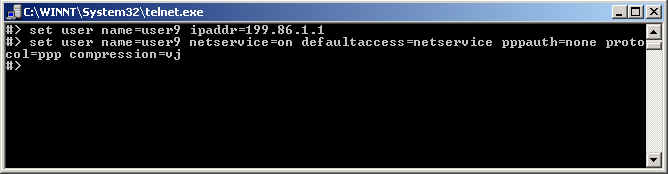
5. Configure the Port for inbound/outbound modem operation:
(for example: a dialup modem might be connected to the port):
#> set port range=9 dev=mio
Note: The port settings can be verified with command: set ports
6. Configure Hardware flow control for the modem's port:
#> set flow range=9 ixon=off ixoff=off rts=on cts=on
Note: Requires a fully pinned serial modem cable (and use of altpin=on, if using 8-wire RJ45 cable)
7. Reboot the PortServer II:
#> boot action=reset
NOTE: You should be able to leave the defaults for everything else.
Testing the Portserver II PPP Connection:
Try making a Dialup networking connection connection to the Portserver II-connected modem first, using HyperTerm.
Remember that the password is set the same as the user name by default. Creating user9 with:
#> set user name=user9
as in step 3, would make the default password of user9 also "user9".
If the DUN test was successful, you could configure an IP pool instead of a single IP address, if desired.
Configuration Option: Portserver II IP address pool configuration example:
The example below configures a pool of 8 sequential IP addresses, counted up from the configured "first address":
8. Configure the IP address pool:
#> set ippool count=8 ip=<first IP address of the pool>
9. Configure user9 to use the IP pool (instead of the single IP, as in the earlier example):
#>set user name=user9 ipaddr=ippool
10. Reboot the PortServer II:
#> boot action=reset
Last updated:
Jan 09, 2024