This article explains how to create a subaccount to grant a user the access to a specific device/group of devices.
This is usually needed for Distributors/Resellers who manage their customers Subaccounts from their parent Digi Remote Manager account, but is also a very useful feature for end customers who need to differentiate the access of their devices between different users.
Login to the main Digi Remote Manager account, click on the Settings icon up right and select Accounts:
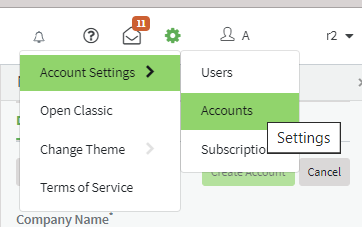
Click on Create Account:

A New Account window will open on the right, fill all the fields to create the account and the Primary Admin user for it:
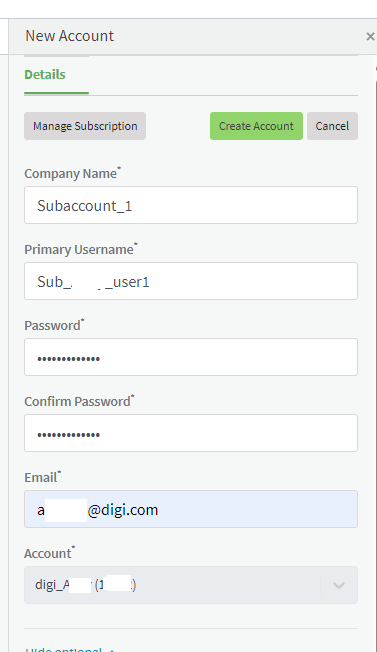
Note that the Company Name, in case the subaccount is created for the same company of the main account, can be a name of choice, like a department or an organization inside the main Company.
Once the subaccounts are created, clicking on the drop down list up left next to the parent account name, all subaccounts will be shown. Clicking on Viewing All accounts, all devices will be shown.
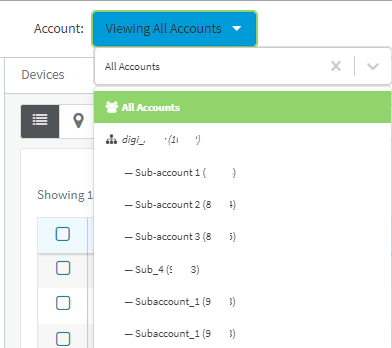
In order to grant access to a device to a specific subaccount, select the device from the devices list, then click on Actions and chose the "Add to Group" one:
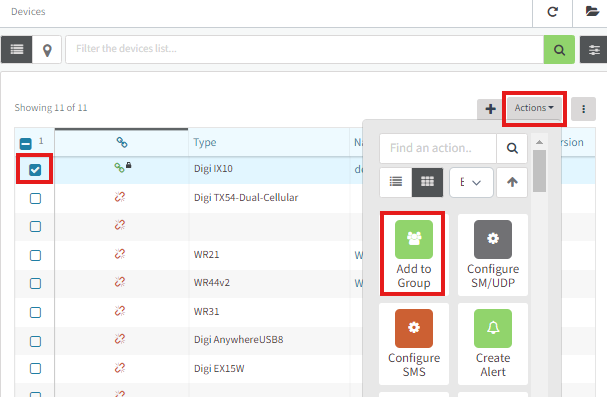
Then, Select as “Account” the specific Subaccount that will have access to the device and click Apply:
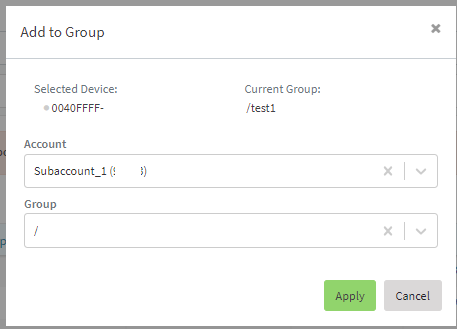
At this point, the device will be accessible logging in with the above created Subaccount User:
.png?lang=en-US)
Note that all devices of all Subaccounts will still be visible from the Main account when in “View All Accounts” mode (but each subaccounts device will not be visible from other subaccounts users):
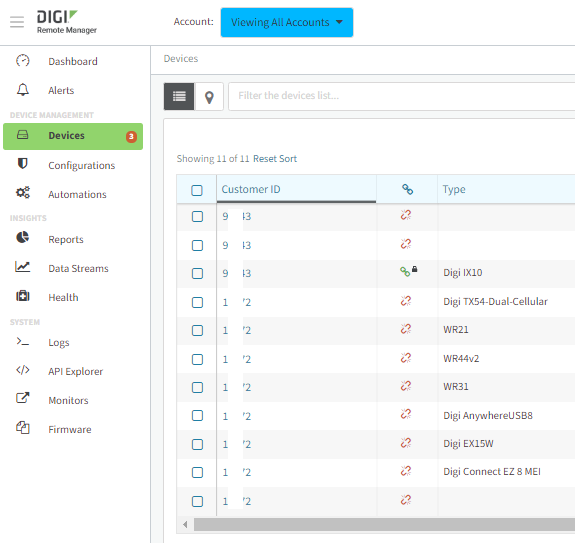
From the parent account, a specific Subaccount view can be selected to view all devices assigned to a specific Subaccount:
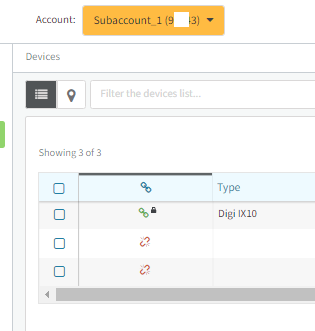
Last updated:
Jul 23, 2024