Description of Issue: Installation of the AnywhereUSB® Manager software hangs, stalls, or otherwise fails to complete installation
*** Disclaimer: The following guidance requires advanced knowledge of your computer's Windows operating system. Contact your System Administrator for assistance if you are unfamiliar or uncomfortable with editing your Windows operating system configuration ***
Cause: RDS Compatibility has not been enabled in the Windows operating system
Known Operating Systems Where This Issue Has Occurred:
- Windows Server 2012R2
- Windows Server 2016 (Standard and R2)
- Windows Server 2019
Resolution:
1. Select Cancel on the error and close out of the AnywhereUSB Manager Installer
2. Click "Search Windows" icon (magnifying glass near Start icon)
3. In Search box, type gpedit.msc, then press Enter
4. In the Local Group Policy Editor, expand the Computer Configuration option
5. Expand Administrative Templates
6. Expand Windows Components
7. Expand Remote Desktop Services
8. Expand Remote Desktop Session Host
9. Select Application Compatibility option
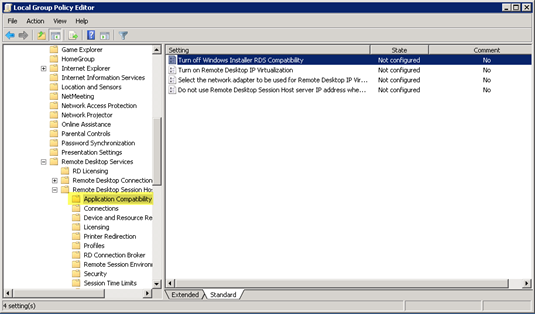
10. Double-click "Turn Off Windows Installer RDS Compatibility"
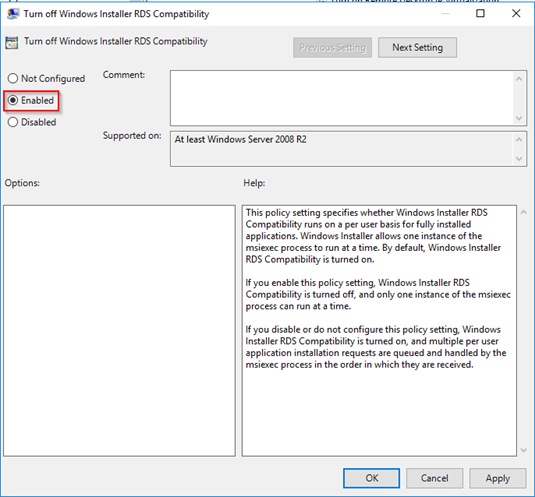
11. Select Enabled option, then hit the Apply button (lower right corner), then OK
12. Exit Local Group Policy Editor application
13. Re-attempt install of the Anywhere USB Manager software
14. Verify AnywhereUSB Manager software installed without error
If an issue still exists with the AnywhereUSB Manager software installation, please contact Digi Technical Support with the Serial Number of your Digi® product, along with details/screenshots of the issue you're seeing.
Last updated:
Jan 02, 2025