Introduction
The following procedure can be used when an application which is trying to use a USB device (connected to the USB port of an AnywhereUSB Plus hub) encounters the error "A device which does not exist was specified". This procedure can also be used to resolve other unexpected USB application behavior which is occurring while trying to communicate with USB device connected to an AnywhereUSB Plus hub.
In one example, a customer's application was trying to access a model SH-UR01A USB Relay UART (which has an embedded Silicon Labs CP2102N Serial Chip) that was connected to their AnywhereUSB Plus hub and seeing the described error, which the following change resolved.
Prerequisites
- The application encountering the USB error is trying to connect to a USB device which is physically connected to an AnywhereUSB Plus hub
- AnywhereUSB Manager is otherwise successfully installed
Issue
An application trying to use a USB device (connected to the USB port of an AnywhereUSB Plus hub) encounters the error "A device which does not exist was specified"
Solution
*** For CP210x UARTs, the solution is to disable/uncheck the "Allow Computer to turn off device to save power" box in Windows Device Manager for each of the USB-Serial devices, then reboot the PC to enable the configuration change.
Procedure
This procedure is performed on the Windows Server (Standalone or Virtual) where AnywhereUSB Manager is installed, and is being used to connect to the AnywhereUSB Plus hub where the target USB device the application received the error is trying to use is connected:
1. Go into Windows OS --> Device Manager
2. Find the listing of USB devices
3. Select "Properties" for the USB device receiving the error (when app tries to connect to it)
4. Find the "Power Management" (or "Power Events") tab
5. Uncheck "Allow the computer to turn off this device to save power" (see screenshot below)
6. Change this setting for each USB-serial device connected.
7. Reboot the PC (where AnywhereUSB Manager is running), then retest.
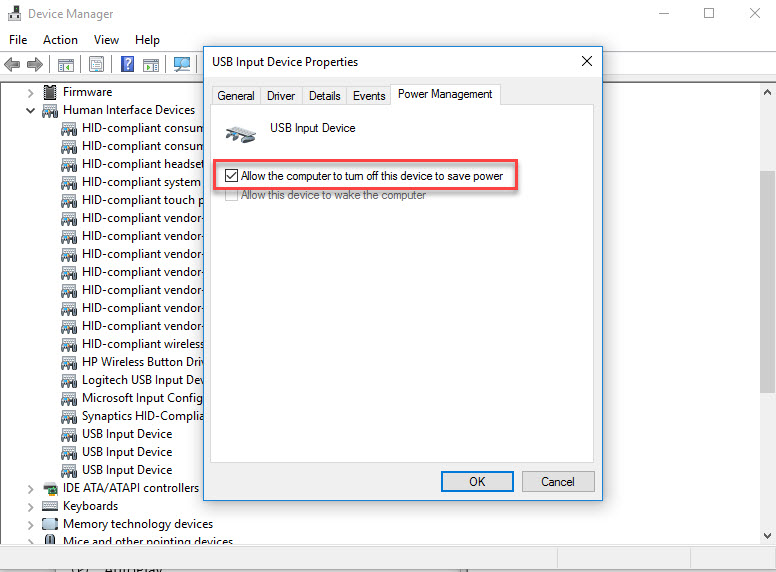
Further Information
If the above recommendation doesn't resolve the USB application error, please contact Digi Technical Support for further assistance.
Last updated:
Jan 02, 2025