Modbus remains one of the most popular protocols in serial communication decades after its introduction. This guide demonstrates Modbus communication at a high level and offers step-by-step instructions on how to connect a Modbus device to a Digi Connect® EZ 4i application server, using Digi Navigator™, the essential tool for configuring the Connect EZ product family.
Configure Modbus Communication with Digi Connect EZ 4i
Follow this easy set of steps to configure Modbus communication for Digi Connect EZ 4i.
Step 1
First, you see two screens that represent data moving to and from a Modbus device to an application server.
At this point you can see that they are not connected.
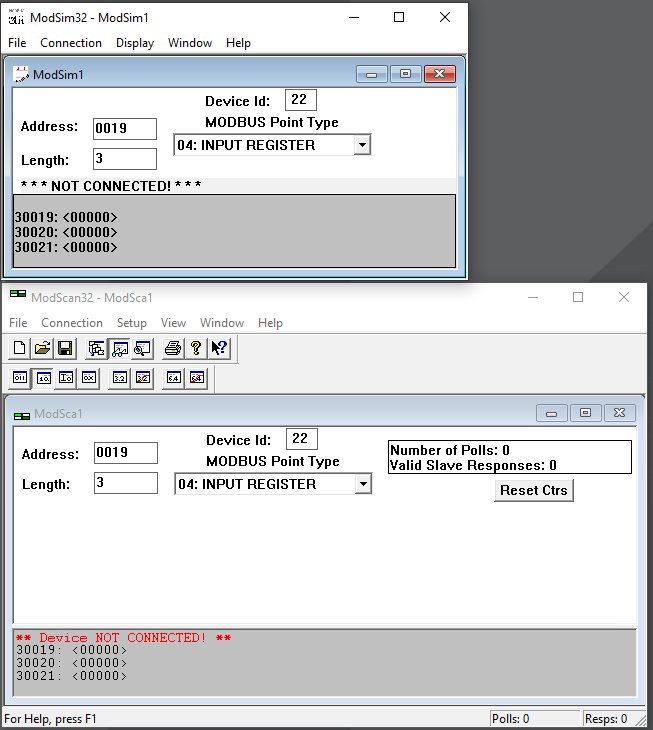
Step 2
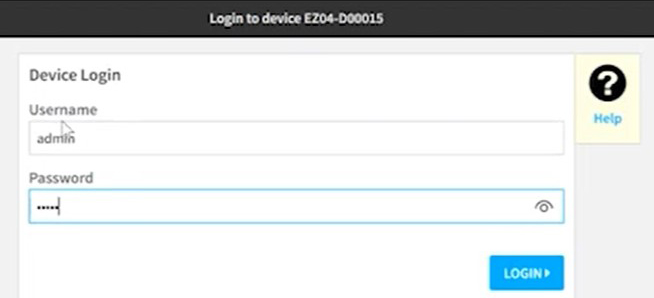
To begin the configuration, you need to add the device ID or address ID of the Modbus client.
First click Open to access the web UI of the Connect EZ 4i.
Type your username and password and click Login.
Step 3
Next, on the toolbar, go to System, then to Device Configuration.
.png?lang=en-US)
Under Configuration go to Services. From Services, scroll down to the Modbus Gateway.
.png?lang=en-US)
Under Modbus Gateway, scroll down to Clients. Because we’re connecting to a pump in this example, this client is labelled “Pump.”
Step 4
.png?lang=en-US)
Next, scroll down to Modbus address filter. You can enter a single number or a range of numbers.
In this case, we will enter the exact Device ID “22” and click Apply.
Note: Minimize this window before proceeding to the next step.
Step 5
On the client screen, go to Connection and then connect to the Client using Port 5.
Click OK.
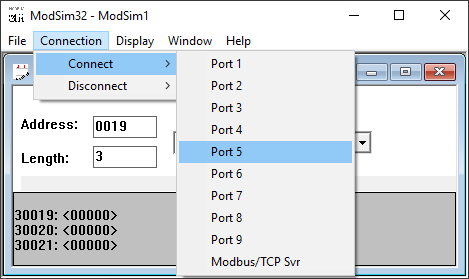
The client is now connected.
Step 6
.png?lang=en-US)
Now go up to the application side, and click Connection to view the Connection Details.
You will see the IP address of the Connect EZ 4i you are connecting to.
Click OK.
Now you can see that both the Application and the Client are connected, and the data is moving.
You can also watch the video to see the configuration in action:
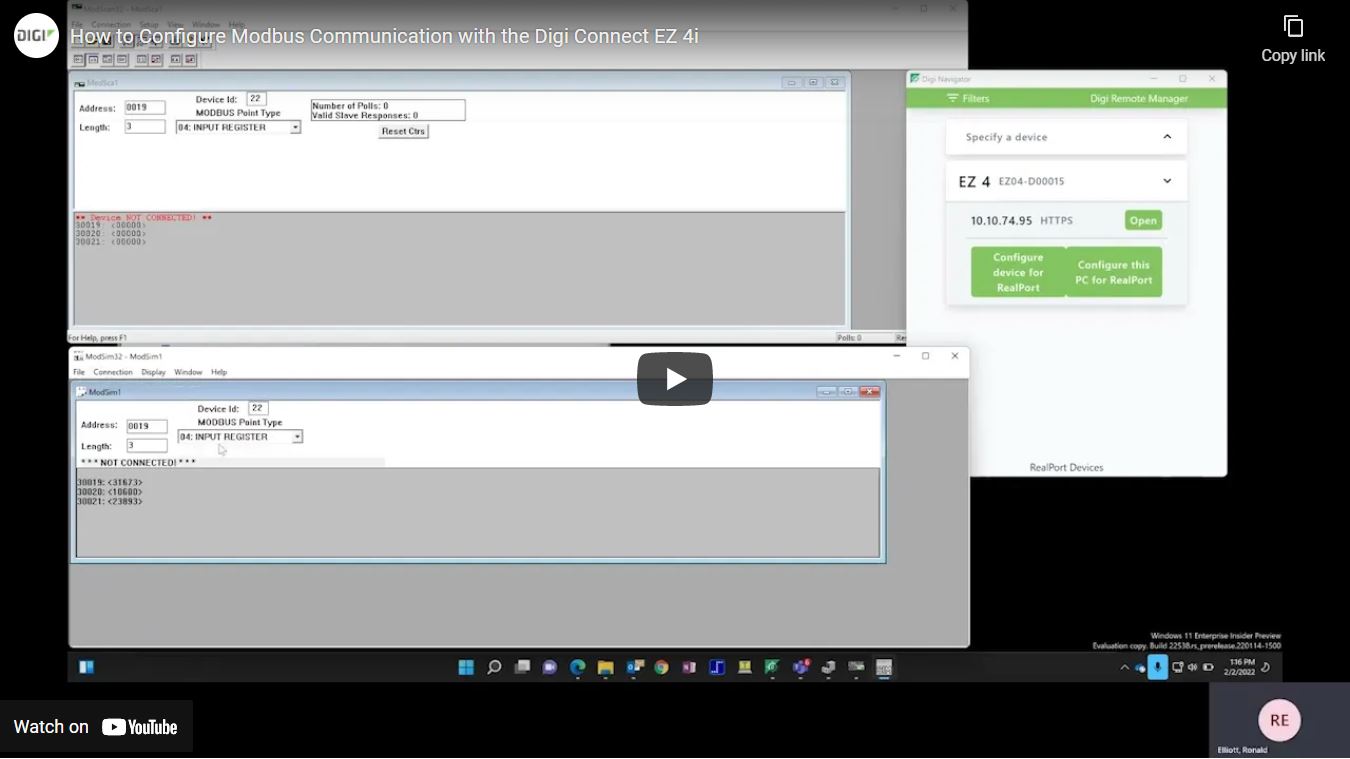
Connect with us!
Did you know...?
Digi is a full-service solution provider offering connectivity, design and deployment services and solutions to customers across the globe. Our solutions are fully integrated with robust, industry-leading software, security, and remote management tools to help you get the most from your technology investment.
Discover Digi's suite of infrastructure management solutions at www.digi.com/im.
Next Steps